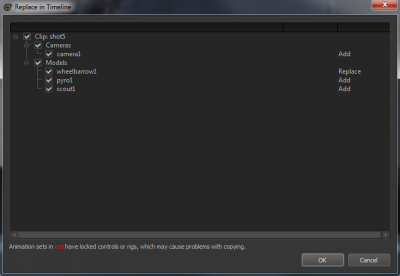Replacing animation sets
< SFM
Jump to navigation
Jump to search
You may want to have different people working on different elements of the same shot. For example, one animator may want to tune lights while another animator refines camera animation, both in the same shot. With the SFM, you can do this by working on different copies of the session, and then merging the work back together.
To add animation sets of one shot to another shot:
- Follow the procedure in Importing a second session in the Element Viewer.
- Make sure the timeline is in Clip Editor mode.
- Expand the clip in the miscBin, and then expand subClipTrackGroup, tracks, Film, and children. Find the shot you want to import from; it must have the same name as the shot you want to copy animation sets into.
- Drag the new shot from the miscBin onto the filmstrip. Click Choose Animation Sets without changing existing timeframe in the dialog box.
- In the Replace in Timeline dialog box, choose the animation sets you want to copy from the imported shot into the existing shot. You can tell whether you are replacing an existing animation set or adding a new one by looking at the right side of the dialog box.