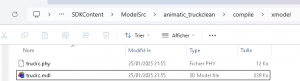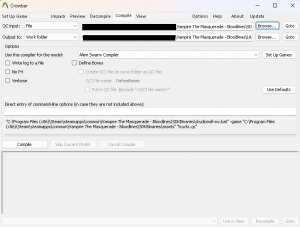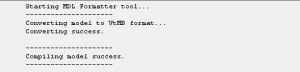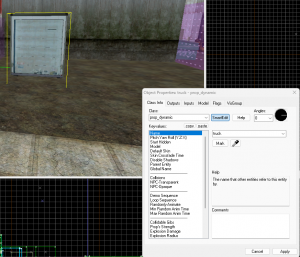Compiling a prop dynamic from the base game with animations
Jump to navigation
Jump to search


 Note:This is how to compile a prop_dynamic with his animation, for now it is only possible with model that are in basegame, this page will be edited as soon as informations will change.
Note:This is how to compile a prop_dynamic with his animation, for now it is only possible with model that are in basegame, this page will be edited as soon as informations will change.
 Note:This has been possible following Ilex tutorial that wou might find here, thanks a lot Ilex!.
Note:This has been possible following Ilex tutorial that wou might find here, thanks a lot Ilex!.
 Note:For this example the name of truckc will be used.
Note:For this example the name of truckc will be used.
 Note:We use the same prefix everywhere except for the anim folder.
Note:We use the same prefix everywhere except for the anim folder.
 Note:Sometimes the model are crashing Model Viewer but they are working in game and in hammer.
Note:Sometimes the model are crashing Model Viewer but they are working in game and in hammer.
Compiling a prop dynamic
For this, the animatic_truckclean.mdl present in \models\scenery\vehicles\paneltruck will be used. Here are the result of the decompile:
It contains: The base mesh animatic_truckclean_New_animclose_r.smd The physic animatic_truckclean_physics.smd The animation in the folder animatic_truckclean_anims The qc animatic_truckclean.qc
- 1. In the generated folder create a folder named compile.
- 2. In the compile folder create a folder named xmodel.
- 3. Copy the original mdl (animatic_truckclean.mdl) and phy file if it exists (animatic_truckclean.phy) in this xmodel folder.
- 4. Rename those file name with truckclean you should have this in the xmodel folder:
- 5. Go to your compile folder.
- 6. Copy inside the _anims folder all the smd files that you need as well as the qc file.
- 7. Rename the animatic_truckclean_New_animclose_r.smd to truckc_REF.smd
- 8. Rename the animatic_truckclean_physics.smd to truckc_physics.smd
- 9. Rename the animatic_truckclean.qc to truckc.qc
- 10 Edit your qc file by replacing the different original file with the new name you should have this:
$modelname "scenery/vehicles/paneltruck/Animatic_truckclean.mdl" $bodygroup "Body" { studio "truckc_REF" } $illumposition 0 0 0 $eyeposition 0.5 -0.5 0.5 $cdmaterials "models\scenery\vehicles\paneltruck\" $cdmaterials "models\scenery\misc\bathtub\" $texturegroup "skinfamilies" { { "paneltruck2aclean" "paneltruckaclean" "NULL" "bath5" } } $cbox 0 0 0 0 0 0 $bbox -140.912 -52.383 -8.222 110.503 52.02 125.546 $sequence "idle_open" { "animatic_truckclean_anims\idle_open.smd" fps 1 } $sequence "close" { "animatic_truckclean_anims\close.smd" fps 45 } $sequence "idle_close" { "animatic_truckclean_anims\idle_close.smd" fps 1 } $collisionmodel "truckc_physics" { $mass 0 $inertia 1 $damping 0 $rotdamping 0 $rootbone " " }
- 11 Open Crowbar, go to Compile tab and select the Alien Swarn compiler
- 12. Select your newly created qc file in the First top browse
- 13. The work directory should be your mod directory, you can select it in the second top browse
- 14. Click on Compile, the compile process will start you have done everything ok, you shouldn't have any error.
- 15. Your files have been generated in your mod folder.
- 16 Test your model, create a prop_dynamic in a map and pick your newly generated model, give it a name for testing.
- 17. Run your map
- 18 Test your prop by opening the console
t=Find("truck")
t.SetAnimation("close")
Congratulation You are done!
Here is a video of what you should have in game.