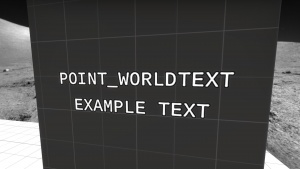point_worldtext
Jump to navigation
Jump to search
point_worldtext is a point entity available in ![]() Counter-Strike: Global Offensive.
Counter-Strike: Global Offensive.
It is an entity that displays a text message oriented in the world, at its origin.
Usage
point_worldtext displays a specified text message in a set position in the world. It can be of any size and color, but the text outline cannot be changed. You can change the text message in-game by firing AddOutput with the parameter "message" and then the message you want to display. One downside of this text type is that it's stationary in the world and it is not part of the HUD, so you can't ensure that all players see it at all times. If you want to display important information that the player(s) must be constantly aware of, then it is better to use a game_text.
Keyvalues
Text Options:
- Entity Message (message) <string>
- Text that should be displayed.
- Text Size (textsize) <float>
- Size of the text. Setting this to 0 will display nothing. Negative values will flip the text upside down.
- Color (color) <color255>
- Color of the text.
- Font (font) <material> (only in
 ) (also in
) (also in  )
) - Path to the font material sheet
- Orientation (orientation) <integer> (only in
 )
)
- 0: stationary text
- 1: always face the player.
- 2: ignores pitch (looking up/down)
- Text Spacing X (textspacingx) <float> (only in
 )
) - Spacing between each letter along the X axis. Negative values will invert the text.
Flags
- 1: Start Disabled
 Workaround:set the
Workaround:set the textsizekeyvalue to 0 and use theSetTextSizeinput to toggle visibility, or leavemessageempty and use theSetTextinput.
Inputs
point_worldtext:
- Enable
- Start displaying the message text.
- Disable
- Stop displaying the message text.
SetTextSize or SetText inputs instead. [todo tested in ?]- SetMessage <string>
- Set the message text.
- SetText <string> (only in
 )
) - Set the message text.
- SetTextSize <float> (only in
 )
) - Set the message text size. Setting this to 0 will hide the text. Negative values will flip the text upside down.
- SetTextSpacingX <float> (only in
 )
) - Set the spacing between letters along the X axis. Negative values will invert the text.
- SetColor <color255> (only in
 )
) - Set the message color.
- SetFont <integer> (only in
 )
) - Set the message font. Accepts values 0 - 11
- SetOrientation <integer> (only in
 )
) - Set the message orientation
Outputs
See also
- point_message - A similar entity which displays a small custom message at a specific position in the game world.