Customizing Gamepad UI
Jump to navigation
Jump to search
This page is actively undergoing a major edit.
As a courtesy, please do not edit this while this message is displayed.
If this page has not been edited for at least several hours to a few days, please remove this template. This message is intended to help reduce edit conflicts; please remove it between editing sessions to allow others to edit the page.
As a courtesy, please do not edit this while this message is displayed.
If this page has not been edited for at least several hours to a few days, please remove this template. This message is intended to help reduce edit conflicts; please remove it between editing sessions to allow others to edit the page.
The person who added this notice will be listed in its edit history should you wish to contact them.
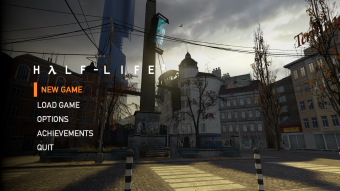
Screenshot of the Gamepad UI from  Half-Life 2.
Half-Life 2.
This page details how to customize the controller-oriented UI, referred as Gamepad UI in Half-Life 2 and/or Portal.
Scheme resource files
All of these {{code|[[.res}]]} files are located in ![]()
<mod>\gamepadui folder. Open these files with any text editors (such as Windows Notepad, Notepad++) to edit them.
schemeachievement.res- Achievement page.schemechapterbutton.res- New game/select chapters.schemeextras.res- Extras ( 20th anniversary update only)
20th anniversary update only)schememainmenu.res- Game menu (basicallyGameMenu.resbut for Gamepad UI)schemepanel.res- [Todo]schemesavebutton.res- [Todo]schemetab.res- Tabs, used in options menu.
schemeoptions_checkybox.res- Checkboxschemeoptions_sectiontitle.res- Section title (top left)schemeoptions_skillyskill.res- Difficulty optionsschemeoptions_slideyslide.res- Slider (used in options)schemeoptions_wheelywheel.res- Toggle (used in options)
Todo: Document more and make this page better.