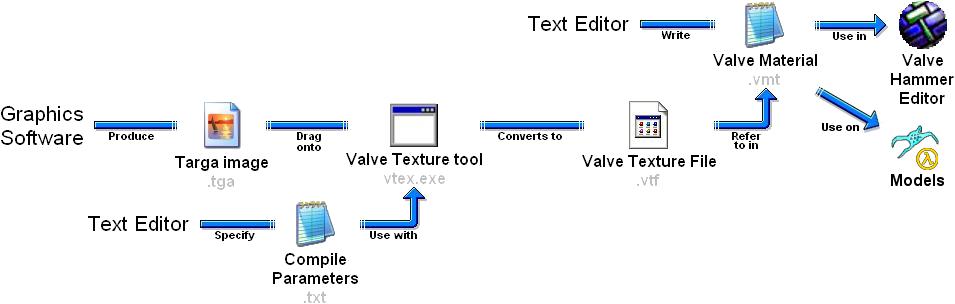VMT: Difference between revisions
Jump to navigation
Jump to search

(Moving the rest to VMT. (Now I'm done. The result is a small list with links to smaller tutorials.)) |
(→External links: Old AKG link. Update, please!) |
||
| Line 32: | Line 32: | ||
== External links == | == External links == | ||
* | * [http://www.sourcemapping.org/akg/tutorials/wisePSPtrans.asp Creating materials with transparency in Paint Shop Pro] - {{todo|Old akg link that doesn't work. Update, please!}} | ||
Revision as of 13:49, 29 August 2007
A material is what the Source engine uses to define which textures (.vtf) and shaders (function which defines how materials are rendered to the screen) are used on a surface (models, world surfaces, sprites, etc). This information is stored in a Valve Material (.vmt) file.
Summary of creating materials
Here is a brief summary of the steps necessary to create a material for the Source engine:
- Create the source texture as a valid targa (.tga) image (using graphics software such as MSPaint).
- (Optional) Write the compile parameters for Vtex to use.
- Use the Vtex tool to compile the targa image into a Valve Texture File (.vtf).
- Create a Valve Material (.vmt) file, where you refer to the Valve Texture File (.vtf) you've created. (See below.)
- Launch the Hammer editor (or model viewer) and check that the new material works properly.
See Also
- Shader Types and Parameters
- Half-Life 2 Shader Fallbacks
- Normal Maps
- Reflective Materials
- Parallax mapping
- Third Party Tools
External links
- Creating materials with transparency in Paint Shop Pro - Todo: Old akg link that doesn't work. Update, please!