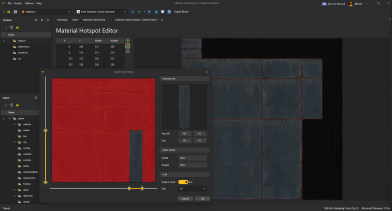Hotspot texturing: Difference between revisions
(VTFEdit compatible vmt) |
(Added a Utilities index.) |
||
| Line 38: | Line 38: | ||
} | } | ||
</syntaxhighlight> | </syntaxhighlight> | ||
3. Specify the path to your <code>.rect</code> file in your [[vmt]] as <code>%rectanglemap</code>. The rect file is assumed to be in the <code>materials</code> folder. | 3. Specify the path to your <code>.rect</code> file in your [[vmt]] as <code>%rectanglemap</code>. The rect file is assumed to be in the <code>materials</code> folder. | ||
| Line 66: | Line 64: | ||
Hammer will try choose the closest matching rectangle within a margin of error. If there is multiple matches for a rectangle, a random one is chosen. Pressing Fit will generate a new random result in this case. | Hammer will try choose the closest matching rectangle within a margin of error. If there is multiple matches for a rectangle, a random one is chosen. Pressing Fit will generate a new random result in this case. | ||
== Utilities == | |||
{{Xblahmt|4}} | |||
[[File:Hotspot editor.png|thumb|392px|XBLAH's Modding Tool - Material Hotspot Editor.]] | |||
Can create or edit material hotspot files (.rect). The editor shows a preview of the hotspots, and is integrated with the File Explorer to make it really easy to create the hotspots. [[XBLAH's_Modding_Tool#Material_Hotspot_Editor|See more]]. | |||
[[Category:Materials]] | |||
== See also == | == See also == | ||
[https://www.defaultinteractive.co.uk/post/hotspot-texturing More detailed article on hotspot texturing] | [https://www.defaultinteractive.co.uk/post/hotspot-texturing More detailed article on hotspot texturing] | ||
Revision as of 14:29, 2 August 2025
Hotspot texturing is a method to quickly apply textures to geometry by matching faces to predefined rectangles. This method is especially useful with texture maps consisting of trims and panels, and will allow you to automate a lot of the texture aligning process.
Valve used hotspot texturing extensively in the creation of Half: Life Alyx to create modular geometry with bevelled edges. This feature has now been brought over to Source 1, inspired by the Source 2 implementation.
This feature is only available in ![]() Hammer++ and
Hammer++ and ![]() Strata Hammer.
Strata Hammer.
Benefits
- Easy to author: The rectangles in the texture can be created in a consistent and seamless style.
- Improved performance: Since all the rectangles use the same material, they will only consume one draw call rather than multiple like with traditional textures.
- Saves file size and VRAM: Don't need multiple textures, it can be packed into one texture instead.
- Quick to apply: You can just select all faces and press Fit, and the result will be nearly perfect.
Authoring
1. Create a texture with rectangular regions. The rectangles can be any size, as long as they are axis aligned.
2. Create a .rect file. This is a plaintext file containing the list of rectangles. Place the .rect file beside your vmt/vtf.
Example file that has two rectangles. The origin (0, 0) is from the top left of the texture.
Rectangles
{
rectangle
{
min "0 0"
max "512 32"
}
rectangle
{
min "512 0"
max "768 32"
}
}
3. Specify the path to your .rect file in your vmt as %rectanglemap. The rect file is assumed to be in the materials folder.
Example:
"LightmappedGeneric"
{
"$basetexture" "hotspot/hotspot_test"
"%rectanglemap" "hotspot/hotspot_test"
"$surfaceprop" "metal"
"$alphatest" "1"
}
Example
This is an example grate texture with hotspotting.
Usage
With a hotspot-ready texture in Hammer, apply the texture and then press the Fit button. Hammer will automatically read the rect file and apply the hotspotting.
Hammer will try choose the closest matching rectangle within a margin of error. If there is multiple matches for a rectangle, a random one is chosen. Pressing Fit will generate a new random result in this case.
Utilities
Can create or edit material hotspot files (.rect). The editor shows a preview of the hotspots, and is integrated with the File Explorer to make it really easy to create the hotspots. See more.