Door creation: Difference between revisions
(→Basics) |
(→Basics) |
||
| Line 3: | Line 3: | ||
==Basics== | ==Basics== | ||
To create a brush-based door, create a gap in the wall as a doorspace. To make the gap, split the wall in half and place a small [[brush]] over the top of the doorspace. Make sure that there is floor underneath the doorspace, otherwise there will be a [[leak]]. | To create a brush-based door, create a gap in the wall as a doorspace. To make the gap, split the wall in half and place a small [[brush]] over the top of the doorspace. Make sure that there is floor underneath the doorspace, otherwise there will be a [[leak]]. | ||
[[Image:Door creation 1.png]] | |||
==Creating a brush for the door== | ==Creating a brush for the door== | ||
Revision as of 08:13, 26 June 2006
Creating a brush-based door.
Basics
To create a brush-based door, create a gap in the wall as a doorspace. To make the gap, split the wall in half and place a small brush over the top of the doorspace. Make sure that there is floor underneath the doorspace, otherwise there will be a leak.
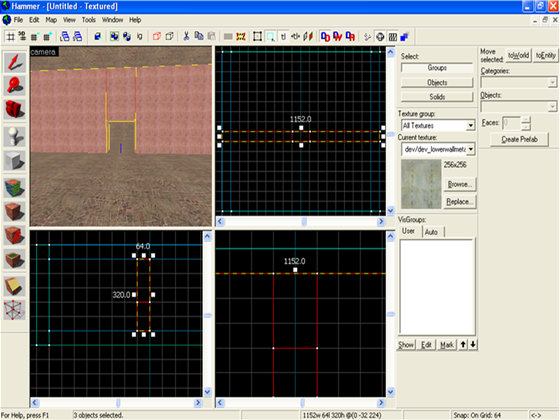
Creating a brush for the door
To start making the door, fill the doorspace with a brush. The brush should be a different texture from the wall (wood wall textures are good)
Turning the brush into the door
To turn the brush into a door, right click on it while it is selected in one of the 2D views. Then select 'tie to entity' and from the entity list select either func door rotating or func door. If the door is to move up or down, select func_door and scroll down the options until you reach 'door movement(pitch yaw roll)' and select either up or down from the small box next to the select options bar.
Making a button for your door
Name your door something like-door1 .To make a button for the door, create a small brush (can be any shape you want), and tie it (via tie to entity) to func button. Name your button as well-something like door1_button. Then, once you have selected 'apply', select 'outputs' and 'add output'. The output should be: OnPress | door1 | Open | <none> | 0.00 | Not signed (fire once).
- Then press 'apply' again, to make the button.
When you test the map, walk up to the button and press 'use'. that should open the door.
Thanks
- Thanks are due to:
- CrabbyData for providing me with some of the information for this tutorial.
- and Giles for sticking up for me
- thanks, you two!