XBLAH's Modding Tool/Docs/Mod/Clean Files: Difference between revisions
< XBLAH's Modding Tool | Docs
Jump to navigation
Jump to search
(Created page with "{{Language subpage}} {{note|This tutorial was written for {{xblahmt|4}} v1.18.1. Please be aware that subsequent updates might have introduced alterations in terminologies, in...") |
|||
| Line 7: | Line 7: | ||
== Accessing the feature == | == Accessing the feature == | ||
This can be accessed within {{ | This can be accessed within the tool via {{Path|Top Menu > Mod > Clean Files|icon=custom|customico=Pointer.png}}. | ||
== Removing Temporary Files == | == Removing Temporary Files == | ||
Revision as of 18:03, 9 August 2023
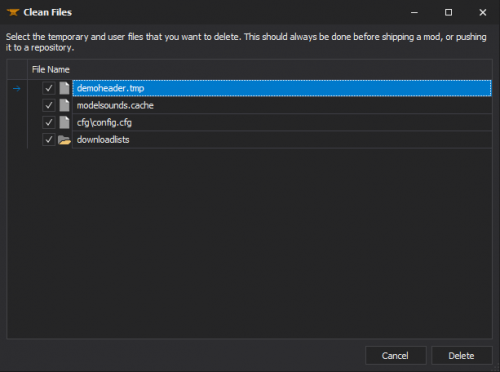
Before shipping the mod, the ![]() XBLAH's Modding Tool provides the modder with a list of unnecessary files, which can be removed with the push of a button.
XBLAH's Modding Tool provides the modder with a list of unnecessary files, which can be removed with the push of a button.
Accessing the feature
This can be accessed within the tool via ![]()
Top Menu > Mod > Clean Files.
Removing Temporary Files
By default, it will select all files that should be deleted before publishing the mod. You can manually unselect the files you want to keep.