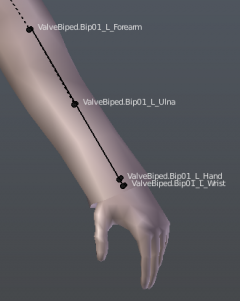$proceduralbones: Difference between revisions
m (Correct disinformation by omission re-introduced by previous edit. "Evidence" proffered by previous editor "Ficool2" is non-technical, non-reproducible, and inconclusive. More research still pending.) |
(Added note on how to patch studiomdl to allow $boneflexdriver on $proceduralbones) |
||
| Line 24: | Line 24: | ||
==== Corrective Flexes ==== | ==== Corrective Flexes ==== | ||
In engine branches that support [[$boneflexdriver]], it | In engine branches that support [[$boneflexdriver]], it is possible to use procedural bones to automatically fade in and fade out flexes without any need for programming. This technique lends itself most to applying local corrective or delta mush shapes to parts of a mesh that experience low-quality deformations, typically when put into extreme poses. | ||
{{ | {{note|Retail releases of studiomdl refuse to compile models that use <code>$boneflexdriver</code> on <code>$proceduralbones</code>. To disable this behavior, open <code>studiomdl.exe</code> in a hex editor, search for the following sequence of bytes: <code>04 74 25 8D 4F 38 E8</code> and change the <code>74</code> byte to <code>E9</code>. It will now compile successfully.}} | ||
{{ModernTodo|Fully evaluate the viability and availability of this technique.}} | {{ModernTodo|Fully evaluate the viability and availability of this technique.}} | ||
Revision as of 07:22, 8 January 2023
$proceduralbones uses a special definition file (VRD) to tell the engine to automatically animate certain bones at runtime.
Concept
Procedural bones, elsewhere known as bone "drivers" (Blender) or "driven keys" (Maya), use the rotation of one bone to drive the rotation and translation of another bone. The first bone - called the driver or control bone - is typically animated by a human, while the second bone - called the procedural or helper bone - automatically rotates and/or translates itself, according to the rotation of the driver bone. Special rotation keyframes, called "triggers", are used to specify and map a range of motion in the driver bone to a range of motion in the procedural bone.
The human forearm, skinned with along-axis twist bones, is the poster child of procedural bones in Source. When the hand bone rotates clockwise, the twist bone in the forearm automatically rotates clockwise as well. When the hand bone rotate counterclockwise, the twist bone also rotates counterclockwise. The extents of both rotations can be easily controlled in the VRD file.
Common applications of procedural bones
- Reduce the time required to complete a pose or animation, since fewer bones need to be manipulated by the artist.
- Improve the appearance of a model when it imports an animation at runtime, i.e. via $includemodel, that does not animate all of the model's bones (notably, twist bones).
- Apply corrective skinning to the mesh, mitigating deformities caused by Source's linear skinning model and animation rules.
Twist bones
The most common use-case of procedural bones in Source is to apply the first two principles to twist bones, such as in the forearms, upper arms, thighs, and shins of human models. In the diagram at the right, a twist bone is placed in the middle of the forearm (ValveBiped.Bip01_L_Ulna), another twist bone is located on the wrist (ValveBiped.Bip01_L_Wrist), and the mesh is skinned accordingly. Rather than require the animator to pose the hand, wrist, and ulna all together, $proceduralbones can be used to automatically rotate the ulna and wrist bones when the animator rotates only the hand bone. This saves time and effort not just when creating new poses, but also when importing poses and animations that were created on a simpler skeleton which might not include any twist bones.
Corrective Deformations
Working around Source's archaic limit of three bone influences per skinned vertex can be difficult, especially in regions such as the chest or pelvis of a biped or quadruped. There are two major ways that procedural bones can be used to improve the quality of mesh deformation in these problematic areas.
Leaf Bones
In areas where Source's linear skinning model causes loss of mesh volume, such as the elbows or knees, procedural bones can be used to counteract the undesirable pinching or stretching of the mesh. Introduce one or more leaf bones in the problematic area, and skin the mesh accordingly. Then, using $proceduralbones, the rotation and translation of the leaf bones can be driven by the rotation the elbow or knee bone.
Corrective Flexes
In engine branches that support $boneflexdriver, it is possible to use procedural bones to automatically fade in and fade out flexes without any need for programming. This technique lends itself most to applying local corrective or delta mush shapes to parts of a mesh that experience low-quality deformations, typically when put into extreme poses.
$boneflexdriver on $proceduralbones. To disable this behavior, open studiomdl.exe in a hex editor, search for the following sequence of bytes: 04 74 25 8D 4F 38 E8 and change the 74 byte to E9. It will now compile successfully.Self-collision Approximation
Procedural bones can simulate a quick and dirty approximation of collision between a model's parts. For example, consider a human model wearing a suit jacket. The hem of the jacket could be simply skinned to the thigh bones, such that the hem bends when the model lifts its knee. Alternatively, the hem could be skinned to a separate bone, and $proceduralbones could be used to tell the hem bone to rotate when the thigh bone rotates. In the latter scenario, the hem still bends when the model lifts its knee, but the animator can now pose the thigh and hem independently, improving the model's versatility. Going a step further, several hem bones can be created on the front, sides, and back of the suit jacket, and $proceduralbones can be used to only move the correct hem bone when the model's thigh moves. This way, when the model lifts its knee, the back hem of the jacket remains stationary, with only the front hem bending. This concept can also be applied to rigid accessories on a deforming model, especially in areas where multiple bones exert influence over the deforming mesh.
Syntax
$proceduralbones <configuration file>
The only valid argument to $proceduralbones is the name of a special VRD (Valve rig data (?)) configuration file, which specifies which bones are procedural and their behavior. The format of this file is described in the sections below.
VRD files
VRD files work similarly to driven keys in Maya. The important hierarchy of the driver bone and procedural bone are defined, then two or more "triggers" are specified. Each trigger maps a discrete rotation of the driver bone to a discrete rotation and/or translation of the procedural bone. At runtime, the engine automatically interpolates the pose of the procedural bone between all of the defined triggers, biasing most towards whichever trigger the driver bone is closest to.
The Definition Block
Since $proceduralbones can only be used once in your QC file, a single VRD file can define multiple procedural bones. Each definition block starts with a <helper> line, a <basepos> line, and is finished by one or more <trigger> lines. To start a new definition block and define another procedural bone, simply start with a new <helper> line after the last <trigger> line.
Example: Hand-made VRD file for HWM Femscout model
Source Filmmaker was used to set up this VRD file, but you can use any modeling software that supports Source models.
<helper> hlp_forearm_L bip_lowerArm_L bip_lowerArm_L bip_hand_L
<basepos> -0.0003 -4.7578 -0.000685692
<trigger> 90 -0.140879 -7.0729 0.923253 2.05439e-06 -0.00011566 -0.0109454 0 0 0
<trigger> 90 -157.919 -89.6281 158.827 0.101044 -61.3622 -0.505184 0 0 0
<trigger> 90 -0.905463 81.1157 0.0128013 -1.79037e-05 49.6029 -0.0109647 0 0 0
<helper> hlp_forearm_R bip_lowerArm_R bip_lowerArm_R bip_hand_R
<basepos> -0.0502548 4.76207 -0.0109539
<trigger> 90 -0.116485 -7.07782 0.923253 -26.1455 -71.739 -60.6497 0 0 0
<trigger> 90 -0.288436 72.9621 0.610626 -72.1773 -44.2586 -20.2743 0 0 0
<trigger> 90 -179.149 -81.8242 -179.905 81.3212 -37.0352 -157.273 0 0 0
This model with source files is available here on MaxOfS2D's website.
Building a Definition Block
Step 1: <helper>
Every definition block starts with a <helper> line. It specifies the driver bone, the procedural bone, and their parents.
<helper> ProceduralBone ParentOfProceduralBone ParentOfDriverBone DriverBone
ProceduralBoneis the name of the bone which will be procedurally animated. In a typical human forearm setup, this would be the ulna twist bone.ParentOfProceduralBonemust be the parent ofProceduralBone.ParentOfDriverBonemust be the parent ofDriverBone.DriverBoneis the name of the bone whose rotation will causeProceduralBoneto animate. In a typical human forearm setup, this would be the hand bone.
Example: <helper> hlp_forearm_L bip_lowerArm_L bip_lowerArm_L bip_hand_L
Notes on Bone Hierarchy
If ProceduralBone and DriverBone are siblings, then ParentOfProceduralBone and ParentOfDriverBone will be the same bone. This is often the case for twist bone setups in arms and legs.
Alternatively, it is possible to define a procedural rule wherein the procedural bone and driver bone are not siblings. Accordingly, ParentOfProceduralBone and ParentOfDriverBone will be different bones. In this case, however, there must be a clear path in the skeleton's hierachy between ParentOfProceduralBone and ParentOfDriverBone. Three scenarios are possible: 1) ParentOfProceduralBone and ParentOfDriverBone share a common ancestor bone; 2) ParentOfProceduralBone is the immediate parent of ParentOfDriverBone; or 3) ParentOfDriverBone is the immediate parent of ParentOfProceduralBone. Lastly, it is also possible for the procedural bone to be a direct child of the driver bone, in which case ParentOfProceduralBone and DriverBone will be the same.
Step 2: <basepos>
This is the reference translation of the procedural bone in the local coordinate system of its parent bone.
<basepos> X Y Z
Example: <basepos> -0.0003 -4.7578 -0.000685692
Find or create a script to calculate this value in your modeling software.
Alternatively, you can use Crowbar to get this value without needing modeling software. Decompile your model, then find the $definebone line for the procedural bone. The first 3 numbers are the bone's reference position in parent-bone-space.
Step 3: The Reference <trigger>
Each <trigger> is a keyframe that maps a desired rotation of the procedural bone to a watched rotation of the driver bone. The first <trigger> should specify the reference pose of the procedural bone and driver bone.
<trigger> AngleOfInfluence Vec3_WatchedDriverBoneRotation Vec3_DesiredProceduralBoneRotation Vec3_DesiredProceduralBoneTranslation
AngleOfInfluenceis in degrees and specifies how far the driver bone must rotate in order for the procedural bone to reach the extent of its keyframed pose. With a larger angle, like 90 degrees, the driver bone must rotate a great deal before the procedural bone reaches its keyframed pose. With a smaller angle, like 30 degrees, the driver bone does not need to rotate very far in order for the procedural bone to reach its keyframed pose. Think of this angle like a cone; the procedural bone reaches the full extent of its keyframed pose when the driver bone rotates such that it reaches or exceeds the bounds of the cone.Vec3_WatchedDriverBoneRotationis the input rotation of the driver bone, specified in degrees as X Y Z Euler angles.Vec3_DesiredProceduralBoneRotationis the output rotation of the procedural bone, specified in degrees as X Y Z Euler angles.Vec3_DesiredProceduralBoneTranslationis the translation of the procedural bone, in the local coordinate system of its parent bone. This value is relative to the<basepos>defined earlier!
Place your model in its reference pose, then gather the parent-bone-space rotations for Vec3_WatchedDriverBoneRotation and Vec3_DesiredProceduralBoneRotation. Vec3_DesiredProceduralBoneTranslation will be 0 0 0. Type out the new <trigger> line in your VRD file.
Example:
// AoI Vec3_WatchedDriverBoneRotation Vec3_DesiredProceduralBoneRotation Vec3_DesiredProceduralBoneTranslation
<trigger> 90 -0.140879 -7.0729 0.923253 2.05439e-06 -0.00011566 -0.0109454 0 0 0
Choosing an Angle of Influence
You can specify a different AngleOfInfluence for every <trigger> in your definition block, but in practice, your procedural bone will be limited by the smallest AngleOfInfluence. The ideal angle of influence is the same amount by which you are rotating your driver bone to produce the extreme <trigger>s for your procedural bone. For example, consider a human forearm. If you plan to rotate the hand bone +90 and -90 degrees for your two extreme <trigger>s, then you should specify 90 for your AngleOfInfluence for every trigger. If you only plan to rotate the driver bone ±45 degrees, put 45 for your AngleOfInfluence.
Step 4: The Extreme <trigger>s
There is where the procedural animation of your procedural bone is finally defined. First, determine the extreme(s) of your driver bone's range of motion. Then, in your modeling software, rotate the driver bone to one extreme, and pose the procedural bone accordingly. Gather the parent-bone-space rotations for Vec3_WatchedDriverBoneRotation and Vec3_DesiredProceduralBoneRotation. If you did not translate the procedural bone, then Vec3_DesiredProceduralBoneTranslation will be 0 0 0; otherwise, also gather the parent-bone-space translation of the procedural bone. Type out the new <trigger> line in your VRD file.
Example:
// AoI Vec3_WatchedDriverBoneRotation Vec3_DesiredProceduralBoneRotation Vec3_DesiredProceduralBoneTranslation
<trigger> 90 -157.919 -89.6281 158.827 0.101044 -61.3622 -0.505184 0 0 0
Repeat this process and create a new <trigger> for each extreme of the driver bone. When you are done, you should have at least two <trigger>s in your definition block. The first is the reference <trigger>, the subsequent ones are the extremes.
Example:
<helper> hlp_forearm_L bip_lowerArm_L bip_lowerArm_L bip_hand_L
<basepos> -0.0003 -4.7578 -0.000685692
<trigger> 90 -0.140879 -7.0729 0.923253 2.05439e-06 -0.00011566 -0.0109454 0 0 0
<trigger> 90 -157.919 -89.6281 158.827 0.101044 -61.3622 -0.505184 0 0 0
<trigger> 90 -0.905463 81.1157 0.0128013 -1.79037e-05 49.6029 -0.0109647 0 0 0
Example process with a human forearm
Three <trigger>s are required in total: 1) the reference pose, 2) one pose where the driver bone (the hand) is rotated clockwise as far as it should go, and 3) one pose where the driver bone is rotated counterclockwise as far as it should go. Determining how far the hand should rotate both ways is subjective and depends on your model. Ultimately, you are creating procedural bones to improve your model's appearance, so pick what looks best.
- Create the
<trigger>for the reference pose, as detailed above. - Create the
<trigger>for the clockwise extreme.
- Rotate the hand bone clockwise along the forearm's axis, as far as it is supposed to go.
- Rotate the ulna twist bone clockwise along the forearm's axis until the mesh's deformation looks acceptable.
- Type out a
<trigger>for this pose.
- Return your model to its reference pose.
- Create the
<trigger>for the counterclockwise extreme.
- Rotate the hand bone counterclockwise along the forearm's axis, as far as it is supposed to go.
- Rotate the ulna twist bone counterclockwise along the forearm's axis until the mesh's deformation looks acceptable.
- Type out a
<trigger>for this pose.
Wrapping Up and Idiosyncrasies
For symmetrical models, such as humans, you will want to repeat the above process to create the same procedural bone layout on the mirrored side of your character. Unless you know exactly what you are doing, do not simply copy and paste all of the numbers from the left side bones to the right side bones, or vice versa. Go through every step of the entire process and create a new definition block for every procedural bone you need to define.
A procedural bone cannot be controlled by two or more driver bones. The reverse, however, is possible: one driver bone can be re-used multiple times to control more than one procedural bone.
Miscellaneous
You can specify a useless name for a trigger:
<trigger> 90 -6.75868e-015 1.59028e-015 3.18055e-015 0 0 0 0 0 0 UselessTriggerName
This name has no functional bearing and is ignored.
Other Valid Keywords
Aside from <helper>, <basepos>, and <trigger>, studiomdl accepts a few other keywords in VRD files.
<display>
The <display> keyword is used by Softimage Mod Tool to store the attributes for procedural bone's appearance in Mod Tool's viewport. Useless to anyone who doesn't use Softimage.
<rotateaxis> X Y Z
Specified as an X Y Z Euler angle. The Vec3_DesiredProceduralBoneRotation angle in all subsequent <trigger> lines is pre-multiplied by this angle.
Template:ModernTodo
<jointorient> X Y Z
Specified as an X Y Z Euler angle. The Vec3_DesiredProceduralBoneRotation angle in all subsequent <trigger> lines is post-multiplied by this angle.
Template:ModernTodo
<aimconstraint>
Works with other keywords <aimvector> and <upvector>. Presumably creates a procedural bone that functions like an aim constraint in Maya.
Template:ModernTodo
Guides
- This Facepunch guide (backed up on steam) describes the process of crafting a VRD file, using Source Filmmaker.
- This Steam Guide shows how to do this in entirely in Blender, with the help of an addon.