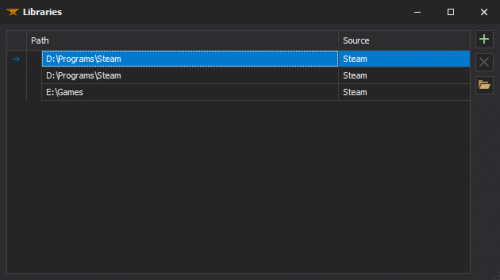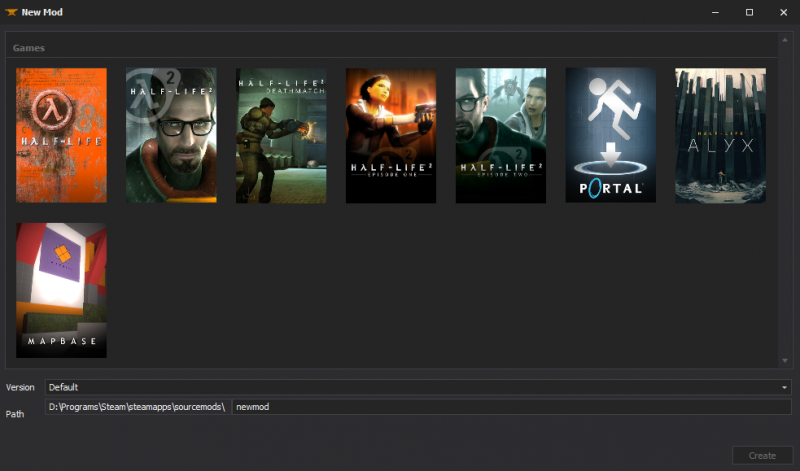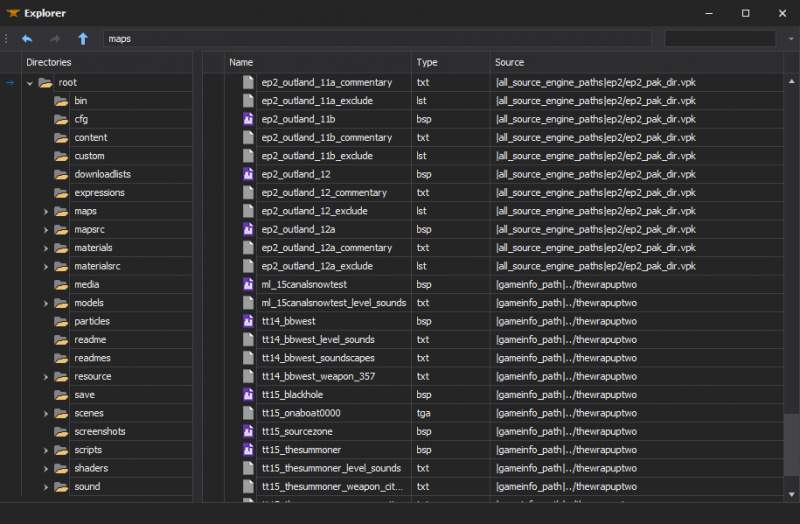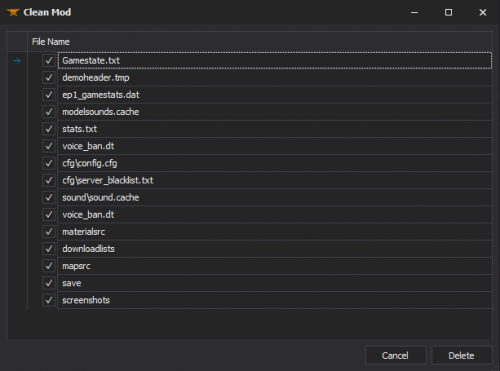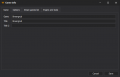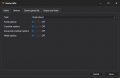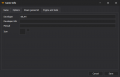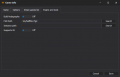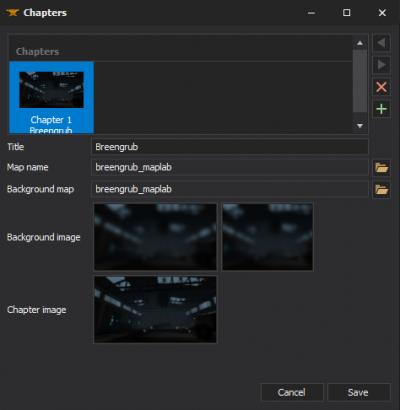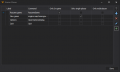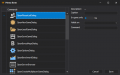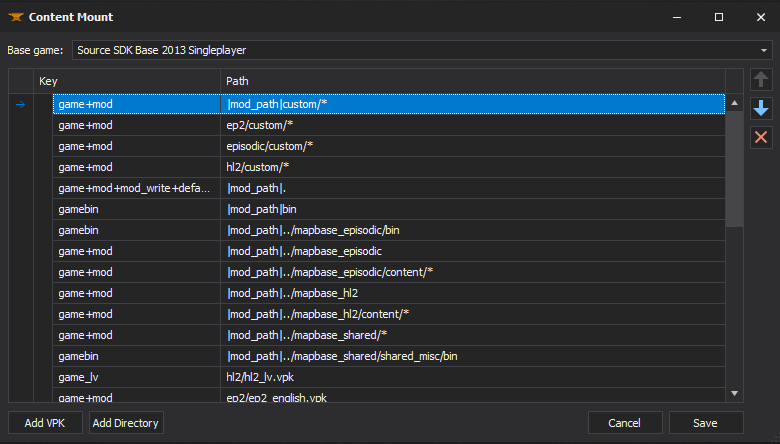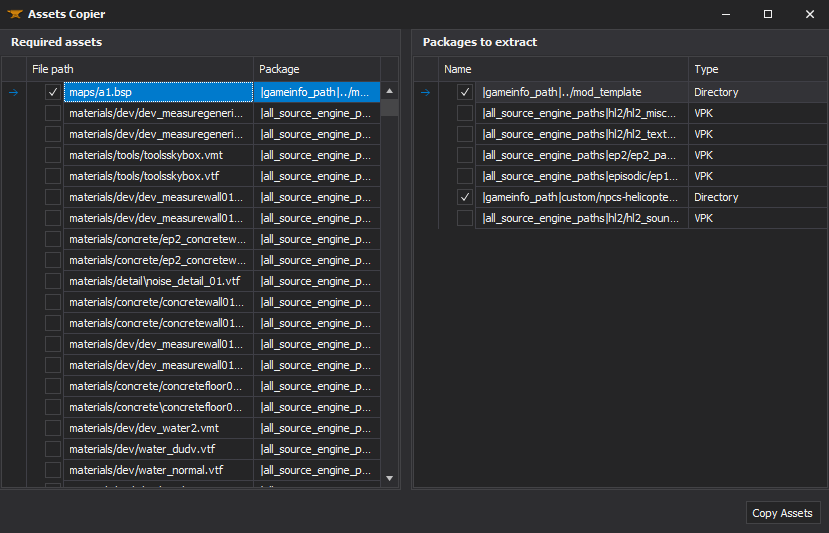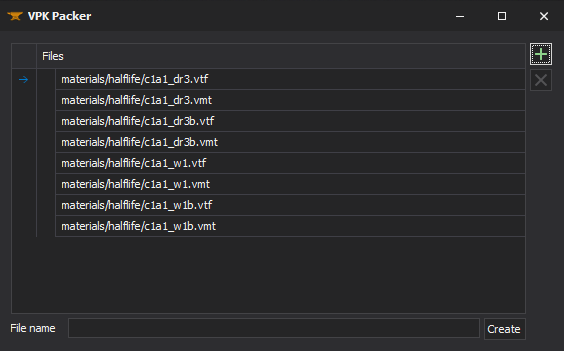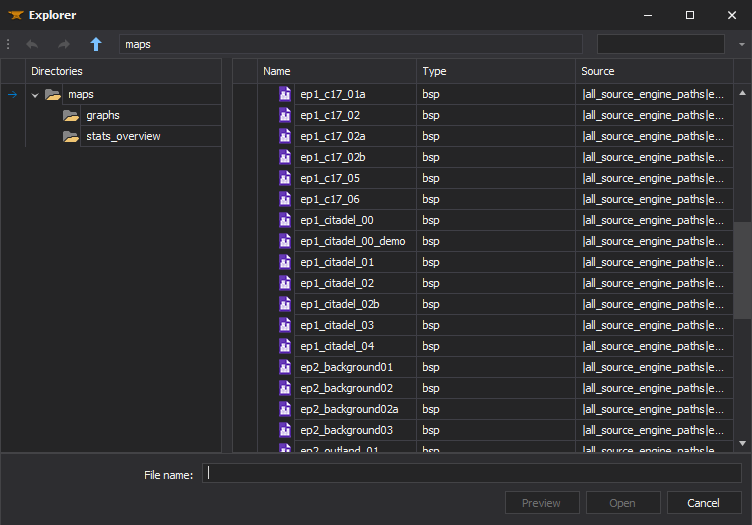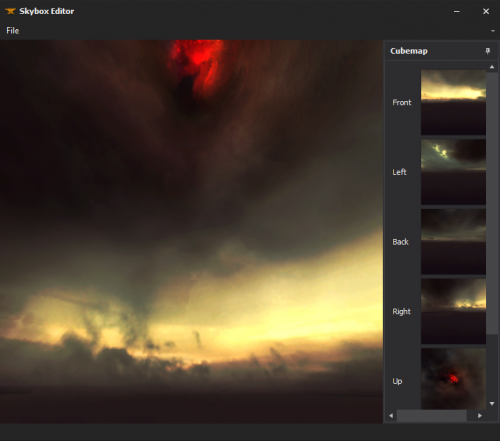XBLAH's Modding Tool: Difference between revisions
m (Easy edge enhancement of images) |
|||
| Line 11: | Line 11: | ||
The libraries used by the games and mods in the tool are automatically set if you have a legit Steam installation. Keep in mind the libraries set here are only used by the tool, and the games and mods will still use their gameinfo to mount their contents. | The libraries used by the games and mods in the tool are automatically set if you have a legit Steam installation. Keep in mind the libraries set here are only used by the tool, and the games and mods will still use their gameinfo to mount their contents. | ||
<div style="text-align: left; width: 500px; margin: 10px 0 20px 0;"> | <div style="text-align: left; width: 500px; margin: 10px 0 20px 0; border: 1px solid rgba(255,255,255,.15);"> | ||
<div style="box-shadow: 0 5px 15px 0 rgba(0,0,0,.4);"> | <div style="box-shadow: 0 5px 15px 0 rgba(0,0,0,.4);"> | ||
<div style="margin: 0; padding: 0;">[[File:XBLAH's Modding Tool - File - Steam Libraries.png|500px|File explorer]]</div> | <div style="margin: 0; padding: 0;">[[File:XBLAH's Modding Tool - File - Steam Libraries.png|500px|File explorer]]</div> | ||
| Line 29: | Line 29: | ||
See more in [[Create a Mod]]. | See more in [[Create a Mod]]. | ||
<div style="text-align: left; width: 800px; margin: 10px 0 20px 0;"> | <div style="text-align: left; width: 800px; margin: 10px 0 20px 0; border: 1px solid rgba(255,255,255,.15);"> | ||
<div style="box-shadow: 0 5px 15px 0 rgba(0,0,0,.4);"> | <div style="box-shadow: 0 5px 15px 0 rgba(0,0,0,.4);"> | ||
<div style="margin: 0; padding: 0;">[[File:XBLAH's Modding Tool - Modding - New.png|800px|File explorer]]</div> | <div style="margin: 0; padding: 0;">[[File:XBLAH's Modding Tool - Modding - New.png|800px|File explorer]]</div> | ||
| Line 42: | Line 42: | ||
See more in [[Game Directory]]. | See more in [[Game Directory]]. | ||
<div style="text-align: left; width: 800px; margin: 10px 0 10px 0;"> | <div style="text-align: left; width: 800px; margin: 10px 0 10px 0; border: 1px solid rgba(255,255,255,.15);"> | ||
<div style="box-shadow: 0 5px 15px 0 rgba(0,0,0,.4);"> | <div style="box-shadow: 0 5px 15px 0 rgba(0,0,0,.4);"> | ||
<div style="margin: 0; padding: 0;">[[File:XBLAH's Modding Tool - Modding - File explorer.png|800px|File explorer]]</div> | <div style="margin: 0; padding: 0;">[[File:XBLAH's Modding Tool - Modding - File explorer.png|800px|File explorer]]</div> | ||
| Line 57: | Line 57: | ||
See more in [[Pre-publication evaluation#Excess_files]]. | See more in [[Pre-publication evaluation#Excess_files]]. | ||
<div style="text-align: left; width: 500px; margin: 10px 0 20px 0;"> | <div style="text-align: left; width: 500px; margin: 10px 0 20px 0; border: 1px solid rgba(255,255,255,.15);"> | ||
<div style="box-shadow: 0 5px 15px 0 rgba(0,0,0,.4);"> | <div style="box-shadow: 0 5px 15px 0 rgba(0,0,0,.4);"> | ||
<div style="margin: 0; padding: 0;">[[File:XBLAH's Modding Tool - Modding - Clean.png|500px|Clean Mod]]</div> | <div style="margin: 0; padding: 0;">[[File:XBLAH's Modding Tool - Modding - Clean.png|500px|Clean Mod]]</div> | ||
| Line 83: | Line 83: | ||
See more in [[Adding chapters to your mod]] and [[Menu Background Map]]. | See more in [[Adding chapters to your mod]] and [[Menu Background Map]]. | ||
<div style="text-align: left; width: 400px; margin: 10px 0 20px 0;"> | <div style="text-align: left; width: 400px; margin: 10px 0 20px 0; border: 1px solid rgba(255,255,255,.15);"> | ||
<div style="box-shadow: 0 5px 15px 0 rgba(0,0,0,.4);"> | <div style="box-shadow: 0 5px 15px 0 rgba(0,0,0,.4);"> | ||
<div style="margin: 0; padding: 0;">[[File:XBLAH's Modding Tool - Modding - Chapters.png|400px|Menu Chapters]]</div> | <div style="margin: 0; padding: 0;">[[File:XBLAH's Modding Tool - Modding - Chapters.png|400px|Menu Chapters]]</div> | ||
| Line 104: | Line 104: | ||
The mod mounted content can be edited with [[XBLAH's Modding Tool]], pointing to directories and vpks in the desired order, without the risk of messing the game info. | The mod mounted content can be edited with [[XBLAH's Modding Tool]], pointing to directories and vpks in the desired order, without the risk of messing the game info. | ||
[[File:XBLAH's Modding Tool - Modding - Content Mount.png]] | <div style="text-align: left; width: 780px; margin: 10px 0 20px 0; border: 1px solid rgba(255,255,255,.15);"> | ||
<div style="box-shadow: 0 5px 15px 0 rgba(0,0,0,.4);"> | |||
<div style="margin: 0; padding: 0;">[[File:XBLAH's Modding Tool - Modding - Content Mount.png]]</div> | |||
</div> | |||
</div> | |||
This can be accessed within the tool through '''Modding > Content Mount'''. | This can be accessed within the tool through '''Modding > Content Mount'''. | ||
| Line 113: | Line 117: | ||
You can select a few VMFs in [[XBLAH's Modding Tool]] and it will list you all the required assets, showing you to which pack or loose folder they belong, and giving you an option to copy what you want to a separate folder under /custom/. By default, it will select all the files not located inside VPKs, but you can extract the files from the VPKs on the go, if you want to, in case you are using assets from games not everyone own. | You can select a few VMFs in [[XBLAH's Modding Tool]] and it will list you all the required assets, showing you to which pack or loose folder they belong, and giving you an option to copy what you want to a separate folder under /custom/. By default, it will select all the files not located inside VPKs, but you can extract the files from the VPKs on the go, if you want to, in case you are using assets from games not everyone own. | ||
[[File:XBLAH's Modding Tool - Modding - Assets - Export.png]] | <div style="text-align: left; width: 829px; margin: 10px 0 20px 0; border: 1px solid rgba(255,255,255,.15);"> | ||
<div style="box-shadow: 0 5px 15px 0 rgba(0,0,0,.4);"> | |||
<div style="margin: 0; padding: 0;">[[File:XBLAH's Modding Tool - Modding - Assets - Export.png]]</div> | |||
</div> | |||
</div> | |||
Currently, it detects the following files: | Currently, it detects the following files: | ||
| Line 129: | Line 137: | ||
Instead of distributing loose files, you can select the files you want and pack them into a VPK. The selected files will be automatically deleted after they are packed into the VPK, cleaning up your mod folder. The VPK will be saved under /custom/. | Instead of distributing loose files, you can select the files you want and pack them into a VPK. The selected files will be automatically deleted after they are packed into the VPK, cleaning up your mod folder. The VPK will be saved under /custom/. | ||
[[File:XBLAH's Modding Tool - Modding - Assets - Pack.png]] | <div style="text-align: left; width: 564px; margin: 10px 0 20px 0; border: 1px solid rgba(255,255,255,.15);"> | ||
<div style="box-shadow: 0 5px 15px 0 rgba(0,0,0,.4);"> | |||
<div style="margin: 0; padding: 0;">[[File:XBLAH's Modding Tool - Modding - Assets - Pack.png]]</div> | |||
</div> | |||
</div> | |||
This can be accessed within the tool through '''Modding > Assets > Pack'''. | This can be accessed within the tool through '''Modding > Assets > Pack'''. | ||
| Line 152: | Line 164: | ||
Compiled maps for Goldsrc and Source can be decompiled through the [[XBLAH's Modding Tool]]. The tool will list all the mounted maps, both the loose files and the ones inside the VPKs. You will be able to decompile the maps without having to extract them beforehand. The decompiled maps will be saved under /mapsrc/ as a loose file. | Compiled maps for Goldsrc and Source can be decompiled through the [[XBLAH's Modding Tool]]. The tool will list all the mounted maps, both the loose files and the ones inside the VPKs. You will be able to decompile the maps without having to extract them beforehand. The decompiled maps will be saved under /mapsrc/ as a loose file. | ||
[[File:XBLAH's Modding Tool - Maps - Decompile.png]] | <div style="text-align: left; width: 752px; margin: 10px 0 20px 0; border: 1px solid rgba(255,255,255,.15);"> | ||
<div style="box-shadow: 0 5px 15px 0 rgba(0,0,0,.4);"> | |||
<div style="margin: 0; padding: 0;">[[File:XBLAH's Modding Tool - Maps - Decompile.png]]</div> | |||
</div> | |||
</div> | |||
This can be accessed within the tool through '''Maps > Decompile'''. | This can be accessed within the tool through '''Maps > Decompile'''. | ||
| Line 170: | Line 186: | ||
See more in [[Skybox (2D)]]. | See more in [[Skybox (2D)]]. | ||
<div style="text-align: left; width: 500px; margin: 10px 0 20px 0;"> | <div style="text-align: left; width: 500px; margin: 10px 0 20px 0; border: 1px solid rgba(255,255,255,.15);"> | ||
<div style="box-shadow: 0 5px 15px 0 rgba(0,0,0,.4);"> | <div style="box-shadow: 0 5px 15px 0 rgba(0,0,0,.4);"> | ||
<div style="margin: 0; padding: 0;">[[File:XBLAH's Modding Tool - Materials - Skybox Editor.png|500px|Clean Mod]]</div> | <div style="margin: 0; padding: 0;">[[File:XBLAH's Modding Tool - Materials - Skybox Editor.png|500px|Clean Mod]]</div> | ||
Revision as of 01:59, 15 November 2021
XBLAH's Modding Tool is a tool written by XBLAH to improve Valve games modders productivity and quality of life.
Modding
Libraries
The libraries used by the games and mods in the tool are automatically set if you have a legit Steam installation. Keep in mind the libraries set here are only used by the tool, and the games and mods will still use their gameinfo to mount their contents.
The libraries can be checked and and new libraries can be added through File > Steam Libraries.
New Mod
Creating a barebones Source engine mod usually requires more than just creating a gameinfo.txt. Mods based on Half-Life and Half-Life 2 games can be created with the XBLAH's Modding Tool using an intuitive interface, that creates all the required files and directories. Mapbase mods are also supported.
- When creating Half-life 2 mods, it will replace the default font file so all letters are available, since the stock font file only contains the letters that make Half-Life.
- When creating Mapbase mods, it will include Thexa's PBR Shaders by default.
This can be accessed within the tool through Modding > New.
See more in Create a Mod.
File Explorer
All the files mounted into the game info can be previewed with XBLAH's Modding Tool in the File Explorer. The File Explorer replaces the GCFScape as the ultimate file browsing tool, since it will mount all the VPKs and loose files according to the game info, to show the modder a compreensive list of files. This relieves the modder of having to browse vpks individually, and the integrated features of the tool usually dismisses the necessity of extracting the files from the vpks, since they can be accessed natively.
This can be accessed within the tool through Modding > File Explorer.
See more in Game Directory.
The File Explorer contains context menus for each file, targeting them to their respective native editor.
Clean mod
Before shipping the mod, the XBLAH's Modding Tool provides the modder with a list of unnecessary files, which can be removed with the push of a button.
This can be accessed within the tool through Modding > Clean.
See more in Pre-publication evaluation#Excess_files.
Game info
The mod information can be edited with XBLAH's Modding Tool through a comprehensive UI without requiring the modder to mess with text files. It includes all the major keys of Source SDK 2013 Single-player and Source SDK 2013 Multi-player, more than enough for the majority of Source modders.
This can be accessed within the tool through Modding > Game info.
See more in Gameinfo.txt.
Chapters
Chapters for single-player games can be created with XBLAH's Modding Tool through an UI. The modder can easily create new chapters, select the chapter images, chapter background images, the first map of the chapter, the background map, and the tool will do the dirty work of creating the required vtfs, vmts and scripts. It gives the option to automatically blur the background images, so the modder can just take a screenshot of the background map and the tool will apply the usual blur. This replaces the need of saving VTFs, creating chapter images with weird proportions, and so on.
This can be accessed within the tool through Modding > Chapters.
See more in Adding chapters to your mod and Menu Background Map.
Menu
Main menu items can be added, modified or removed with XBLAH's Modding Tool] based on a provided list of options.
This can be accessed within the tool through Modding > Menu.
See more in Manipulating the game menu items.
Content Mount
The mod mounted content can be edited with XBLAH's Modding Tool, pointing to directories and vpks in the desired order, without the risk of messing the game info.
This can be accessed within the tool through Modding > Content Mount.
Assets
Exporting
You can select a few VMFs in XBLAH's Modding Tool and it will list you all the required assets, showing you to which pack or loose folder they belong, and giving you an option to copy what you want to a separate folder under /custom/. By default, it will select all the files not located inside VPKs, but you can extract the files from the VPKs on the go, if you want to, in case you are using assets from games not everyone own.
Currently, it detects the following files:
- Compiled maps
- Materials (and required files)
- Models (and required files)
- Sprites
- Sounds (used by ambient_generic)
- Particles
- Skyboxes
This can be accessed within the tool through Modding > Assets > Export.
Packing
Instead of distributing loose files, you can select the files you want and pack them into a VPK. The selected files will be automatically deleted after they are packed into the VPK, cleaning up your mod folder. The VPK will be saved under /custom/.
This can be accessed within the tool through Modding > Assets > Pack.
Animations
Choreography Editor
The Source Choreography Editor will be automatically configured if ran through the XBLAH's Modding Tool, patching the missing icons.
This can be accessed within the tool through Animations > Choreography Editor.
Maps
Editor
The level editors will be automatically copied and configured if ran through the XBLAH's Modding Tool.
For Goldsrc games, it will run Jack with the correct configurations, ready for editing and compiling. Fold Source games, it will run Hammer++ (for compatible branches) or the stock Hammer 4, with Slartibarty's Compile Tools (for compatible branches). It will also run Hammer++ ready to be used with Mapbase, with no special configurations or shortcuts needed.
This can be accessed within the tool through Maps > Editor.
Decompile
Compiled maps for Goldsrc and Source can be decompiled through the XBLAH's Modding Tool. The tool will list all the mounted maps, both the loose files and the ones inside the VPKs. You will be able to decompile the maps without having to extract them beforehand. The decompiled maps will be saved under /mapsrc/ as a loose file.
This can be accessed within the tool through Maps > Decompile.
Prefabs folder
There is a handy shortcut to the Game's Prefabs Folder.
This can be accessed within the tool through Maps > Prefabs Folder.
Materials
Skybox Editor
LDR Skyboxes can be created straight from image files with the XBLAH's Modding Tool using an intuitive interface, that creates all the required vtfs and vmts. All you have to do is select each cubemap face, preview it, and save. It has a built in 3D previewer to check if the skybox is seamless, and supports the regular square skyboxes and the clamped ones.
This can be accessed within the tool through Materials > Skybox Editor.
See more in Skybox (2D).
Particles
Generate Manifest
A manifest file is required for rendering particles in-game. The Particle Manifest file can be generated automatically with XBLAH's Modding Tool, based on all the particle files mounted in the mod.
This can be accessed within the tool through Particles > Generate Manifest.
Sounds
Generate Soundscape Manifest
A manifest file is required for playing soundscapes in-game. The Soundscape Manifest file can be generated automatically with XBLAH's Modding Tool, based on all the soundscape files mounted in the mod.
This can be accessed within the tool through Sounds > Generate Soundscape Manifest.