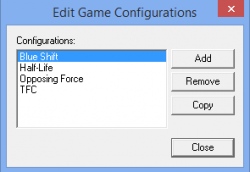Configuring Hammer for Half-Life: Source: Difference between revisions
Chipsnapper2 (talk | contribs) (WIP) |
Chipsnapper2 (talk | contribs) |
||
| Line 25: | Line 25: | ||
===Game Executable Directory=== | ===Game Executable Directory=== | ||
This is the folder containing | This is the folder containing hl2.exe. Select the folder <code>common\Half-Life 2</code>. | ||
===Mod Directory=== | ===Mod Directory=== | ||
Revision as of 06:42, 23 April 2020
After the SteamPipe update in 2013, ![]() Half-Life Source now installs in
Half-Life Source now installs in ![]() Half-Life 2's directory. However, a Hammer configuration does not ship, nor does an FGD file.
Half-Life Source.fgd is required for this process.
Half-Life 2's directory. However, a Hammer configuration does not ship, nor does an FGD file.
Half-Life Source.fgd is required for this process.
Game Configurations
Launch Hammer from Steam. (Steam will call it "Half-Life SDK".) Click on Tools, Options... to open the configuration window. Go to the tab labeled Game Configurations.
Configuration
Hammer allows you to setup multiple configurations, so if you want to make maps for more than one GoldSource game, you can make maps for each on the same editor. This section allows you to add, remove, or edit different configurations.
Click Edit (the wide one at the top, not the smaller one below), Add, and name your configuration whatever you want. Click OK, Close.
Game Data Files
Click Add. Select the file at common\Half-Life SDK\Hammer Editor\fgd\half-life\halflife.fgd. This file should exist there. If it doesn't, you can make it yourself by copying all the information on this page. You can select and use extra FGDs, but anything in them not coded to work in the Half-Life engine will not work. For example: the CS hostage entity.
C:\ and include the full path to the folder or file.The Texture Format option should now say WAD3 (Half-Life / TFC) and the Map Type option should now say HalfLife / TFC. These should be the only options listed for either.
Default PointEntity class
The FGD tells Hammer to automatically select aiscripted_sequence from the entity list when using the Entity Tool. You can change the default to any valid point entity you want.
Default SolidEntity class
The FGD tells Hammer to automatically select button_target from the entity list when you tie a brush to an entity. You can change the default to any valid brush entity you want.
Game Executable Directory
This is the folder containing hl2.exe. Select the folder common\Half-Life 2.
Mod Directory
Set this to the folder containing everything specific to your mod/game, such as common\Half-Life\bshift. If you're not mapping for a mod, you can set it to the valve folder, but it shouldn't make a difference.[confirm]
Game Directory
This is the folder holding game-specific files, such as models, animations, textures, etc. For Half-Life, this is at common\Half-Life\valve.
RMF Directory
This is where Hammer will save all files related to your map every time you compile. The engine looks in common\Half-Life\[your game folder]\maps for maps, however, Hammer will generate quite a few files related to your map when saving or compiling, so you may find it preferable to have a separate folder to contain them all (usually named bspsrc). Compiled map files can be stored in another folder, which we will get to configuring near the end.
Build Programs
Now go to the tab labeled Build Programs. These are the programs that process your level geometry, determine where to optimize for visibility, and add lighting to your map. Many mappers use fan made modifications of the original tools developed for Source containing many fixes and improvements. If you use those tools, you will have to give filepaths for those instead of the ones talked about below.
Game Executable
A .exe file to open when the map finishes compiling. Unless you have some non-gaming purpose for Hammer, this should probably be common\Half-Life 2\hl2.exe.
BSP executable
BSP generates visleafs. This is at common\Half-Life 2\bin\vbsp.exe.
VIS executable
VIS determines what is visible from within each visleaf, which is used to save RAM for computers. This is at common\Half-Life 2\bin\vvis.exe.
RAD executable
RAD adds unchanging and toggleable lighting into your map, so it won't look so flat and boring. Dynamic lighting, like the HEV flashlight, is done directly in the game. This is at common\Half-Life 2\bin\vrad.exe.
Compiled Map Directory
This is where the game usually looks for maps. This should be common\Half-Life 2\hl1\maps.