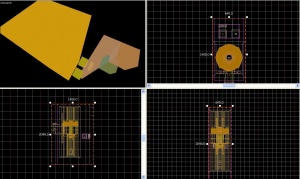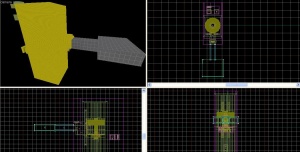Elevator (Portal 2): Difference between revisions
mNo edit summary |
|||
| Line 13: | Line 13: | ||
{{note|If the elevator does not load, save the map and re-open it.}} | {{note|If the elevator does not load, save the map and re-open it.}} | ||
{{note|If you look at the tall blue "skip"-textured column, you can easily align the two items. Simply ensure that the columns line up in all three 2d windows. Also make sure the bottom of the columns are aligned. If you need to select one of the two parts, ie the elevator or the logic, you can click one of the cubes attached to the column.}} | |||
3) Double-click either one and change the name to "Arrival_Logic" with the VMF file name "instances/turbine_elevator/arrival_elevator_a4_logic.vmf" | 3) Double-click either one and change the name to "Arrival_Logic" with the VMF file name "instances/turbine_elevator/arrival_elevator_a4_logic.vmf" | ||
Revision as of 19:49, 21 May 2011
Elevators are used in Portal 2 to transition the player from level to level. They are not to be confused with the Disassembler, which took the players from level to level in coop.
Adding elevators to a map
Entrance elevator
1) Select the entity tool, create a func_instance, and give it the fixup name "Arrival_Elevator" and the VMF file name "instances/turbine_elevator/arrival_elevator_a4_base.vmf"
2) To make things simpler, and to not have to create two func_instances and find the second one through all this mess, simply Shift+drag the "Arrival_Elevator" one unit in any direction to copy the first func_instance, and quickly put the copy exactly back on top of the original.
3) Double-click either one and change the name to "Arrival_Logic" with the VMF file name "instances/turbine_elevator/arrival_elevator_a4_logic.vmf"
You can use one of the other elevators to use a different theme; just make sure you have both the elevator and the logic instances.
Transition manager
4) Create one more func_instance entity anywhere; a convenient place is right behind the elevator model (but not inside the arrival elevator!). Name this one "Arrival_Departure_Trans" with the VMF file name "instances/transitions/arrival_departure_transition_ents.vmf". This instance covers the transition for both the Arrival AND Departure elevators, but does not cover the vmf's for the departure elevator(read below)
You can set the videos on the elevators by setting the variables in this instance; e.g. try setting $arrival_video to media/animalking.bik.
Exit elevator
5) To create the exit elevator, simply repeat steps 1-3 but instead of "arrival_elevator" you will choose "instances/turbine_elevator/departure_elevator_a4_logic.vmf" and "instances/turbine_elevator/departure_elevator_a4_base.vmf" both of which are located in the same folder. Name these "Departure_Elevator" and "Departure_Logic" respectively.
Connection to map
6) You will notice that sticking out of the middle of the elevators on one side is an extension that looks like a hallway. You must connect this passage to your map. A door would look good here.
Now your elevator is complete, congratulations!