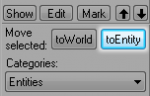Zh/Creating Brush Entities: Difference between revisions
< Zh
Jump to navigation
Jump to search
No edit summary |
No edit summary |
||
| Line 1: | Line 1: | ||
__NOTOC__{{first room menu | __NOTOC__{{first room menu}} | ||
在Hammer中,[[Primitives|地图元素]]在通常情况下就是一只简单的比刷对象。地图元素可以是地图中用于物理运动或产生伤害的几何与可互动实体。在此例子中,我们将会创建一种交互式元素,用于地图中的物理碰撞和产生伤害:一只32单位的[http://www.oldmanmurray.com/features/39.html 板条箱]。 | |||
<br style="clear:both"> | <br style="clear:both"> | ||
# 选择[[Hammer Block Tool| | # 选择[[Hammer Block Tool|固体工具]][[Image:hammer_block.png|28px]]并在你的地图中创建一只立方体。 | ||
# 打开[[Hammer_Texture_Browser| | # 打开[[Hammer_Texture_Browser|纹理浏览器]]并[[Hammer_Texture_Browser#Filter|过滤]]出 '''dev crate''' 。'''Dev/dev_measurecrate02''' 应该是一只 32x32 的板条箱纹理。[[Image:Hammer_primitive_crate.png|thumb|left|大小正好的立方体与32x32的纹理。]] | ||
# | # 给你的立方体应用'''dev/dev_measurecrate02'''纹理。 {{Note|如果二维视图的网格大于32单位,可以按下 <code>[</code> 键或者点击'''缩小网格'''按钮[[Image:Hammer_SmallerGrid.png]]以便在网格上创建更小的对象。}} | ||
# | # 用[[Hammer Selection Tool|选取工具]][[Image:hammer_select.png|28px]]调整你的立方体大小,直到纹理与立方体吻合。 {{Note|在这一点上,创建环境几何体元素与创建互动元素是相同的。为了更好地指定箱子的作用,是环境几何提还是一种互动对象,我们必须选取并将其转至[[Hammer_New_Objects_Toolbar#toWorld_.3CCtrl.2BShift.2BW.3E|环境]]或[[Hammer_New_Objects_Toolbar#toEntity_.3CCtrl.2BT.3E|实体]]}}中的一种。[[Image:hammer_toEntityButton.png|right|thumb|150px|'''转为实体''' 按钮 ('''Ctrl+T''')]] | ||
# | # 用[[Hammer Selection Tool|选取工具]]选择板条箱。 | ||
# | # 点击[[Hammer_New_Objects_Toolbar#toEntity_.3CCtrl.2BT.3E|转为实体]]按钮将一样[[List_of_entities#Function_.28brush.29_entities|功能]]绑定到此元素。这会打开[[Hammer_Object_Properties_Dialog|对象属性]]对话框。 | ||
# | # 从'''类别:'''下拉菜单中选择[[Func_breakable|func_breakable]]。 | ||
# | # 在'''Keyvalues'''下,选择'''名称'''(Name)并给你的箱子起个有意义的名称。[[Image:Hammer_object_properties.png|right|thumb|300px|func_breakable的对象属性]] | ||
# | # 在'''Keyvalues'''下,选择'''耐久'''(Strength)。此耐久值指定了箱子在被破坏钱可承受多少伤害。设置该值为'''1'''。 | ||
# | # 在'''Keyvalues'''下,选择'''材料类型'''(Material Type)。此材料类型指定了箱子会发出何种声音和掉出何种碎片。在下拉菜单中选择'''木头'''(Wood)。 | ||
# 在'''Keyvalues'''下,选择'''物理撞击伤害比例'''(Physics Impact Damage Scale)。这指定当对象被物理对象击中时造成伤害的比例。{{Note|当值为'''0'''时表示此特性不起作用。设置为1.0则材料拥有肉体强度,数字越小代表材料越坚固。}} | |||
# | # 点击'''应用'''并关闭对象属性对话框。 | ||
<br style="clear:both"> | <br style="clear:both"> | ||
== | ==板条箱纹理== | ||
当我们的板条箱具有适当的大小时我们就能用以前用过的技术给它应用合适的纹理。 | |||
# | # 打开[[Hammer_Texture_Browser|纹理浏览器]]并[[Hammer_Texture_Browser#Filter|过滤]]出'''crate'''。 | ||
# | # 选择'''props/woodcrate001a'''并应用给你的立方体。你可能会用到表面编辑选项卡使纹理与立方体吻合。{{Note|请确保纹理是与'''Face'''对齐的。}} | ||
[[Image:Hammer_primitive_crate2.png|thumb|315px|left| | [[Image:Hammer_primitive_crate2.png|thumb|315px|left|功能性的板条箱贴上纹理后]] | ||
<br style="clear:both"> | <br style="clear:both"> | ||
{{NavBar|Creating a Room:zh-cn|Your First Map:zh-cn|Adding Entities:zh-cn}} | {{NavBar|Creating a Room:zh-cn|Your First Map:zh-cn|Adding Entities:zh-cn}} | ||
[[Category:Chinese]] | |||
{{otherlang:zh-cn}} | {{otherlang:zh-cn}} | ||
{{otherlang:zh-cn:en| | {{otherlang:zh-cn:en|Creating Primitives}} | ||
[[Category:Level Design Tutorials]] | [[Category:Level Design Tutorials]] | ||
Revision as of 02:46, 14 October 2008
在Hammer中,地图元素在通常情况下就是一只简单的比刷对象。地图元素可以是地图中用于物理运动或产生伤害的几何与可互动实体。在此例子中,我们将会创建一种交互式元素,用于地图中的物理碰撞和产生伤害:一只32单位的板条箱。
- 选择固体工具
 并在你的地图中创建一只立方体。
并在你的地图中创建一只立方体。 - 打开纹理浏览器并过滤出 dev crate 。Dev/dev_measurecrate02 应该是一只 32x32 的板条箱纹理。
- 给你的立方体应用dev/dev_measurecrate02纹理。
- 用选取工具
 调整你的立方体大小,直到纹理与立方体吻合。 中的一种。
调整你的立方体大小,直到纹理与立方体吻合。 中的一种。 - 用选取工具选择板条箱。
- 点击转为实体按钮将一样功能绑定到此元素。这会打开对象属性对话框。
- 从类别:下拉菜单中选择func_breakable。
- 在Keyvalues下,选择名称(Name)并给你的箱子起个有意义的名称。
- 在Keyvalues下,选择耐久(Strength)。此耐久值指定了箱子在被破坏钱可承受多少伤害。设置该值为1。
- 在Keyvalues下,选择材料类型(Material Type)。此材料类型指定了箱子会发出何种声音和掉出何种碎片。在下拉菜单中选择木头(Wood)。
- 在Keyvalues下,选择物理撞击伤害比例(Physics Impact Damage Scale)。这指定当对象被物理对象击中时造成伤害的比例。
 注意:当值为0时表示此特性不起作用。设置为1.0则材料拥有肉体强度,数字越小代表材料越坚固。
注意:当值为0时表示此特性不起作用。设置为1.0则材料拥有肉体强度,数字越小代表材料越坚固。 - 点击应用并关闭对象属性对话框。
板条箱纹理
当我们的板条箱具有适当的大小时我们就能用以前用过的技术给它应用合适的纹理。