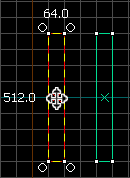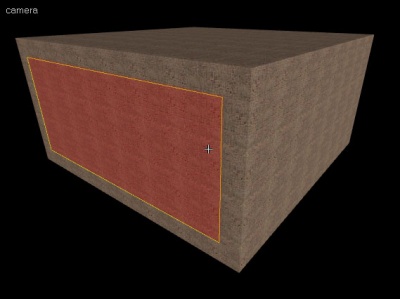Zh/Creating a Room: Difference between revisions
< Zh
Jump to navigation
Jump to search
No edit summary |
No edit summary |
||
| Line 1: | Line 1: | ||
{{first room menu:zh-cn}} | {{first room menu:zh-cn}} | ||
== | == 封闭的房间 == | ||
所有正式的地图都必须完全由房间构成。就算是户外地图也要用[[skybox|包厢]]进行密封。为了正确的编译地图,必须小心地将这些房间与盒子从黑色的外层空间中隔离出来。如有任何的漏洞,地图就不会被正确的编译。编译的数据控制着关卡中的对象是否可见,这对提高FPS和照明正确性很重要。 | |||
最简单的房间由6块笔刷构成:地板、天花板和四面墙完全将内部与外层空间隔离开。 | |||
为了简单快速的制作房间,你需要先了解一些简单的笔刷操作技术。: | |||
== | == 移动笔刷 == | ||
在一个二维视图中使用[[Hammer Selection Tool|选择工具]] [[Image:hammer_select.png|28px]]并把鼠标移动到笔刷上,避免与操作柄接触。此时指针应该变成了四方向箭头[[Image:fourArrows.png]]的形状,指示现在可以移动对象。 | |||
在任意二维视图中点击并拖拽笔刷。然后松开,笔刷就会地动到该点。 | |||
[[Image:hammer_movingBrushes.png|thumb|238px|left| | [[Image:hammer_movingBrushes.png|thumb|238px|left|在任意二维视图中点击并拖拽笔刷。]] | ||
<br style="clear:both"> | <br style="clear:both"> | ||
== | == 克隆笔刷 == | ||
[[Image:hammer_cloningBrushes.png|thumb|130px|left|Shift+ | [[Image:hammer_cloningBrushes.png|thumb|130px|left|Shift+拖拽可克隆笔刷。]] | ||
为了不必每次都用[[Hammer_Block_Tool|固体工具]]创建新笔刷,你可以按住'''Shift'''键并移动笔刷制作已知笔刷的复制品。原先的笔刷还在原地而复制品会出现在你用'''Shift'''拖拽到的位置。 | |||
等你学会这个技术后,就不需要再用[[Hammer_Block_Tool|固体工具]]创建基础笔刷,你只需在你想要的时候克隆已知的笔刷来创建一个新的。 | |||
<br style="clear:both"> | <br style="clear:both"> | ||
== | == 删除笔刷 == | ||
要删除一只笔刷,先用[[Hammer Selection Tool|选择工具]]选择它[[Image:hammer_select.png|28px]]然后按下你键盘上的删除键(Delete)。 | |||
== Building the room == | == Building the room == | ||
Revision as of 05:34, 19 April 2008
封闭的房间
所有正式的地图都必须完全由房间构成。就算是户外地图也要用包厢进行密封。为了正确的编译地图,必须小心地将这些房间与盒子从黑色的外层空间中隔离出来。如有任何的漏洞,地图就不会被正确的编译。编译的数据控制着关卡中的对象是否可见,这对提高FPS和照明正确性很重要。 最简单的房间由6块笔刷构成:地板、天花板和四面墙完全将内部与外层空间隔离开。
为了简单快速的制作房间,你需要先了解一些简单的笔刷操作技术。:
移动笔刷
在一个二维视图中使用选择工具 ![]() 并把鼠标移动到笔刷上,避免与操作柄接触。此时指针应该变成了四方向箭头
并把鼠标移动到笔刷上,避免与操作柄接触。此时指针应该变成了四方向箭头![]() 的形状,指示现在可以移动对象。
的形状,指示现在可以移动对象。
在任意二维视图中点击并拖拽笔刷。然后松开,笔刷就会地动到该点。
克隆笔刷
为了不必每次都用固体工具创建新笔刷,你可以按住Shift键并移动笔刷制作已知笔刷的复制品。原先的笔刷还在原地而复制品会出现在你用Shift拖拽到的位置。
等你学会这个技术后,就不需要再用固体工具创建基础笔刷,你只需在你想要的时候克隆已知的笔刷来创建一个新的。
删除笔刷
要删除一只笔刷,先用选择工具选择它![]() 然后按下你键盘上的删除键(Delete)。
然后按下你键盘上的删除键(Delete)。
Building the room
In this next section, we will learn to build a room. Make sure it is a large room, as it will contain the whole level for this example. A total area of about 1024(L) x 1024(W) x 512(H) units will do fine.
- Using the Block Tool
 , make a brush to use as the floor (about 1024L x 1024W x 64H).
, make a brush to use as the floor (about 1024L x 1024W x 64H). - Using the Selection Tool
 , Shift+drag to clone the floor brush, and move it upwards to create a ceiling of equal size to the floor.
, Shift+drag to clone the floor brush, and move it upwards to create a ceiling of equal size to the floor. - Clone another one of the brushes and resize it so that it connects the floor to the ceiling. You can either have the wall brushes on the outside edges of the floor and ceiling brushes, or between (supporting) them. (see associated note)
- Clone this wall brush and drag it to its opposite end.
- Again clone and resize a brush to create a third wall.
- Clone this brush to the opposite end of the room to create the final wall.
- Check for any gaps. Make sure the room has been completely sealed. If you've been designing your room on a relatively large grid scale (e.g. 64 units), then any gaps will be apparent. Mouse-over the 3D view window and press Z to enter mouselook mode to carefully inspect your room.
- Alternatively, you can create a single brush the size of your room, then right click on it and select the Hollow option. Though quicker, this method makes it harder to size the room to your needs.