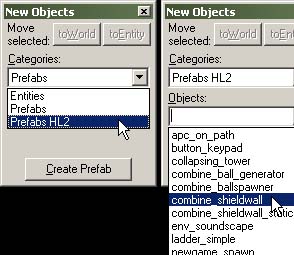Prefab: Difference between revisions
(Placed the section about placing prefabs here.) |
(Wrote in the section of the block tool I moved from the block toolbar, shortening the insertion part considerably, and scrapping a somewhat unneccessary picture too.) |
||
| Line 22: | Line 22: | ||
== Inserting prefabs == | == Inserting prefabs == | ||
[[Image:hammer_newobjects.jpg|right]] | |||
Once you have prefab objects created, it is a simple task to insert a prefab into your level. | Once you have prefab objects created, it is a simple task to insert a prefab into your level. | ||
There are two ways of putting a prefab into your level. | There are two ways of putting a prefab into your level: Using the [[Hammer Entity Tool|Entity Tool]], or using the [[Hammer Block Tool|Block Tool]]. | ||
The process is basically the same for both tools: First select the tool you wish to use, then select the prefab from the [[Hammer New Objects Toolbar|New Objects toolbar]], and then insert it through one of the views. | |||
{{tip|After having selected a prefab library, selecting another tool, and then choosing one of the prefab creation tools (either the Entity Tool or the Block Tool) will enable the ''Insert original prefab'' button in the ''New Objects'' toolbar. You can use this button to insert the selected prefab in the center of the 2D views. Simply move it around into place. (Make sure Texture Locking is turned on!)}} | |||
===Using the Entity Tool=== | |||
[[Image:Mt-entities.png]] | |||
The Entity Tool is used to place a prefab object that should retain its original size. | |||
# Select the '''Entity Tool''' from the toolbar. | |||
# In the [[Hammer New Objects Toolbar|New Objects]] toolbar, select a prefab library in the '''Categories:''' selection box. | |||
# Select a specific prefab to insert from the library in the '''Objects:''' selection box. | |||
# Click in the '''3D view''' where you want the prefab to be placed, or click in the '''2D view''' and press Return to insert the prefab. | |||
===Using the Block Tool=== | ===Using the Block Tool=== | ||
[[Image:Mt-block.png]] | |||
The Block Tool is used if you want to scale a prefab to a certain size. | |||
'' | # Select the '''Block Tool''' from the toolbar. | ||
# In the [[Hammer New Objects Toolbar|New Objects]] toolbar, select a prefab library in the '''Categories:''' selection box. | |||
# Select a specific prefab to insert from the library in the '''Objects:''' selection box. | |||
# Drag a selection box in one of the 2D views, making sure it is the size and in the position that you want the prefab to be in each of the views, and press Return. The prefab will inserted, and scaled to fit the selection box.{{clr}} | |||
| Line 52: | Line 60: | ||
* [http://www.snarkpit.net/editing.php?page=files&game=HL2&type=prefabs&subcat=examples SnarkPit prefab database] | * [http://www.snarkpit.net/editing.php?page=files&game=HL2&type=prefabs&subcat=examples SnarkPit prefab database] | ||
* [http://halflife2.filefront.com/files/Half-Life_2/Prefabs;2654 File Front prefab database] | * [http://halflife2.filefront.com/files/Half-Life_2/Prefabs;2654 File Front prefab database] | ||
[[Category:Hammer]] | [[Category:Hammer]] | ||
[[Category:Level Design]] | [[Category:Level Design]] | ||
[[Category:Glossary]] | [[Category:Glossary]] | ||
Revision as of 19:16, 27 August 2006
A Premade Fabrication, or Prefab, is a separately saved object, usually consisting of multiple parts, either brushes, props, or entity elements. The prefab system allows you to easily store pieces from your levels that can be used repeatedly. Examples of useful prefabs include hallways, pillars, special entity setups, etc.
Prefabs are simply small map (.VMF) files that contain only your prefab. These files are stored in a particular prefab folder, generally \sourcesdk\bin\prefabs, so that Hammer can find them and allow you to easily insert them into your levels. Prefabs can be organized into their own hierarchy in the /prefabs directory - Using a folder of prefabs for each map, mod, etcetera, as determined by the user.
Creating prefabs
Prefabs can be created in the Hammer editor with these steps:
- If this prefab is intended to interact with named objects inside itself, add the "_&i" token at the end of each object's name. See Prefab tokens below.
- Select the objects you wish to include in your prefab (using <Ctrl>-click).
- If you plan on inserting the prefab using the Entity Tool, the origin (0,0,0) of your map will be used as a reference point to where you insert the prefab, so it is advisable to drag the selected objects to this origin and centering the prefab on it.
- Either click the Create Prefab button in the New Objects toolbar, or select the Create Prefab command from the Tools menu. (Shortcut key: <Ctrl>-R)
- A Save As... dialog will open, displaying the Hammer prefabs directory. Type in the filename to save your prefab as and click the Save button.
- The new prefab will now be available for insertion in the New Objects toolbar.
Prefab tokens
A special token "&i" can be added to the name of entities in prefab objects so the entity will have a unique name when placed in the level. When the prefab is placed, the &i token will be replaced by a unique number. The token can be included in the targetname, inputs and outputs, etc. All tokens in the prefab will be replaced with the same number. This allows entities in the prefab to reference each other, but still have a unique name so multiple prefabs won't trigger each other.
For example, a func_door entity with the name "door_sliding_&i" in the prefab would become "door_sliding_1" when placed in a level. Consecutive placements of the prefab would be called "door_sliding_2", "door_sliding_3", ...
A trigger_multiple included in the same prefab, with the name "trigger_sliding_&i", would share the same token number and be renamed "trigger_sliding_1", "trigger_sliding_2", "trigger_sliding_3", ...
Inserting prefabs
Once you have prefab objects created, it is a simple task to insert a prefab into your level.
There are two ways of putting a prefab into your level: Using the Entity Tool, or using the Block Tool.
The process is basically the same for both tools: First select the tool you wish to use, then select the prefab from the New Objects toolbar, and then insert it through one of the views.
Using the Entity Tool
![]() The Entity Tool is used to place a prefab object that should retain its original size.
The Entity Tool is used to place a prefab object that should retain its original size.
- Select the Entity Tool from the toolbar.
- In the New Objects toolbar, select a prefab library in the Categories: selection box.
- Select a specific prefab to insert from the library in the Objects: selection box.
- Click in the 3D view where you want the prefab to be placed, or click in the 2D view and press Return to insert the prefab.
Using the Block Tool
![]() The Block Tool is used if you want to scale a prefab to a certain size.
The Block Tool is used if you want to scale a prefab to a certain size.
- Select the Block Tool from the toolbar.
- In the New Objects toolbar, select a prefab library in the Categories: selection box.
- Select a specific prefab to insert from the library in the Objects: selection box.
- Drag a selection box in one of the 2D views, making sure it is the size and in the position that you want the prefab to be in each of the views, and press Return. The prefab will inserted, and scaled to fit the selection box.
External links
Various sites that host custom made prefabs and models: