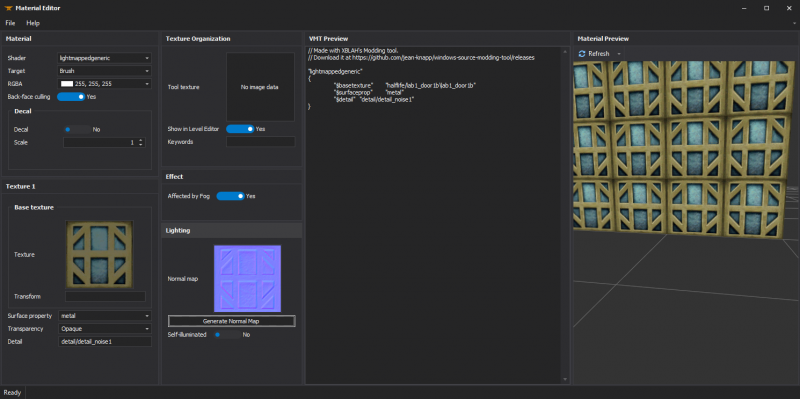XBLAH's Modding Tool/Docs/Materials/Material Editor: Difference between revisions
Thunder4ik (talk | contribs) m (→top: clean up, replaced: {{Language subpage → {{langsp) |
m (Multipage removal) |
||
| Line 1: | Line 1: | ||
{{ | {{LanguageBar}} | ||
{{Source topicon}} | |||
{{note|This tutorial was written for {{xblahmt|4}} v1.18.1. Please be aware that subsequent updates might have introduced alterations in terminologies, introduced novel features, or reorganized certain elements within the interface.}} | {{note|This tutorial was written for {{xblahmt|4}} v1.18.1. Please be aware that subsequent updates might have introduced alterations in terminologies, introduced novel features, or reorganized certain elements within the interface.}} | ||
| Line 34: | Line 37: | ||
* [[XBLAH's Modding Tool/Docs|XBLAH's Moddding Tool - Documentation Index]] | * [[XBLAH's Modding Tool/Docs|XBLAH's Moddding Tool - Documentation Index]] | ||
* [[Material]] | * [[Material]] | ||
[[Category:Material System]] | |||
[[Category:XBLAH's Modding Tool]] | |||
Revision as of 11:27, 12 July 2024
![]() XBLAH's Modding Tool can be used to create
XBLAH's Modding Tool can be used to create ![]()
.vtf and ![]()
.vmt files. It can also be used to generate normal maps.
Accessing the feature
This can be accessed within the tool via ![]()
Top Menu > Materials > Material Editor.
Creating a Material
When you are creating the material, the tool will create all the necessary files after the user selects the desired source images, either from a local bitmap resource or from a mounted ![]()
.vtf.
Selecting the Shader
Currently, the following shaders are supported:
If the mod runs on Mapbase branch, when saving the material, it will automatically add sdk_ to the shader name.
Selecting textures
When creating a new material, you can use existing textures, or use directly image files, without any prior conversion. Once you save the material, the tool will automatically compile the materials to the required format. To load a texture, right click the image preview of the desired texture, and click Open Texture to select an existing texture, or Import to load an image file. You can also export the current texture to an image format by right clicking the image preview, and clicking Export.
Generating Normal Maps
If the base texture has a bland color and dark and bright spots represent bevels, you can use the Generate Normal Map button to automatically create a normal map. This works for most cases.
Supported Games
- All
 Source games
Source games