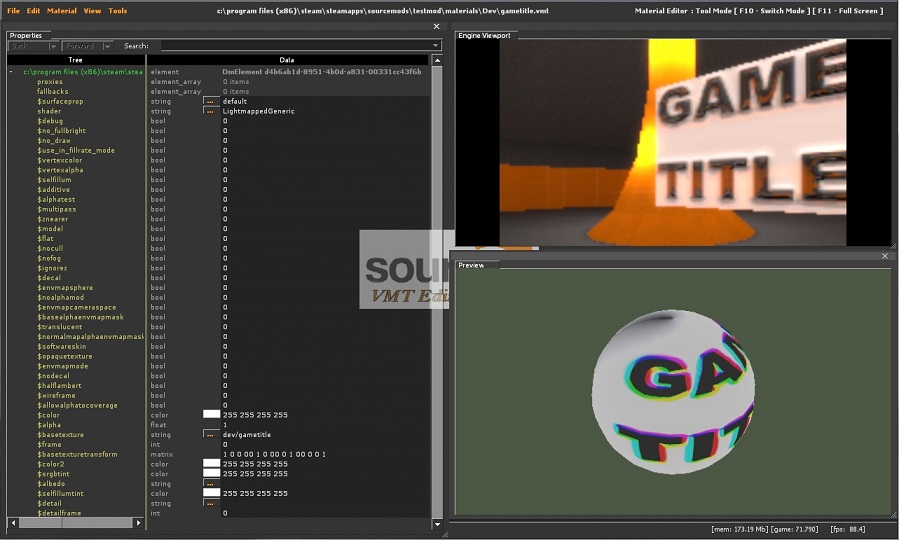Source VMT Editor: Difference between revisions
Kwp17pitts (talk | contribs) (→Interface: added more information) |
m (H1 is for article name, H2 must be used in articles.) |
||
| Line 1: | Line 1: | ||
{{cleanup}} | {{cleanup}} | ||
{{stub}} | {{stub}} | ||
= Overview = | == Overview == | ||
The Material Editor is an engine tool available in Source 2007 and later. This tool allows you to edit VMT properties while in-game with via a simplified interface that is both user friendly and real time. This heavily simplifies the material editing process as well. Previously users would have to edit the vmt outside of the engine, then go back in-game and reload all materials, or the current vmt. To use it, run your game or mod with -tools -nop4 on the command line and select 'Material Editor' from the Tools menu. This tool is used to edit the material properties with the added advantage of a preview. | The Material Editor is an engine tool available in Source 2007 and later. This tool allows you to edit VMT properties while in-game with via a simplified interface that is both user friendly and real time. This heavily simplifies the material editing process as well. Previously users would have to edit the vmt outside of the engine, then go back in-game and reload all materials, or the current vmt. To use it, run your game or mod with -tools -nop4 on the command line and select 'Material Editor' from the Tools menu. This tool is used to edit the material properties with the added advantage of a preview. | ||
| Line 9: | Line 9: | ||
{{Warning|you need to use the command: "toolload vmt" in console for {{as}}[[Alien Swarm]] to load}} | {{Warning|you need to use the command: "toolload vmt" in console for {{as}}[[Alien Swarm]] to load}} | ||
= Interface = | == Interface == | ||
[[File:MaterialEditor.jpg]] | [[File:MaterialEditor.jpg]] | ||
Revision as of 23:49, 14 January 2012
For help, see the VDC Editing Help and Wikipedia cleanup process. Also, remember to check for any notes left by the tagger at this article's talk page.
Overview
The Material Editor is an engine tool available in Source 2007 and later. This tool allows you to edit VMT properties while in-game with via a simplified interface that is both user friendly and real time. This heavily simplifies the material editing process as well. Previously users would have to edit the vmt outside of the engine, then go back in-game and reload all materials, or the current vmt. To use it, run your game or mod with -tools -nop4 on the command line and select 'Material Editor' from the Tools menu. This tool is used to edit the material properties with the added advantage of a preview.
Interface
The first viewport on the left is the vmt properties that you could set. The lower right viewport is the vmt preview, and bove that is the engine viewport. When you are editing, the vmt properties viewport will identify all of the avalable parameters as well as what type of data that could be inputted.
Parameters
see List of Shader Parameters for more details
Data types
- bool "short for boolean" in which 0 = false and 1 = true
- string file path (ex. brick\brickfloor001a.vtf)
 Warning:you cannot load vtf files not currently in the game or mod directory, make sure they are in before making the materials
Warning:you cannot load vtf files not currently in the game or mod directory, make sure they are in before making the materials - color <color255 + int> (ex. 97 11 255 255)
- float
- int "short for integer" (ex. 56)
- matrix written in binary ( 1 0 0 0 0 1 0 0 0 0 1 0 0 0 0 1 )
To Create a new material
click file -> new , then begin editing
see Material for editing information
select the type of shader to be used
see List of Shaders
Loading a material
click file -> Open..., find the file located in the mod or game directory loaded
Saving a material
click file -> save as..., give the material a name, and save in the mod or game directory loaded