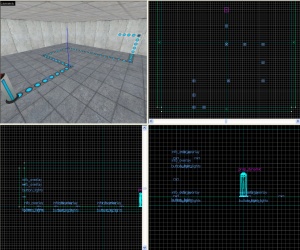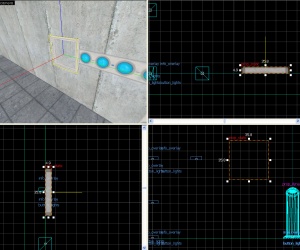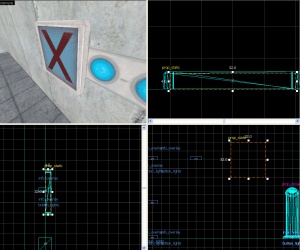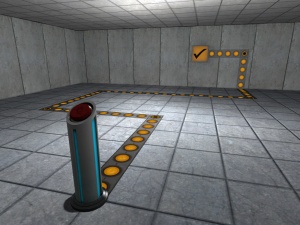Creating indicator lights: Difference between revisions
m (fix) |
(rewrote abortion of an explanation of u start and u end to be intelligible) |
||
| Line 15: | Line 15: | ||
For a straight length of lightstrip that is longer than the length of one strip (four circles), you can adjust the overlay properties to make it longer rather than make duplicates of the strip. This is accomplished by editing the '''U Start''' or '''U End''' [[keyvalue]] in the properties window for the overlay. | |||
When you first place a strip with the overlay tool, either '''U Start''' or '''U End''' will be ''1''. This is a multiplier for how many strips long the overlay will be. So if you change the value to ''2'', this will make the overlay have two lengths of strip, which effectively puts 8 circles into it. Note ''this does not change the length of the overlay'', and you have to ''stretch the overlay'' to fit the desired length of the strip so the circles are the correct aspect ratio. | |||
{{note|You can use decimal values to fine-tune the strip's length - for example, a '''U Start''' or '''U End''' of ''1.25'' will make the strip 5 circles long, and ''2.5'' will make the strip 10 circles long.}} | |||
== Checkmark box == | == Checkmark box == | ||
Revision as of 15:59, 3 October 2010
This tutorial will show you how to make those indicator strips on the ground and walls that change color when the trigger is activated. It assumes you have moderate knowledge on the Hammer Overlay Tool.
Overlays
The bulk of the lights are comprised of info_overlays. The four textures used are:
signage/indicator_lights/indicator_lights_floorsignage/indicator_lights/indicator_lights_wallsignage/indicator_lights/indicator_lights_corner_wallsignage/indicator_lights/indicator_lights_corner_floor
- Create a path using the above
info_overlaysfrom your trigger to whatever they should activate. Give them all the same name; in this example we will use button_lights. The strips should all be 8 units wide and any length.
For a straight length of lightstrip that is longer than the length of one strip (four circles), you can adjust the overlay properties to make it longer rather than make duplicates of the strip. This is accomplished by editing the U Start or U End keyvalue in the properties window for the overlay.
When you first place a strip with the overlay tool, either U Start or U End will be 1. This is a multiplier for how many strips long the overlay will be. So if you change the value to 2, this will make the overlay have two lengths of strip, which effectively puts 8 circles into it. Note this does not change the length of the overlay, and you have to stretch the overlay to fit the desired length of the strip so the circles are the correct aspect ratio.
Checkmark box
1. Create a prop_static with the following properties:
Property Name Value World Model models/props/sign_frame01/sign_frame01.mdl
Align it so it will be at the end of your light path.
2. Create a 32Wx4Lx32H block brush textured with tools/toolsnodraw. Texture the front with signage/signage_doorstate. Align this brush so it fits inside the prop_static sign frame.
3. Tie the brush to a func_brush entity and give it the same name as your info_overlay entities.
Making it Work
1. Create a env_texturetoggle entity somewhere near your overlays. Give it the following properties:
Property Name Value Name button_lights_toggle Target Brush(es) button_lights (or whatever you named the overlays/func_brush)
2. Now just add the following output to the trigger for your button/switch/etc:
You now have helpful indicator lights to put around your map!
See also
External links
- Example map Example map using this tutorial. VMF included.