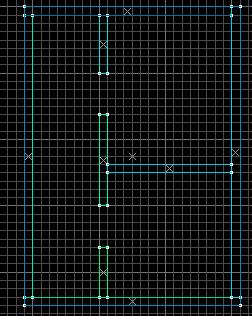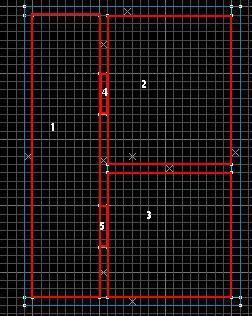Visleaf: Difference between revisions
Jump to navigation
Jump to search
 Tip:For even more clarity use auto visgroups to remove objects from your map that don't block visibility – i.e. everything but "World Geometry".
Tip:For even more clarity use auto visgroups to remove objects from your map that don't block visibility – i.e. everything but "World Geometry".
 Note:Do not confuse visleaves with the squares outlining worldbrush geography seen if you use
Note:Do not confuse visleaves with the squares outlining worldbrush geography seen if you use
m (cleanup) |
(Rewrite Template:Lang to Template:LanguageBar. This action was performed by a bot.) |
||
| (29 intermediate revisions by 21 users not shown) | |||
| Line 1: | Line 1: | ||
[[ | {{LanguageBar|Visleaf}} | ||
[[File:Opt_pvs_blank.jpg|thumb|A sample scene with two rooms.]] | |||
[[ | [[File:Opt_pvs_good.jpg|thumb|The default visleaf structure for the above scene. Note how leaf 2 cannot see leaf 3.]] | ||
{{Distinguish|VisGroup}} | |||
Each '''visleaf''' (sometimes referred to simply as a '''leaf''') is a hollow volume in a map which defines a 'cluster' of visible surfaces. Every visible surface of a map is part of one visleaf or another. visleaves are used primarily by the ''Rendering Engine'' to determine (before rendering each frame) which areas of the map might need to be rendered on screen. When ''any part'' of a visleaf is [[PVS|potentially visible]] from ''any part'' of the current visleaf, the entire contents of that visleaf are considered for rendering. | |||
Visleaves are generated automatically from the [[BSP|BSP tree]] by the [[vvis|VVIS]] compile tool. Each (internal) surface of a visleaf is either a [[World brush]] surface or a ''Portal'' to an adjacent visleaf. | |||
== | == Examination == | ||
There are three ways to inspect visleaves: | |||
* | |||
* | * From Hammer Editor since [[Orange Box (engine branch)|Orange Box]] (Source 2007 and later), the leaves of the current map can be viewed directly in the 3D view through the menu option ''Map > Load Portal File''. This displays leaf edges that touch other edges as thick blue lines. | ||
* | |||
* From the desktop, the [[glview]] tool application (located in the ''common\[game]\bin'' folder) can be used. | |||
{{tip|For even more clarity use auto [[visgroup]]s to remove objects from your map that don't block visibility – i.e. everything but "World Geometry".}} | |||
* From the [[Developer Console]], the [[console variable]] [[mat leafvis]] can be used. (<code>mat_leafvis 3</code> will display all visleaves in the [[PVS]].) | |||
{{note|Do not confuse visleaves with the squares outlining worldbrush geography seen if you use <code>[[mat_wireframe]] 3</code>.}} | |||
* From 3ds Max using {{wallwormmtools|4}}, the leaves of the current map can be viewed directly in the 3D view through the menu option ''Wall Worm > Wall Worm Level Design > Wall Worm Map Compile Tools > Load PRT File''. This displays leaf edges that touch other edges as thick yellow lines. You can select a line (portal) that will allow you to select or flash the leaves on either side. You can also find more portal and leaf options in the ''Go To Brush'' floater. | |||
== See also == | |||
*[[PVS]] (Potentially Visible Set): the 'cluster' of visleaves that are currently being drawn | |||
*[[PAS]] (Potentially Audible Set): as above, but for sound | |||
*[[Visibility optimization]] | |||
**[[Leaks]] are gaps in the BSP geometry that prevent leaf generation | |||
** [[Hint brush]]es tell the compiler to split leaves | |||
*Visleaf generation: | |||
** [[vvis|VVIS]] compiler. | |||
** [https://web.archive.org/web/20150527052701/http://rvanhoorn.ruhosting.nl:80/optimization.php?chapter=visleafs Ralph van Hoorn's explanation of visleaves]. | |||
* [[Optimization (level design)]] | |||
[[Category:Level Design]] | [[Category:Level Design]] | ||
[[Category:Glossary]] | [[Category:Glossary]] | ||
Latest revision as of 16:42, 18 July 2025
Not to be confused with VisGroup.
Each visleaf (sometimes referred to simply as a leaf) is a hollow volume in a map which defines a 'cluster' of visible surfaces. Every visible surface of a map is part of one visleaf or another. visleaves are used primarily by the Rendering Engine to determine (before rendering each frame) which areas of the map might need to be rendered on screen. When any part of a visleaf is potentially visible from any part of the current visleaf, the entire contents of that visleaf are considered for rendering.
Visleaves are generated automatically from the BSP tree by the VVIS compile tool. Each (internal) surface of a visleaf is either a World brush surface or a Portal to an adjacent visleaf.
Examination
There are three ways to inspect visleaves:
- From Hammer Editor since Orange Box (Source 2007 and later), the leaves of the current map can be viewed directly in the 3D view through the menu option Map > Load Portal File. This displays leaf edges that touch other edges as thick blue lines.
- From the desktop, the glview tool application (located in the common\[game]\bin folder) can be used.
- From the Developer Console, the console variable mat leafvis can be used. (
mat_leafvis 3will display all visleaves in the PVS.)
mat_wireframe 3.- From 3ds Max using
 Wall Worm Model Tools, the leaves of the current map can be viewed directly in the 3D view through the menu option Wall Worm > Wall Worm Level Design > Wall Worm Map Compile Tools > Load PRT File. This displays leaf edges that touch other edges as thick yellow lines. You can select a line (portal) that will allow you to select or flash the leaves on either side. You can also find more portal and leaf options in the Go To Brush floater.
Wall Worm Model Tools, the leaves of the current map can be viewed directly in the 3D view through the menu option Wall Worm > Wall Worm Level Design > Wall Worm Map Compile Tools > Load PRT File. This displays leaf edges that touch other edges as thick yellow lines. You can select a line (portal) that will allow you to select or flash the leaves on either side. You can also find more portal and leaf options in the Go To Brush floater.
See also
- PVS (Potentially Visible Set): the 'cluster' of visleaves that are currently being drawn
- PAS (Potentially Audible Set): as above, but for sound
- Visibility optimization
- Leaks are gaps in the BSP geometry that prevent leaf generation
- Hint brushes tell the compiler to split leaves
- Visleaf generation:
- VVIS compiler.
- Ralph van Hoorn's explanation of visleaves.
- Optimization (level design)