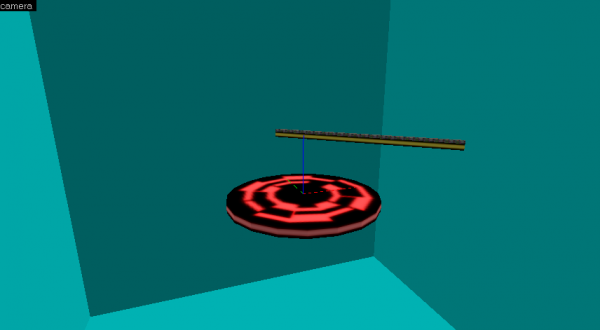Ricochet Level Creation/Bouncer: Difference between revisions
Thunder4ik (talk | contribs) m (→top: clean up, replaced: Category:Level Design Tutorials → Category:Level Design) |
(badly moved multipage) |
||
| Line 1: | Line 1: | ||
{{ | {{LanguageBar|title = Ricochet Level Creation/Bouncer}} | ||
This tutorial explains creation of one of [[Ricochet]] gameplay elements, the bouncer. | |||
First, create a 16 units tall, 8 units thick long [[brush]] and make it <code>[[func_wall]]</code> entity, with rendermode "texture" (2) and renderamt 255. Place it 32 units above a pad. | |||
Apply <code>TRIM_YELLOW1</code> texture to its horizontal sides, with Y scale being 0.5, and <code>STRIP1A</code> to the vertical sides, 7.5 or 10 times stretched by Y axis. | |||
Then, create a brush with the same dimensions, but with the height of 8 units, and put it above the brush you made before. Cover it with <code>AAATRIGGER</code> texture, and make it <code>[[trigger_push]]</code> entity with speed of push being 0. | |||
After doing that, select both brushes and turn them 15-45° vertically while holding down {{Key|Shift}}. Do '''not''' rotate the textures. | |||
After all, you should get something like in this picture: | |||
[[File:Ricochet bouncer.png|thumb|center|600px|Bouncer. [[Ricochet Level Creation/Bouncer/Example|Download this map]].]] | |||
[[Category:Level Design]] | [[Category:Level Design]] | ||
[[Category:Ricochet]] | [[Category:Ricochet]] | ||
Latest revision as of 09:39, 12 July 2024
This tutorial explains creation of one of Ricochet gameplay elements, the bouncer.
First, create a 16 units tall, 8 units thick long brush and make it func_wall entity, with rendermode "texture" (2) and renderamt 255. Place it 32 units above a pad.
Apply TRIM_YELLOW1 texture to its horizontal sides, with Y scale being 0.5, and STRIP1A to the vertical sides, 7.5 or 10 times stretched by Y axis.
Then, create a brush with the same dimensions, but with the height of 8 units, and put it above the brush you made before. Cover it with AAATRIGGER texture, and make it trigger_push entity with speed of push being 0.
After doing that, select both brushes and turn them 15-45° vertically while holding down ⇧ Shift. Do not rotate the textures.
After all, you should get something like in this picture: