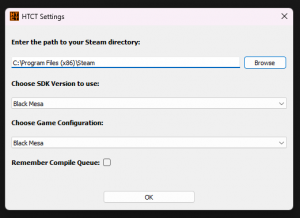Compiling your map using htct: Difference between revisions
Jump to navigation
Jump to search
 Warning:Editing presets is not recommended unless you are familiar with advanced compiling, creating new presets is fine.
Warning:Editing presets is not recommended unless you are familiar with advanced compiling, creating new presets is fine.
MrBlackMesa1 (talk | contribs) (start page) |
m (Remake this page) |
||
| (2 intermediate revisions by one other user not shown) | |||
| Line 1: | Line 1: | ||
{{DISPLAYTITLE: Black Mesa - Compiling | {{DISPLAYTITLE: Black Mesa - Compiling using HTCT}} | ||
{{back | Black Mesa Level Creation}} | {{back | Black Mesa Level Creation}} | ||
{{Tutorial Skill Level | skill=1}} | |||
{{Tutorial Skill Level | skill= | |||
{{Todo|Finish this.}} | Compiling with the {{htct|4.1}} can be much easier than messing with {{hammer4|4.1}}'s Expert Compile | ||
{{Todo|Finish this, add some pictures, some nice formatting maybe like bold text.}} | |||
= Download and setting up = | |||
== Downloading == | |||
Download the software from one of these 2 places: | |||
*[https://htdlhost.s3.amazonaws.com/htct-0.6.0-BETA.zip HTCT v0.6.0 BETA download link] {{warning | Chrome may mark the download as 'dangerous' due to low download activity -- it is not dangerous. }} | |||
* [https://therazzerapp.de/tools/tool?id=htct HTCT v0.5.0] Download @ TheRaZZeRApp | |||
After downloading, extract the [[zip]] file into a folder that it is easy to access. | |||
== Setting up == | |||
[[File:Bms htct examplesetup.png|thumb|align=left|Example Setup of htct]] | |||
Run {{file|htct|exe}}, if you get an anti-virus popup, press continue. | |||
Configure as following: | |||
{| class=standard-table | |||
! Option || Needed input | |||
|- | |||
| Enter your path to your steam directory: || You may keep the default one if it is correct. | |||
|- | |||
| Choose SDK version to use: || Black Mesa | |||
|- | |||
| Choose game configuration: || Black Mesa | |||
|- | |||
| Remember compile queue: || This is personal preference | |||
|- | |||
|} | |||
= Using the tool = | |||
== The main interface == | |||
Once setup, you should see a window open, this is your main interface you will be using. | |||
* The top settings button allows you to change the configuration if needed | |||
* The Edit Presets button allows you to edit the presets. | |||
{{warning|Editing presets is not recommended unless you are familiar with advanced compiling, creating new presets is fine.}} | |||
* And the last button is the select preset button which allows you to select a preset to use for the compile of your map(s) | |||
=== Starting a compile === | |||
At the bottom of the main interface you will see a Map Source FIles list, to add your vmfs to the compile queue, simply press the add button | |||
* Once at-least one vmf has been added you can start the compile! | |||
{{Todo|Maybe showcase the compile window?}} | |||
<br> | |||
Latest revision as of 08:26, 20 November 2024
| Skill Level
This tutorial expects you to have this amount of knowledge within the topic to follow along smoothly. | |||||
|---|---|---|---|---|---|
| Novice | Familiar | Competent | Proficient | Expert | |
Compiling with the ![]() Hazard Team Compile Tool can be much easier than messing with
Hazard Team Compile Tool can be much easier than messing with ![]() Hammer 4.x's Expert Compile
Hammer 4.x's Expert Compile
Todo: Finish this, add some pictures, some nice formatting maybe like bold text.
Download and setting up
Downloading
Download the software from one of these 2 places:
- HTCT v0.6.0 BETA download link
 Warning: Chrome may mark the download as 'dangerous' due to low download activity -- it is not dangerous.
Warning: Chrome may mark the download as 'dangerous' due to low download activity -- it is not dangerous. - HTCT v0.5.0 Download @ TheRaZZeRApp
After downloading, extract the zip file into a folder that it is easy to access.
Setting up
Run ![]()
htct.exe, if you get an anti-virus popup, press continue.
Configure as following:
| Option | Needed input |
|---|---|
| Enter your path to your steam directory: | You may keep the default one if it is correct. |
| Choose SDK version to use: | Black Mesa |
| Choose game configuration: | Black Mesa |
| Remember compile queue: | This is personal preference |
Using the tool
The main interface
Once setup, you should see a window open, this is your main interface you will be using.
- The top settings button allows you to change the configuration if needed
- The Edit Presets button allows you to edit the presets.
- And the last button is the select preset button which allows you to select a preset to use for the compile of your map(s)
Starting a compile
At the bottom of the main interface you will see a Map Source FIles list, to add your vmfs to the compile queue, simply press the add button
- Once at-least one vmf has been added you can start the compile!
Todo: Maybe showcase the compile window?