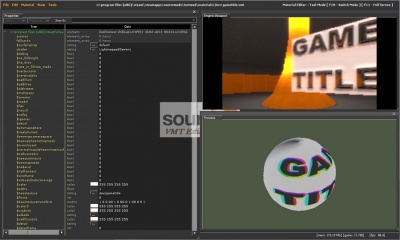Source VMT Editor: Difference between revisions
Jump to navigation
Jump to search
 Note:This editor supports custom shaders, including ones from the Source Shader Editor!
Note:This editor supports custom shaders, including ones from the Source Shader Editor!
 Note: Make sure that
Note: Make sure that
Kwp17pitts (talk | contribs) No edit summary |
Thunder4ik (talk | contribs) m (→See also: Unicodifying, replaced: See Also → See also) |
||
| (43 intermediate revisions by 5 users not shown) | |||
| Line 1: | Line 1: | ||
{{ | {{Source topicon}} | ||
{{ | {{Distinguish|VMT Editor}} | ||
[[File:MaterialEditor.jpg|thumb|400px|right|The VMT Editor]] | |||
The '''VMT Editor''' is an [[:Engine tools|engine tool]] originally released with the {{src07|2}} engine branch. This tool allows you to edit [[VMT]] properties while in-game with via a simplified interface that is both user friendly and real time. This heavily simplifies the material editing process as well. Previously users would need to edit the VMT outside of the engine, then go back in-game and reload all materials, or the current vmt. To use it, run your game or mod with {{Code|[[-tools]] [[-nop4]]}} on the command line and select '''Material Editor''' from the Tools menu. This tool is used to edit the material properties with the added advantage of faster, more robust interface than the typical text editor. | |||
[[ | |||
{{Note|This editor supports custom shaders, including ones from the [[:Source_shader_editor|Source Shader Editor]]!}} | |||
{{Note| Make sure that {{Command|sv_lan}} is set to 1 in the console located in the lower-left corner ({{Command|sv_lan|1}}) if your game is MP based.}} | |||
{{clr}} | |||
== | == See also == | ||
* [[:Category:VMT Editor|VMT Editor Documentation]] | |||
* [[Material]] | |||
[[Category:Engine Tools]] | |||
[[Category:VMT Editor]] | |||
[[Category: | |||
Latest revision as of 12:09, 8 January 2024
Not to be confused with VMT Editor.
The VMT Editor is an engine tool originally released with the ![]() Source 2007 engine branch. This tool allows you to edit VMT properties while in-game with via a simplified interface that is both user friendly and real time. This heavily simplifies the material editing process as well. Previously users would need to edit the VMT outside of the engine, then go back in-game and reload all materials, or the current vmt. To use it, run your game or mod with
Source 2007 engine branch. This tool allows you to edit VMT properties while in-game with via a simplified interface that is both user friendly and real time. This heavily simplifies the material editing process as well. Previously users would need to edit the VMT outside of the engine, then go back in-game and reload all materials, or the current vmt. To use it, run your game or mod with -tools -nop4 on the command line and select Material Editor from the Tools menu. This tool is used to edit the material properties with the added advantage of faster, more robust interface than the typical text editor.
sv_lan is set to 1 in the console located in the lower-left corner (sv_lan 1) if your game is MP based.