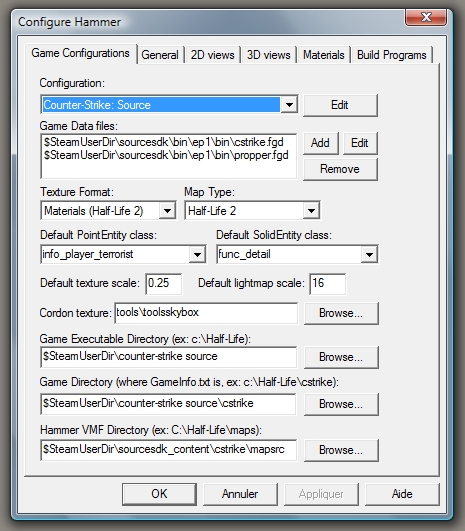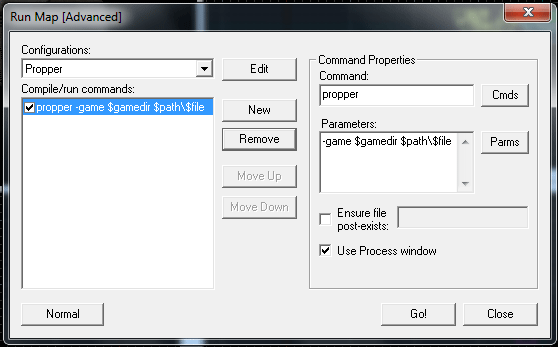User:Cfoust
AKA Crazy Carl, AKA, Carl Foust. Mapper, modeler, Fortress Forever dev, all round encyclopedia of SDK knowledge. Designed the tool Propper.
Introduction
Propper is an edited version of vbsp that outputs a model instead of a bsp.
Many mappers need to make props for their maps, but don't want or dont have time to learn a separate modeling program. This tool allows them to make models in Hammer in a one-step process. It's also useful to modelers who work with mappers. Propper keeps texture mapping intact, and auto-generates a physics mesh.
Features
- Can create static props, dynamic props, or physics props
- Generates a .qc file and automatically compiles the prop for use in your game.
- Generates a working physics mesh.
- Automatic material conversion--Turns map textures into valid model textures.
- Distinguishes between real textures and "tool" textures.
- Respects Hammer smoothing groups or autosmooth.
- Configure your prop from within Hammer.
- Displacement support--outputs any displacement surface you can make (not solid).
- skins support--use multiple textures on the same prop.
- custom gib support
- $keyvalues support: cables, particles, and physgun interactions are available.
- Output multiple models out of one map
- LOD support.
- Bodygroup support
Download
A public beta release is now available! Download it at moddb: [1]
Directions
Installation
There are two versions of propper included. One is for the 2006 SDK, and the other works with both the 2007 and 2009 versions. A .fgd (Forge Game Data) file is included for both, to help you configure your props.
The folders in this ZIP file mirror the folders in the SDK. For best results, unzip the file to your steamapps\<username> folder, and let your zip utility keep directories intact.
After installing, you should change your game configuration a bit. Open Hammer under the game with which you will use Propper, and click Tools:Options.
Find the section for "Game Data Files", and click the "Add" button. Open propper.fgd when prompted (It will be right there if you installed correctly). Then Click OK or Apply to save the settings. Finally, restart Hammer so the settings take effect.
Making a prop
To use Propper, Open your map in Hammer and turn some brushes into a propper_model entity.
There are number of important properties to the propper_model entity:
| Name | The name that other entities refer to this entity by. (not used by propper) |
| Origin (X Y Z) | The position of this entity's center in the world. The model's origin point defines how it is lit and is how the prop is positioned in a map. For static props, put the origin somewhere that lets you align the prop easily. |
| Model Name | The directory and name of the finished model. Relative to <yourmod>/models The model will be created here, inside the "models" folder of your selected mod or game. The .mdl extension is not needed.) |
| Material path | Where the model's textures will be. Relative to <yourmod>/materials. Make sure this folder exists before running! Propper extracts material files from your mod folder or game cache, and makes a copy in this location. |
| Scale | Scale the model up or down by this factor. |
| Surface property | The physical properties of the model--affects impact sounds and weight for physics props. |
| Physics mesh | Pick any brush entity (including this one) to represent the physical shape of the model. Leave this field blank for a non-solid model. If you leave this blank while making a physics prop, Propper will automatically use the propper_model entity for collisions. |
| Mass | Weight of the prop in kg. Enter zero or lower to automatically calculate mass. |
| Concave collisions | Used to make a concave collision model. If you choose no, the model will be 'shrink-wrapped'. |
| Produce collisions? | Picking Yes allows the prop to be solid. |
| Smoothing mode | Determines how vertex normals are computed for lighting. |
| Source folder | Where you want to keep your .qc and .smd files. The final directory will be <sourcefolder>/<modelname>. This folder path may be anywhere on your hard drive that is convenient for you. |
| Smoothing threshold | If auto-smooth is enabled, Edges flatter than this angle will appear smooth. Pick from 0 to 180. |
| Snap to Hammer | Causes every vertex to be snapped to the nearest grid point. |
| Welding threshold | Vertices will be snapped together if within this tolerance. A value of 0 is not recommended because there may be visible gaps in the mesh. Larger numbers will merge vertices together, and may be useful for optimizing your model. |
| Auto-Center | The model's origin point defines how it is lit and is how the prop is positioned in a map. Auto-center moves the model's origin to the center of its bounding box and is recommended for physics props. |
| Disable normal mapping | This option removes all bump map info from the converted materials. This is useful if you wish to use -StaticPropLighting to light your props. |
| Don't warp displacement textures | In Hammer, when you move a displacement point, the texture moves with it. If you pick yes, the texture will stay in place. |
Example Path Settings: This user was building a brick archway model called "arch" for a map for submission during the TF2 Artpass competition. In the propper_options entity, the following settings were used:
- Model Name: artpass/arch
- Material path: models/artpass/arch
- Source folder: C:/propsource
Running Propper: You run Propper just like you would compile a map with vbsp. Pass it the current game directory and your vmf file.
propper.exe -game $gamedir <-nocompile> <-logging> <-nomaterials> $path\$file
Parameters
| -game | The path to your Game Directory. | |
| -nocompile | Prevents Propper from running studiomdl to compile the props (this makes it a great .smd exporter). | |
| -logging | Propper will create a .log file with all its output. | |
| -nomaterials | Prevents Propper from copying and converting material files. |
You can run Propper from within Hammer. Just create a new Run configuration and run propper instead of vbsp.
Important: There must be no extra spaces or lines in the parameters box. Propper may refuse to run if anything comes after $file.
You may have to restart Hammer to see your new models.
Additional options
There's also the propper_physics entity. If you place this entity in your map, Propper will produce a physics prop. See Prop data for documentation on the following.
| Name | The name that other entities refer to this entity by. (not used by propper) |
| Origin (X Y Z) | The position of this entity's center in the world. Rotating entities typically rotate around their origin. (not used by propper) |
| Health preset | Dictates how strong the prop is vs. different weapons. |
| Health | Overrides the prop's health. Setting this to 0 will make the prop unbreakable. -1 will use the default value from "Health preset"(recommended). |
| Flammable | Will it burn? Picking this enables the 'ignite' options. |
| Ignite at half-health | Just like those barrels in HL2. |
| Ignite from explosions | Won't break right away if something explodes near it, but will ignite. |
| Explode damage | Damage to do when breaking |
| Explode radius | Radius of explosion |
| Gibs | Generic shards to spawn when the prop breaks |
| Gib count | How many gibs? |
| Gib skin | Which skin to use on the gib models, if applicable. |
propper_skins: Propper can create alternate skins by replacing a texture that is on your prop. If you have multiple textures on your model that you want to change, you can use this entity more than once.
| Name | The name that other entities refer to this entity by. This is not used, but will be in the future. |
| Material | Pick a texture that's present in the original model. This will be skin 0. |
| Skin(1-14) | This texture will replace the original when you pick skin #. |
- propper_attachments: add attachment points to a model (for cables and particles)
- propper_cables: add ropes/cables to dynamic models!
- propper_particles: attach particle emitters to dynamic models (2007 engine and later only)
- propper_physgun_interactions: add custom behavior to physics props--eg. stick to walls, paint splatter, impale enemies
- propper_gibs: pick custom physics models to use as gibs when the prop breaks
- propper_lod: A brush entity that you can use to create low-poly versions of your model.
FAQ
I keep getting an error like this:
Error opening d:\program files\steam\steamapps\blah\mymap .vmf: File d:\program files\steam\steamapps\blah\mymap .vmf, line 1: Invalid argument.
This happens when you have a line break or other white space in the parameters box of Hammer. Don't copy-paste the parameters in there. Type it in.
I can't find these prefabs I've heard about. Where are they?
Propper no longer includes any prefabs for the config entities. You should use the entity tool and find propper_options in the list of entities.
My prop's collisions are wrong. It's solid where it shouldn't be.
There are some cases where two brushes get combined into one big collision piece. Try to avoid making brushes overlap and it should not be a problem.
I made a large building into a model and the lighting is not as good as a brush model. What gives?
Models in Source use rather simple vertex lighting, whereas brushes get radiosity lightmaps. What that means in simple terms is your map gets nice soft shadows and bounced light, but props don't. Buildings just look better when they're made from brushes.
In some cases, you can get better lighting on your props by enabling per-vertex lighting when you compile your map. In the command line of vrad, include -StaticPropLighting to enable that feature. Models that use normal mapping aren't compatible with per-vertex lighting, so use the "Disable normal maping" option when you use Propper.
Propper quits with an error saying it can't open such-and-such file.
Be sure that you have permission to write to that folder, that it's not write-protected, and that you have entered a valid folder.
Why would I want to make a prop anyway?
It's also not uncommon for mappers to run into the brush/face/plane limits for a very large or detailed map. Props let you add detail to your map without pushing this limit. If a feature is used several times in a map, making it a prop will reduce the size of the .bsp and the system memory needed to run the map.
Models can be smaller and more precise than the stuff you make in Hammer. Plus there is the fun stuff Propper lets you do with physics models.
Hammer's a mapping tool! People who want to make models should learn a real modeling program like Blender or XSI.
I agree, but maybe they don't want to. For better or worse, people are more comfortable working with tools they know. Propper was originally meant to be a map optimization tool, but people have used it to make some very nice models.
Bug reports
- If you run the tool on a map with no brushes (displacements don't count), Propper will crash. This is an obscure bug from vbsp and I haven't managed to track it down yet. With the new version this should not be an issue.
Tips/Caveats
- If you use certain invisible textures (eg. clip, nodraw, sky), on a face, that face will be erased. You can lower the final poly count of your model by using nodraw on any face that the player won't see.
- You can now construct a physical shape for your model. Make it a func_brush, and point your propper_model to it.
- Hammer limits you to its one-unit grid while you work. However, you can make your model at a larger scale--say, 16:1--and then tell Propper to scale it down to the correct size. That would allow you to model objects as small as 1/16 inch. (You can also resize brushes within Hammer itself, as always.)
- Don't set "materialpath" to the same folder as any of your map textures. The model materials may overwrite your map materials! It's best to follow the convention of putting model textures under "models\"
- Propper will over-write files without asking, so make sure there are no files in your selected folders that you don't want to lose.
Left 4 Dead
Propper doesn't currently support Left 4 Dead. If you are mapping for L4D, you can try the following:
- Extract the materials (vmt and vtf files) you want to use from L4D using GCFScape and mirror them in an Orange Box game that you own (such as Episode 2).
- Run Propper from the Source SDK as normal.
- Take the files created by Propper and copy them into your L4D folder.
Source Code Patches
The source code for Propper is available as a patch to Valve's SDK code. (Since Propper is a hacked version of vbsp.exe, I don't want to release the entire code--most of it belongs to Valve).
First create a new mod through the Source SDK (either OrangeBox or Ep1). Find the project for vbsp. Visual C++ Express 2008 can compile this project with no problems. If you select the "Release" version, you will create a new vbsp.exe.
0.3 version patch is available if there is a demand!
Then download one of my patch files:
http://crazycarl.hl2sm.com/files/vbsptopropper_b22_OB.patch for Orange box, or
http://crazycarl.hl2sm.com/files/vbsptopropper_b22_EP1.patch for EP1.
Follow these instructions for Setting up Tortoise SVN to apply a Patch, substituting the vbsp folder for the game code. Your vbsp source code is now the source code for Propper. Edit and compile it as you wish.
Disclaimer
This program has been used with some success by community mappers. It's based on vbsp, which we all know and trust not to destroy our PCs. That said, use at your own risk. I claim no responsibility for damage to your computer of games that may occur while using Propper.
External Links
Steampowered forum thread on Propper
Some tutorials have been made to help with using Propper.
World of Level Design: Propper Tutorial (Part 1 - Basics) – By Oilcake
Youtube: Hammer Tutorial #24 Propper by rocketrascal34
Youtube: uber's tutorial series; making a prop_physics from brushes with the Propper tool by UBER069