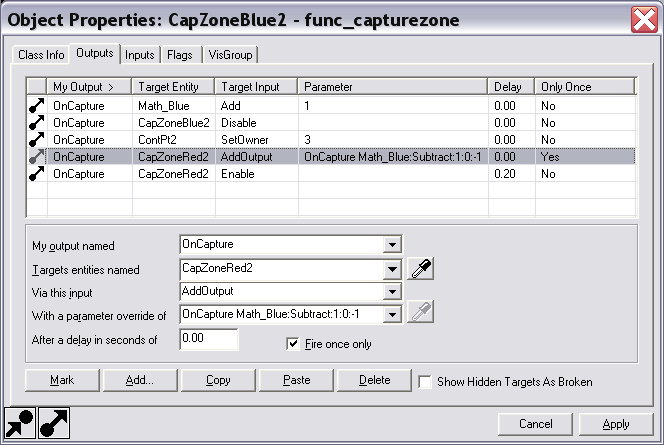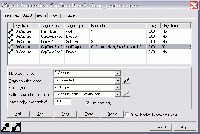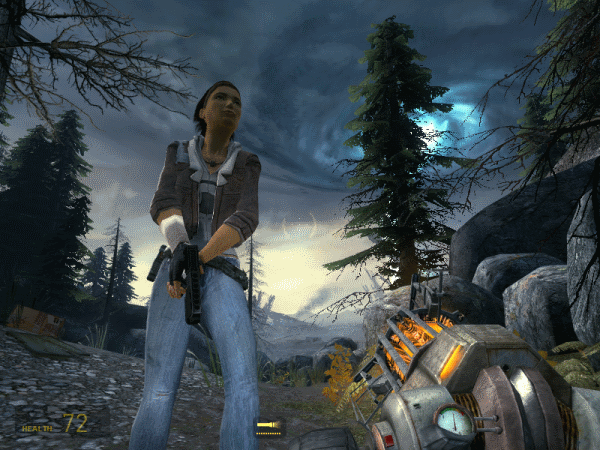User:Brandished/Sandbox 3
Choosing the proper image format for your article. JPEG, PNG, or GIF?
Basic-text, minimal color images
Original Size
JPEG
PNG
GIF
Thumbnail size (200px)
JPEG
PNG
GIF
Comparison Chart
| Resolution | Format | File Size | Problems |
|---|---|---|---|
| Original Size | JPEG | 84 KB | Minor color run, larger file size |
| Original Size | PNG | 27.7 KB | None |
| Original Size | GIF | 18.7 KB | None |
| Thumbnail | JPEG | 13.3 KB | None |
| Thumbnail | PNG | 25 KB | Almost no change in file size |
| Thumbnail | GIF | 5.8 KB | Over-sharpened |
In-game, full color images
Original size
JPEG
PNG
GIF
Thumbnail size (200px)
JPEG
PNG
GIF
Comparison Chart
| Resolution | Format | File Size | Problems |
|---|---|---|---|
| Original Size | JPEG | 120 KB | Minor color loss |
| Original Size | PNG | 602 KB | Large file size |
| Original Size | GIF | 160 KB | Noticeable pixelation |
| Thumbnail | JPEG | 17.2 KB | None |
| Thumbnail | PNG | 66 KB | Large file size |
| Thumbnail | GIF | 24.2 KB | Heavy color distortion, Over-sharpened |
Conclusion
For basic images that use a minimal color palette
A good choice is either PNG or GIF (assuming you aren't planning on thumbnailing the image), going with JPEG can increase the file size by 300 to 400 percent and may sometimes add color run, especially where there is a sharp transition between colors, usually found around text and drawn lines.
For complex images that use a full color palette
JPEG is the best bet if you tolerate the almost unnoticeable detail-loss. While the PNG format will have the best quality, it also has a file size roughly 500 percent larger then JPEG. For GIF's, you would be better off shrinking files using 3rd party software and uploading the resized image to the VDC rather then using the Wiki's built in thumbnailing option (eg: file:filename.gif|200px) on the full size image.
Note
To save screenshots in the JPEG format, type this into the console:
bind f5 jpeg
To go back to saving screenshots in the TGA format, type this into the console:
bind f5 screenshot