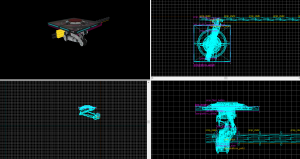Rail Platform
Rail platforms are used in Portal 2 instead of Portal's "unstationary Scaffold". They Consist of one dynamic prop, a couple of static ones, two path_tracks one Func_tracktrain and a func_brush.
Creating the Moving Platform
Step 1: Models
The platform consists of a prop_dynamic.
| Property | Value |
|---|---|
| Name | laserplatform_model |
| World Model | models/anim_wp/arm_interior_192/arm_interior_192.mdl |
| Default Animation | laserplatform |
And for the rails, place some prop_statics with the Model: "models/anim_wp/arm_interior_192/motionplatform_rail_128.mdl"
Step 2: The train
First, Create two Path_tracks: Name them laserplatform_path1 and laserplatform_path2. place them along the rail models you placed in the previous step. Now, create a nodraw brush at the bottom of your platform, press CTRL + T to tie it to an entity, make it a func_tracktrain and name it "laserplatform_train". Move its origin to your first path_track. give it these values:
| Property | Value |
|---|---|
| first stop target | laserplatform_path1 |
| Max Speed | 75 |
| Change Angles | Never (Fixed orientation) |
At last, change the 'parent' Value of your prop_dynamic to your train.
Step 3: Making the platform Collide
The model we used previously has no collision mesh, therefore we have to create a func_brush with the 'Invisible' texture applied and 'solidity' set to 'Always Solid'. Change its parent too.
Step 4: making the platform start and stop
To start or stop the platform, Create a trigger of some kind (I used a prop_floor_button, placed ontop of the platform) and give it these outputs:
| My Output Named | Target Entity | Input | Value |
|---|---|---|---|
| <Insert output here> | laserplatform_train | setspeed | 75 |
| <Insert output here> | laserplatform_train | stop | - |