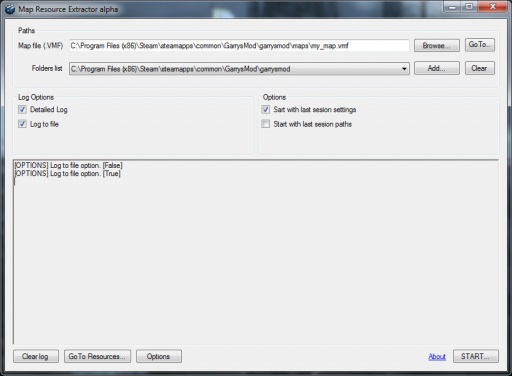Map Resource Extractor
For help, see the VDC Editing Help and Wikipedia cleanup process. Also, remember to check for any notes left by the tagger at this article's talk page.
Map Resource Extractor (MRE) is a small program that reads the VMF, and only copies the content that has been used in the map. It's written in C# and requires Microsoft .Net Framework 3.5 or higher.
Features
- Materials (all materials, model materials as well, also including skybox, detail texture and detail.VBSP)
- Models
- Sounds
Usage
1. Select the Map File (.VMF)
2. Add the Game Directory, which you have used custom content from, add multiple if necessary.
3. Choose the resources directory, in which the used content will be copied, in the Options on the bottom left. By default, it is in <Program Filepath>/resources
4. Press START... on the bottom right. Now you will have to wait several minutes, depending on your computer. It copies all models found in the map (therefore only used models).
Then you will be prompted to select the decompiled models:
There isn't any other way to know what materials the models uses, other than having their QC and SMD. For this you will need to decompile the models, which are in the resources directory.
Select the folder you decompiled the models in, and press OK.
Now you have to wait again. The program reads all QC and SMDs to find all the used materials and skins. Then it reads all VMTs it has to read, to find all VTFs.
After that, it copies the used content to the resources directory.
Done. You can press the Go To Resources... button on the bottom left to directly go to the resources folder.
Version Log
Current version: Alpha
Developers note: This is the first version. If you find any issues or want to suggest anything (first make sure you have done everything alright) please check the Readme.txt, there is information where to report.
Download
See also
- VIDE - a program that does this automatically
- Material Enumerator