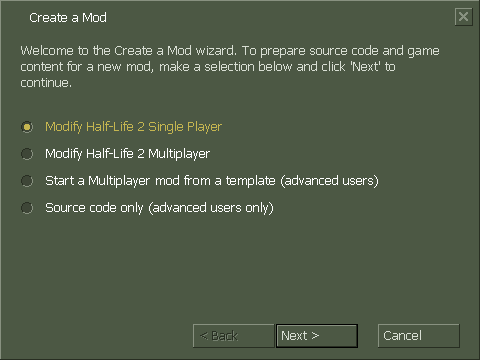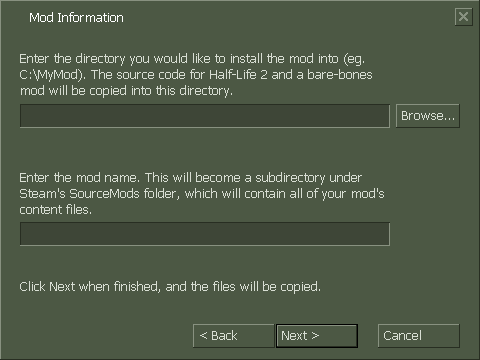Create a Mod (Source)
The Create a Mod wizard automates the process of creating a Source mod. It:
- Creates a new mod under

steamapps\SourceMods\ - Installs a copy of the source code, with associated Visual Studio Project File
- Creates a Game Configuration for your mod in the Source SDK
Engine branch
Before starting a mod you need to choose which version of Source you will use. Change the SDK's engine version to the one you want.
 Source 2006
Source 2006- Outdated - Original
 Half-Life 2: Episode One mod. Only included for backwards compatibility reasons.
Half-Life 2: Episode One mod. Only included for backwards compatibility reasons.  Source 2007
Source 2007- Outdated - Original
 Orange Box branch mod.
Orange Box branch mod.  Source 2009
Source 2009- Outdated - Updated Orange Box mod. You cannot make a mod for
 Source 2009; you can make a content-only mod of a 2009 game by following Creating a Mod manually.
Source 2009; you can make a content-only mod of a 2009 game by following Creating a Mod manually.  Alien Swarm (via Alien Swarm SDK)
Alien Swarm (via Alien Swarm SDK)- The oddball of the bunch. Alien Swarm is totally free to play and its SDK includes source code, but it's source code is for a top-down shooter. It also lacks many of the HL2-compatible code's peripheral tools and cannot access HL2's content.
 Source 2013
Source 2013- In 2013, Valve phased out the Source SDK with the release of SteamPipe. With this change, they updated the source code to the latest version of the Source-1-Engine for the HL2-based engine branch. This time around, the source code is not made available via an SDK launcher, but is instead hosted on Github. See Source SDK 2013 for more information.
The SDK wizard
Project type
When you start the wizard, you will have to choose which project to work with.
- Half-Life 2 Single Player
- Projects for
 or
or  . If you do not own
. If you do not own  /
/ this option will be greyed out.
this option will be greyed out. - Half-Life 2 Multiplayer
- Projects for Half-Life 2: Deathmatch. This option is only available if you own Half-Life 2: Deathmatch; otherwise it will be greyed out.
- Multiplayer mod from template
- A specially-created SDK project that allows you to configure settings such as if your mod is team based, or if you have abilities such as sprinting and prone. This option does not require Half-Life 2: Deathmatch.
- Source code only
- Dumps the code without creating an actual mod. This option is handy if you are just creating a server plugin.
Whichever option you choose, you get the same actual source code files (even if you didn't own one or another game). You also get an "everything" solution which includes a collection of development tools.
Mod Information
The first option on this page is where you want the source code extracted to. The second is the name you want to use, which also defines the output folder for your compiled content (does not appear if you chose source code only).
Creating a mod manually
It's surprisingly simple:
- Create a folder under

steamapps\SourceMods\(A mod can actually reside anywhere, but placing it here allows Steam to detect and launch it.) - Create a gameinfo.txt in the folder. You now have a mod!
- Open the SDK launcher and switch to the relevant engine branch.
- Choose "Edit Game Configurations" and click "Add". Enter your mod's name and folder.
To get the source code (or indeed any other files of Valve's that you want to modify) you will need to use GCFScape and access depot_211_dir.vpk in the Steam\SteamApps\common\SourceSDK\vpks folder. Remember to change the custom build steps to point to your mod's folder.
Utilities
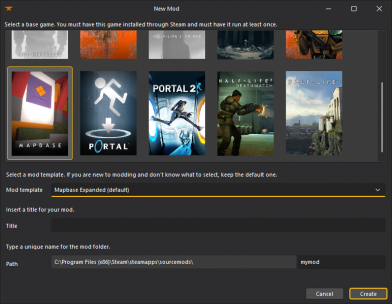
 XBLAH's Modding Tool
XBLAH's Modding Tool- Creating a bare-bones
 Source mod usually requires more than just creating a gameinfo.txt. Mods based on
Source mod usually requires more than just creating a gameinfo.txt. Mods based on  Source games can be created with the
Source games can be created with the  XBLAH's Modding Tool using an intuitive interface, that creates all the required files and directories.
XBLAH's Modding Tool using an intuitive interface, that creates all the required files and directories.  Mapbase mods are also supported. See more.
Mapbase mods are also supported. See more.