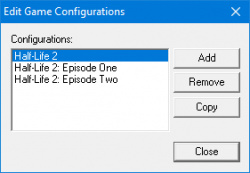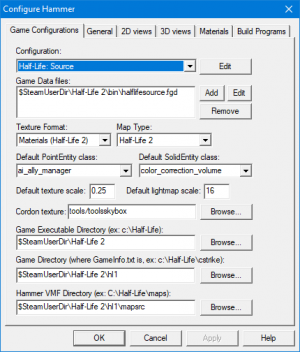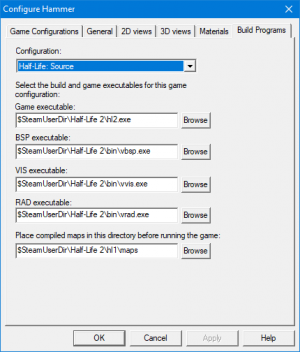Configuring Hammer for Half-Life Deathmatch: Source
You can help by
January 2024
After the SteamPipe update in 2013, ![]() Half-Life Deathmatch: Source ships independently of any other Source game. Hammer is present but will error out before launching by default.
Half-Life Deathmatch: Source ships independently of any other Source game. Hammer is present but will error out before launching by default.
Users must copy gameinfo.txt from common\Half-Life 1 Source Deathmatch\hl1mp to common\Half-Life 1 Source Deathmatch\hl2 to fix the gameinfo.txt missing error.
Game Configurations
Launch Hammer. Hammer will be found at common\Half-Life 1 Source Deathmatch\bin\hammer.exe. Click on Tools, Options... to open the configuration window. Go to the tab labeled Game Configurations.
Configuration
Hammer allows you to setup multiple configurations, so if you want to make maps for more than one game, you can make maps for each on the same editor. This section allows you to add, remove, or edit different configurations.
Click Edit (the wide one at the top, not the smaller one below), Add, and name your configuration whatever you want. Click OK, Close.
Game Data Files
halflifesource.fgd in common\Half-Life 1 Source Deathmatch\bin\.Click Add. Select the file at common\Half-Life 1 Source Deathmatch\bin\. You can select and use extra FGDs, but anything in them not coded to work in Half-Life: Source will not work. For example: HL2 entities.
The Texture Format option should now say Materials (Half-Life 2) and the Map Type option should now say Half-Life 2. These should be the only options listed for either.
Default PointEntity class
The FGD tells Hammer to automatically select ai_ally_manager from the entity list when using the Entity Tool. You can change the default to any valid point entity you want.
Default SolidEntity class
The FGD tells Hammer to automatically select color_correction_volume from the entity list when you tie a brush to an entity. You can change the default to any valid brush entity you want.
Cordon texture
This will be set to BLACK by default.
Game Executable Directory
This is the folder containing hl2.exe. Select the folder common\Half-Life 1 Source Deathmatch\.
Game Directory
This is the folder holding game-specific files, such as models, animations, textures, etc. For HLDMS, this is at common\Half-Life 1 Source Deathmatch\hl1mp\.
VMF Directory
This is where Hammer will save all files related to your map every time you compile. The engine looks in common\Half-Life 1 Source Deathmatch\[your game folder]\maps for maps, however, Hammer will generate quite a few files related to your map when saving or compiling, so you may find it preferable to have a separate folder to contain them all (usually named mapsrc). Compiled map files can be stored in another folder, which we will get to configuring near the end.
Build Programs
Now go to the tab labeled Build Programs. These are the programs that process your level geometry, determine where to optimize for visibility, and add lighting to your map. Many mappers use fan made modifications of the original tools developed for Source containing many fixes and improvements. If you use those tools, you will have to give filepaths for those instead of the ones talked about below.
Game Executable
A .exe file to open when the map finishes compiling. Unless you have some non-gaming purpose for Hammer, this should probably be common\Half-Life 1 Source Deathmatch\hl2.exe.
BSP executable
This is at common\Half-Life 1 Source Deathmatch\bin\vbsp.exe.
VIS executable
This is at common\Half-Life 1 Source Deathmatch\bin\vvis.exe.
RAD executable
This is at common\Half-Life 1 Source Deathmatch\bin\vrad.exe.
Compiled Map Directory
This is where the game usually looks for maps. This should be common\Half-Life 1 Source Deathmatch\hl1mp\maps.