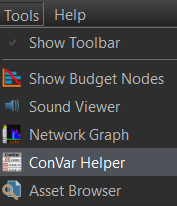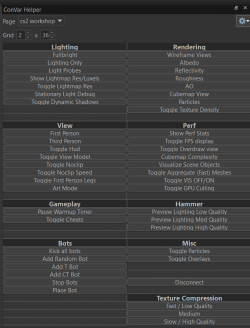Counter-Strike 2 Workshop Tools/Weapon Finishes
This article is about the technical things for Weapon Finishes.
All the basics for Weapon Finishes, including the Style Guide, can be found in the page above.
The Weapon Mesh .obj
From https://www.counter-strike.net/workshop/workshopresources one can find CS2 .obj Weapon Mesh files, that you can import into Photoshop, Substance Painter or many more applications.
By default, the Faces and Vertices of those Meshes are split / separated from eachother. If you import one of those weapon models in Substance Painter however. When exporting the mesh out from Substance Painter the vertices actually get merged by Distance. If you utilize the Projection Tool's "Mesh Fill" selection tool, it is capable of selecting the entire mesh, just how Blender can do "Select Linked"
The Normals of those merged vertices don't get affected visually, only the metadata. If this causes any other side-effect is not documented.
When the faces get split back however, the Normals return to their previous value.
It should be possible to create mesh groups for each .obj in Blender using "Merge by Distance" to import them into Substance Painter to hide meshes, in order to visualize areas that would be visually unreachable, such as the magazine capsule.
Debugging
Albedo
1. In the VConsole click on ConVar Helper
2. These options show up on the side when selecting cs2workshop.
3. When clicking Albedo you get put into a mat_fullbright mode.
- Any too light color will blink Red.
- Any too dark color will blink Blue.
Patterns
Texture Placement
Seed
Texture Files
Base Color
The Base Color texture painting of a weapon finish, which can be combined with the paintkit templates where you can "paint by numbers".
Wearness Mask
The Wearness Mask is a greyscale map with values from 0 to 255 defined by black and white. This mask can overwrite the "Wear" behaviour of paintkits. The wearness is defined in a ```.tga``` of the Base Color texture in the Alpha Channel.
The behaviour of that mask has yet to be documented here. If you set an entire surface with the same greyscale color, the wearness won't immediately take away all of the paint, but it will scatter across that masked area.
This could refer that values close to that number will immediately remove the paint even if on Factory New.
Pearlescent
This does something with color shifting. The scale value could be defining how much it should offset the colors in Hue from HSV.
Pearlescent Mask
The Pearlescent Mask defines what can be affected by the Pearlescent effect when it's scale value is higher than 0. Where the value 0 (Black) won't make it get affected by Pearlescent. But the value 255 (White) will. Anything inbetween defines how strong it should be.
Roughness
Roughness Mask
Can be in a separate file. According to the documentation some can be included in the Alpha Channel for certain Pattern templates.
Normal Map
Ambient Occlusion