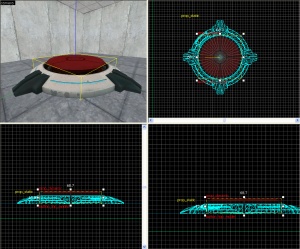Creating an incinerator
Jump to navigation
Jump to search
Introduction
In this tutorial you will learn how to make an Aperture Science Emergency Intelligence Incinerator that will open when a certain box is placed into it, and open when that box is placed on a 1500-Megawatt Aperture Science Heavy-Duty Supercolliding Superbutton.
Instructions
Step 1 - The Box
- Create a
prop_physicswith the following properties:Property Name Value Name victim_box World Model models/props/metal_box.mdl
Step 2 - The Incinerator
- Create a
prop_dynamicwith the following properties:Property Name Value Name incinerator World Model models/props_bts/glados_aperturedoor.mdl
- Create a room under it with the walls textured with "
metal/metalwall048c_gradient" and the floors textured with "lights/light_orange001". - Create a
filter_activator_namenearby your button with the following properties:Property Name Value Name filter_victim_box Filter Name victim_box
- Create a 2 unit tall
trigger_oncecovering the bottom of the room with the following properties:Property Name Value Name trigger_door1 Filter Name filter_victim_box
Step 3 - The Door
- Refer to Creating_a_button_and_door#The_door_setup for door creation.
Step 4 - The Button
- Create a
prop_staticwith the following properties:Property Name Value World Model models/props/button_base_reference.mdl
- Create a
prop_dynamicaligned on top of theprop_staticwith the following properties:Property Name Value Name button_top_model World Model models/props/button_top_reference.mdl
- Create an
ambient_genericwith the following properties:Property Name Value Name button_down Sound Name Portal.button_down Source Entity Name button_top_model
- Create another
ambient_genericwith the following properties:Property Name Value Name button_up Sound Name Portal.button_up Source Entity Name button_top_model
Create a Property Name Value Name button_top_door Speed 25 Delay before Reset -1 Move Direction 90 0 0 (or Down)
- Set the Parent of button_top_model to "button_top_door".
- Create a
48Wx48Lx1Htrigger_multiplewith the following properties:Property Name Value Name button_trigger_player
- Next create a
7Wx7Lx1Hcylindertrigger_multiplewith 8 sides and the following properties:Property Name Value Name button_trigger_box Filter Name button_filter_boxes
button_top_model - Select "button_trigger_player" and setup the Output as below:
- Select the smaller, cylinder
trigger_multiple, "button_trigger_box" and setup the Output as below: - Create a light completely underneath the top of the button but still inside the base with the following properties:
Property Name Value Brightness 251 159 57 30 BrightnessHDR 251 159 57 20
 Note:The light should be 2 Units above the original base ground that the main base Button model is on, in order to cast correctly.
Note:The light should be 2 Units above the original base ground that the main base Button model is on, in order to cast correctly. - Give "trigger_door1" the following outputs:
58Wx58Lx9H cylinder func_door with 8 sides with the following properties:
Give it the following outputs: