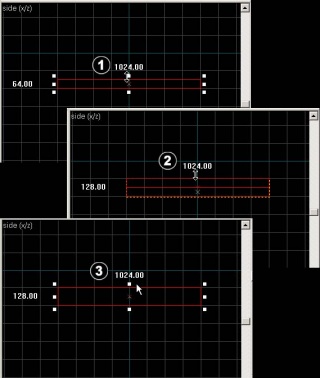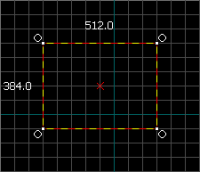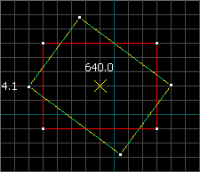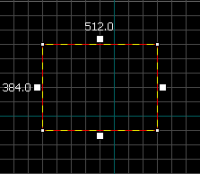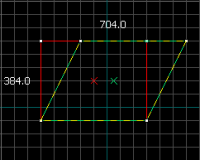Basic Construction
Brushes
3D solids (ie cubes, cylinders, etc) are referred to as brushes inside the Hammer editor. These brushes are the basic building blocks for all maps built in the Source engine. Floors, walls, ceilings, and all geometry other than models, consist of brushes.
Creating brushes
- Select the Block Tool
 .
. - Specify the size of your brush by clicking and dragging your mouse in the Top 2D View (the upper-right window pane by default) to create a box, as shown in Figure 2.
- Create the object by pressing the ENTER key. Alternatively, right-click inside the brush and choose Create Object.
Note: If your object does not appear textured already, click on the Camera view and go to View > 3D Textured Polygons to view a textured version of your object.
Selecting brushes
Click on the Selection Tool ![]() . It is used to isolate an object or group of objects you wish to manipulate. With the Selection Tool active, highlight your brush by clicking on it in one of the windows. (In a 2D window click on the edges or center of the brush. In the Camera view, click anywhere on the object.)
. It is used to isolate an object or group of objects you wish to manipulate. With the Selection Tool active, highlight your brush by clicking on it in one of the windows. (In a 2D window click on the edges or center of the brush. In the Camera view, click anywhere on the object.)
You will notice that the selected brush will be highlighted with red, and get eight little white square handles in the 2D views. These handles allow you to rotate and transform the selection (see Resize, Rotate , & Skew, below).
Note that the brush looks like a 3D wireframe box. Flatten the box so that it looks like a thin slab and move it so that the camera is above it. Think of the brush as a 3D chunk of ceiling or floor or wall, not a room all by itself. It takes 6 brushes to make a room.
The grid
A grid is displayed in all the 2D views. By default, all objects snap to the grid. Although you can turn this off, it is considered good practice to leave it on because it prevents leaks and other errors in your map.
The default grid size is 64 units, which means that each line is 64 units apart. You can change the grid size by pressing the [ and ] keys.
- Clicking the Smaller Grid icon
 will make the grid half as big, for finer adjustments.
will make the grid half as big, for finer adjustments. - Clicking the Larger Grid icon
 ] will make the grid twice as big, for larger adjustments.
] will make the grid twice as big, for larger adjustments.
To help determine the appropriate scales needed for a playable map, please see the article on Dimensions.
Resize, Rotate, & Skew
Resize
Select a brush using the Selection Tool ![]() and mouse over one of its eight white handles. The cursor should change to arrows, indicating along which axis you can move that handle.
and mouse over one of its eight white handles. The cursor should change to arrows, indicating along which axis you can move that handle.
To resize, simply click and drag one of these handles.
Rotate
Select the object you wish to rotate using the Selection Tool ![]() , then click once on the object. You should see the object surrounded at the corners with circles.
, then click once on the object. You should see the object surrounded at the corners with circles.
Mouse over a circle in any 2D view, then click and drag to rotate the object.
Skew
Select the object you wish to skew using the Selection Tool ![]() , then click twice on the object. You should see small white squares at the center of each edge of the object.
, then click twice on the object. You should see small white squares at the center of each edge of the object.
Mouse over a white square in any 2D view, then click and drag to skew the object along that axis.
Template:Otherlang:en Template:Otherlang:en:ru Template:Otherlang:en:zh-cn