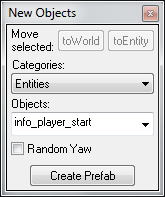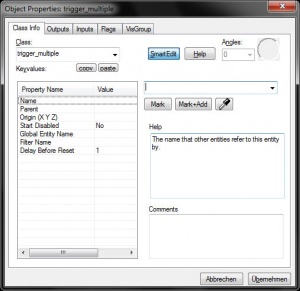Ru/Entity creation
Template:Totranslate:ru Ентити дают жизнь вашему уровню! Это монстры, двери, выключатели и лампочки, превращающие вашу статичную архитектуру уровня в динамичное окружение. Разумное использование ентитей очень важно для создания интересного, уникального и увлекательного уровня.
В отличие от геометрических примитивов, ентити не создаются в окне редактора Hammer. Большинство пользователей просто выбирают их из списка существующих ентитей. Как только вы выбрали нужную ентити, в редакторе Hammer вы можете изменить её расположение и другие свойства.
Существуют два типа ентитей: точечные и брашевые.
Точечные ентити существуют только в определённой точке. Например, источники освещения, монстры и игроки. (монстры и игроки делают определённые действия, но их действия в карте не изменишь. Они изменяются в игровом коде.) Некоторые точечные ентити являются обычными точками. Например, ентити env_beam, контролирующая лучевые эффекты, использует 2 точечные ентити как цели: вы помещаете 2 точки и луч света проходит между ними.
Брашевые ентити основаны на брашах для их материального существования на карте. Например, двери, платформы и другие двигающиеся объекты. Триггер - это другой тип брашевой ентити; он требует зону для активации, которая задаёт дальнейшие действия для триггера. Точечные ентити, основанные на модели, находящейся в файле на диске, рендерятся движком.
Расположение точечных ентитей
Placement of point entities is simple:
- Select the Entity Tool.
- From the New Objects toolbar, select the entity you want from the "Objects" selection box.
 Примечание:The entity list in the "New Objects" dialog is for point-based entities only. For information on brush-based entities, please refer to the next section.
Примечание:The entity list in the "New Objects" dialog is for point-based entities only. For information on brush-based entities, please refer to the next section. - Click in a 2D window, then position the entity cursor with the mouse. You can also click on a brush surface in the 3D view, and the point entity will be created there.
- Pressing
Enterwill create the entity. - Fine tune the entity position in the 2D and 3D views.
- Choose Properties under the Edit menu if you wish to edit the entity parameters.
Alt+Enter to open the Object Properties dialog box for the current selection.Brush-based entity creation
Brush-based entities are a bit more complicated than point-based entities, but should not pose any difficulties once you know their basics.
- Create a brush where you would like it. You can use as many brushes as you'd like when building a brush-based entity.
- Select the entire object.
- Select "Tie to Entity" from the Tools Menu, or press the
Ctrl+Tshortcut. This will turn the selected objects into a brush based entity. - In the Object Properties dialog, select the appropriate entity from the "Class" list box. Once the entity type is selected, you can modify the entity properties as needed.
Alt+Enter.You will notice that brush-based entities appear as a different color in the 2D windows, typically purple.
Combining solid entities
Multiple solid entities can be also combined into a single entity:
- Select the entities or brushes you wish to combine.
- Select "Tie to Entity" from the Tools menu, or press
Ctrl+T. - A dialog will open with a list of entities in the current selection. Choose which of the entities you wish to keep for the final, combined entity. Select one of the entities, and that entity will also be highlighted in the 2D and 3D Views. Click "OK" to confirm your choice.
- The Object Properties dialog will appear, allowing you to change the parameters for the combined entity.
Using entities
Once an entity has been made, it can be controlled through the Entity I/O system. This system controls how entities interact with each other to make the game.
See also
Template:Otherlang:ru Template:Otherlang:ru:en Template:Otherlang:ru:jp