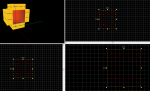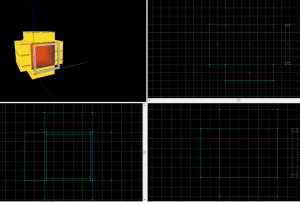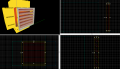Creating Portal Vents
Introduction
This guide will teach you how to create vents.
These vents are mainly used for lighting.
Vents
Inside
Create 2 48w*16l*40h brushes.
Create 2 48w*40l*16h brushes.
Create 2 16w*40l*40h brushes.
Texture the back with the light_orange001.
Texture the sides with metalwall_bts_006b_gradient.
Surrounding
Create 2 4w*2l*40h brushes with the nodraw texture.
Create 2 4w*36l*2h brushes with the nodraw texture.
Texture the front faces of the vents with metalvent001a.
Select the front visible faces and open the Face Edit Sheet and enter the following properties:
Texture scale:
- X:
0.15 - Y:
0.15
Texture shift:
- X:
-7 - Y:
5
Select the top and bottom faces of the center faces, enter the following properties:
Texture shift:
- Y:
64 - Rotation:
180
Grating
Create a 4w*36l*4h brush with the nodraw texture.
Position this brush right below the top surrounding.
Use the Clipping Tool to cut the brush as seen in the image.
Select the front face and set its texture to metalvent001a and enter the following properties with the Face Edit Sheet:
Texture scale:
- X:
0.15 - Y:
0.15
Texture shift:
- X:
-4 - Y:
219
Set the bottom face's texture to metalvent001a.
Select the back slope face. Set its texture to metalvent001a and enter the following properties with the Face Edit Sheet:
Texture shift:
- X:
-8 - Y:
192
Copy and paste the brush 6 times as seen in the image.