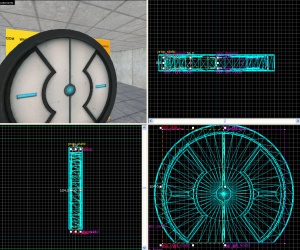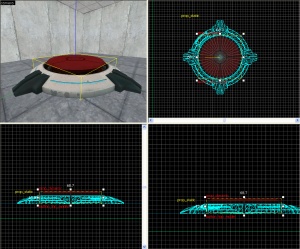Creating an incinerator
Introduction
In this tutorial you will learn how to make an Aperture Science Emergency Intelligence Incinerator that will open when a certain box is placed into it, and open when that box is placed on a 1500-Megawatt Aperture Science Heavy-Duty Supercolliding Superbutton.
Instructions
Step 1 - The Box
- Create a
prop_physicswith the following properties:Property Name Value Name victim_box World Model models/props/metal_box.mdl
Step 2 - The Incinerator
- Create a
prop_dynamicwith the following properties:Property Name Value Name incinerator World Model models/props_bts/glados_aperturedoor.mdl
- Create a room under it with the walls textured with "
metal/metalwall048c_gradient" and the floors textured with "lights/light_orange001". - Create a
filter_activator_namenearby your button with the following properties:Property Name Value Name filter_victim_box Filter Name victim_box
- Create a 2 unit tall
trigger_oncecovering the bottom of the room with the following properties:Property Name Value Name trigger_door1 Filter Name filter_victim_box
- Create a cylinder the same size as the hole in the
prop_dynamic. This will be used to cut a hole in the floor of the room. - Push the cylinder into the floor where the
prop_dynamicwill sit. - Right-click the cylinder and select
carve. This will cut a hole in the floor of the room. - Delete the cylinder.
Step 3 - The Door
- == The door setup ==
First thing is to make the door which will open on activation of the button.
Property Name Value World Model models/props/door_01_lftdoor_reference.mdl Name door_left_model
Property Name Value Name door_left Speed 250 Stop Sound Doors.FullClose8 Delay before Reset -1 Lip 12 Move Direction (This will be different for which way your door is facing)
Property Name Value World Model models/props/door_01_rtdoor_reference.mdl Name door_right_model
Property Name Value Name door_right Move Direction (The opposite of the move direction for the left door)
- Create a
prop_staticwith the following properties:Property Name Value World Model models/props/button_base_reference.mdl
- Create a
prop_dynamicaligned on top of theprop_staticwith the following properties:Property Name Value Name button_top_model World Model models/props/button_top_reference.mdl
- Create an
ambient_genericwith the following properties:Property Name Value Name button_down Sound Name Portal.button_down Source Entity Name button_top_model
- Create another
ambient_genericwith the following properties:Property Name Value Name button_up Sound Name Portal.button_up Source Entity Name button_top_model
Create a Property Name Value Name button_top_door Speed 25 Delay before Reset -1 Move Direction 90 0 0 (or Down)
- Set the Parent of button_top_model to "button_top_door".
- Create a
48Wx48Lx1Htrigger_multiplewith the following properties:Property Name Value Name button_trigger_player
- Next create a
7Wx7Lx1Hcylindertrigger_multiplewith 8 sides and the following properties:Property Name Value Name button_trigger_box Filter Name button_filter_boxes
button_top_model - Select "button_trigger_player" and setup the Output as below:
- Select the smaller, cylinder
trigger_multiple, "button_trigger_box" and setup the Output as below: - Create a light completely underneath the top of the button but still inside the base with the following properties:
Property Name Value Brightness 251 159 57 30 BrightnessHDR 251 159 57 20
 Note:The light should be 2 Units above the original base ground that the main base Button model is on, in order to cast correctly.
Note:The light should be 2 Units above the original base ground that the main base Button model is on, in order to cast correctly. - Give "trigger_door1" the following outputs:
Door frame
Create a prop_static in the doorway. The World Model should be set to "models/props/door_01_frame_reference.mdl" or "models/props/door_01_frame_wide_reference.mdl" (either one works).
Doors
1. Create a prop_dynamic with the following settings:
Align it to the left, inside of the door frame.
2. Create a 56Lx8Wx104H block brush with texture nodraw centered and inside the door model. Tie it to a func_door entity by selecting the object and using the menu option "Tie to Entity". The func_door entity should have the following settings:
Also make sure that you un-check Touch opens under Flags.
The best way to ensure you have the correct Move Direction is to first mark the direction on the circular indicator, then round to the nearest 90 degrees (so long as your doors are intended to be square with the Hammer coordinate system). You can click the "Point At" button by the circular indicator and then click on the 3d view. The angle from the entity to the place you clicked will then be listed as "angles" in the property list.
3. Repeat steps 1-3 but change the following:
For the prop_dynamic:
And for the func_door:
4. Set the parent of door_left_model (the prop_dynamic) to "door_left". Also set the parent of door_right_model to "door_right".
Step 4 - The Button
58Wx58Lx9H cylinder func_door with 8 sides with the following properties:
Give it the following outputs: