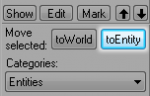Zh/Creating Brush Entities: Difference between revisions
< Zh
Jump to navigation
Jump to search
No edit summary |
No edit summary |
||
| Line 1: | Line 1: | ||
__NOTOC__{{first room menu}} | __NOTOC__{{first room menu}} | ||
在HAMMER编辑器里, a [[Primitives|Primitive]] 是一个相当简单的笔刷对象. Primitives can be world geometry or interactive entities subject to physics & damage. In this example, we will create an interactive primitive, subject to physics & damage in the map: specifically, a 32 unit [http://www.oldmanmurray.com/features/39.html crate]. | |||
<br style="clear:both"> | <br style="clear:both"> | ||
Revision as of 21:00, 13 April 2008
在HAMMER编辑器里, a Primitive 是一个相当简单的笔刷对象. Primitives can be world geometry or interactive entities subject to physics & damage. In this example, we will create an interactive primitive, subject to physics & damage in the map: specifically, a 32 unit crate.
- Select the Block Tool
 and create a cube in your map.
and create a cube in your map. - Open the Texture Browser and filter for dev crate. Dev/dev_measurecrate02 should be a 32x32 crate texture.
- Apply the dev/dev_measurecrate02 texture to your cube.
- Resize your cube using the Selection Tool
 until the texture fits properly on the cube.
until the texture fits properly on the cube. - Select the crate using the Selection Tool.
- Click the toEntity button to tie a function to the primitive. This will bring up the Object Properties dialog box.
- Select func_breakable from the Class: drop-down menu.
- Under Keyvalues, select Name and name your crate something descriptive.
- Under Keyvalues, select Strength. The Strength value specifies how much damage the crate can take before breaking. Set the value to 1.
- Under Keyvalues, select Material Type. The material type specifies the sounds the crate will make and also what type of gibs it will break into. Select Wood from the drop-down menu.
- Under Keyvalues, select Physics Impact Damage Scale. This scales damage energy when the object is hit by a physics object.
 注意:A value of 0 means this feature is disabled. Set to 1.0 for materials as strong as flesh, smaller numbers indicate stronger materials.
注意:A value of 0 means this feature is disabled. Set to 1.0 for materials as strong as flesh, smaller numbers indicate stronger materials. - Click Apply and close the Object Properties dialog box.
Crate Texture
Once our crate is correctly sized, we can apply a proper texture to it using the same technique we used previously.
- Open the Texture Browser and filter for crate.
- Select props/woodcrate001a and apply it to your cube. You may have to use the Face Edit Sheet to fit the texture to the cube.
 注意:Ensure that the texture is aligned to Face.
注意:Ensure that the texture is aligned to Face.