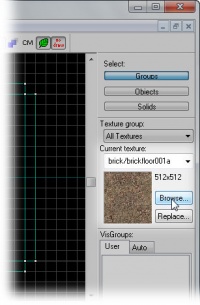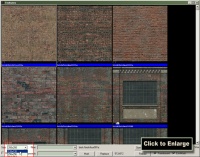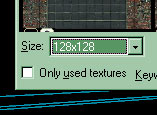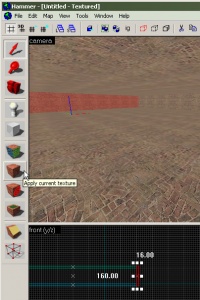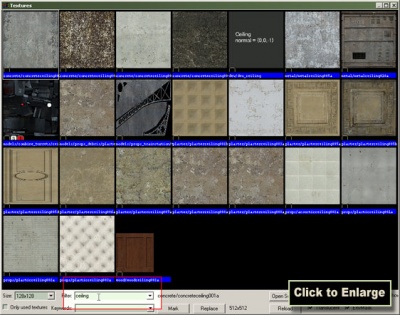Applying Textures: Difference between revisions
m (cleanup) |
(→The Texture Browser: - added info about using filter) |
||
| Line 21: | Line 21: | ||
<!--[[Image:hammer_texturebrowser3.jpg |thumb|right|400px| Double-click a texture to select it.]]--> | <!--[[Image:hammer_texturebrowser3.jpg |thumb|right|400px| Double-click a texture to select it.]]--> | ||
* Find the texture | * Find the texture labeled <code>brick/brickwall017b</code>. In order to make locating textures a little easier, you can type part of the desired texture name into the "Filter:" field at the bottom of the texture selection window. In this example, typing "017b" will display only the textures with "017b" in their name (only four in our case.) Double-click the desired texture, which will choose the texture for use and automatically close the browser window. | ||
The texture | The most recently selected texture is shown in the '''Texture Bar'''.{{clr}} | ||
[[Image:hammer_applycurrenttexture1.jpg|thumb|right|200px|Use the '''Apply Current Texture''' icon to put textures on brushes.]] | [[Image:hammer_applycurrenttexture1.jpg|thumb|right|200px|Use the '''Apply Current Texture''' icon to put textures on brushes.]] | ||
Revision as of 00:29, 5 May 2007
Now, we’ll change the brick walls of our room into something more appropriate.
- Click the Browse... button in the Texture Bar on the right side of the Hammer window.
This will open the Texture Browser so we can find the texture we want.
The Texture Browser
The Texture Browser lets you view and select textures to apply to brushes in your map.
Currently you might see only a few large textures, which makes things a bit tedious to browse, so we’ll need to change that.
- In the lower left corner of the Texture Browser window there is a drop-down list bar called Size:. If it doesn’t say 128x128 already, pick that option.
This will reduce the size of the texture samples, so that we can see more at once.
- Find the texture labeled
brick/brickwall017b. In order to make locating textures a little easier, you can type part of the desired texture name into the "Filter:" field at the bottom of the texture selection window. In this example, typing "017b" will display only the textures with "017b" in their name (only four in our case.) Double-click the desired texture, which will choose the texture for use and automatically close the browser window.
The most recently selected texture is shown in the Texture Bar.
Applying the texture
Now we'll apply the brick texture to one of the walls.
- Left-click one of the wall brushes inside the room to select it. It's easier to select a brush in the 3D view.
- To apply the texture onto the wall, click the Apply Current Texture icon from the left panel (see image).
The rest of the walls also need to be textured, so we'll do those next.
- Rotate the camera in the 3D view with the methods you learned earlier, so that it faces another wall brush that hasn’t been textured yet.
- Select it and apply the current texture to it in the same manner: Left-click another wall in one of the views to select it, and then press Apply Current Texture to apply the texture to the brush.
- Continue applying this texture to the other two walls, so that all the four walls look the same.
Filtering the list
Finally we will texture the ceiling so it looks more like a ceiling.
Click the Browse... button once again to bring up the Texture Browser.
If you look at the scroll bar to the right, you can see that that are a lot of textures to browse through to find just one ceiling texture, but don't worry -- most ceiling textures are called "ceiling", and there is a filter option to show any textures with that text in their name. You'll find the filter text box beneath the list of textures in this browser, named Filter.
- Type in "ceiling" in the Filter, as shown in the image. This will reduce the browser list to only textures with names containing the word "ceiling".
Now the list is much shorter, so you can easily find a texture you're looking for.
- Pick a texture from the list by double-clicking it. The texture named
concrete/concreteceiling002amakes a good choice. The texture will be selected and the browser will close.
- Finally, click the ceiling brush in the 3D View to select it, click the Apply Current Texture icon to assign the texture to the ceiling, and you're done.
If you change your mind, you can simply bring up the Texture Browser again, choose a new texture, and reapply it to a brush.