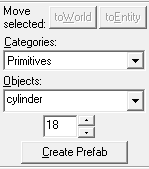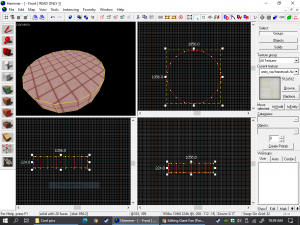Giant Fan (Portal 2): Difference between revisions
Le Glaconus (talk | contribs) (rewrite, still needs changes, because the og creator relied on the cylinder primitive and the carve tool) |
Le Glaconus (talk | contribs) (more info, will add the arch primitive instructions later) |
||
| Line 1: | Line 1: | ||
{{Orphan|date=January 2024}} | {{Orphan|date=January 2024}} | ||
The Giant Fan is a [[Behind the Scenes (Portal 2)|Behind the Scenes]] decoration used in co-op. The fan | The Giant Fan is a [[Behind the Scenes (Portal 2)|Behind the Scenes]] decoration used in the co-op campaign. The fan is meant to be purely decorative and is used to "push a lot of air". {{portalrev|4}} turns it into a gameplay element. | ||
== Creating a Giant Fan == | == Creating a Giant Fan == | ||
1. Select the | 1. Select the brush tool, and in the object bar, change <code>block</code> to <code>arch</code> with the drop down menu. Then in the properties | ||
:[[File:Hammer-Howto2.png|thumb|left|Step 1]]{{clr}} | :[[File:Hammer-Howto2.png|thumb|left|Step 1]]{{clr}} | ||
| Line 17: | Line 17: | ||
::{{workaround|Use the arch primitve instead, remember to tie it to a <code>[[func_detail]]</code>.}} | ::{{workaround|Use the arch primitve instead, remember to tie it to a <code>[[func_detail]]</code>.}} | ||
4. Place down three props; Three [[prop_static|static]], one [[prop_dynamic|dynamic]]. | 4. Place down three props; Three [[prop_static|static]], one [[prop_dynamic|dynamic]]. The dynamic prop will be the fan itself, in the "World model" property, set the model to <code>"models/props_bts/huge_fan.mdl"</code>. The other two parts will be the fan rims, and its supports. Position these in a way that you see fit. Make sure to set "Disable shadows" ("Disable Producing Cheap Shadows" in {{TeamSpen|4}}) to "Yes". | ||
5. In order for the fan to spin | 5. In order for the fan to spin, create a small brush near the fan with the <code>[[Nodraw|tools/toolsodraw]]</code> texture. Select the brush and press Ctrl+T to tie the brush to an entity. Make it a <code>[[func_rotating]]</code>, in the flags tab, check "Start ON" (if the fan must start enabled), "Fan Pain" and the axis box that corresponds to your fan direction ( "X Axis" -> horizontal and "Y Axis" -> vertical ). Set the maximum rotation speed to 400 and the friction to 1. At last, name this entity in a way preferably indicating it is used to make other entities rotate (for instance : <code>"fan_rotator"</code>). | ||
6. In order for the blades to spin, they have to be parented to the <code>[[func_rotating]]</code>. | :{{note|You can add a <code>[[trigger_hurt]]</code> spanning across the entire fan to stop players from passing through the fan.}} | ||
6. In order for the blades to spin, they have to be parented to the <code>[[func_rotating]]</code>. Specify the name of the fan's rotator in the <code>[[prop_dynamic]]</code>'s parent field. | |||
:{{warning|<code>[[func_rotating]]</code> will not rotate forever. You can use the [[Vscript]] snippet given in its dedicated page to circumvent this bug.}} | :{{warning|<code>[[func_rotating]]</code> will not rotate forever. You can use the [[Vscript]] snippet given in its dedicated page to circumvent this bug.}} | ||
7. The last step is to add a sound.In the <code>[[func_rotating]]</code>'s properties, add | 7. The last step is to add a sound. In the <code>[[func_rotating]]</code>'s properties, add <code>World.LargeFanLoop</code> to the "Sound when moving" field ("Rotating sound WAV" in {{TeamSpen|4}}). | ||
[[Category:Portal 2]] | [[Category:Portal 2]] | ||
[[Category:Portal 2 Level Design]] | [[Category:Portal 2 Level Design]] | ||
Revision as of 02:29, 10 May 2025
You can help by
January 2024
The Giant Fan is a Behind the Scenes decoration used in the co-op campaign. The fan is meant to be purely decorative and is used to "push a lot of air". ![]() Portal: Revolution turns it into a gameplay element.
Portal: Revolution turns it into a gameplay element.
Creating a Giant Fan
1. Select the brush tool, and in the object bar, change block to arch with the drop down menu. Then in the properties
2. Next draw a 1056 x 1056 cylinder, make it at least 220 units thick.
3. Push it into the wall that you want to put a fan in, the top should be slightly protruding with the wall. Right click and press carve.
 Warning:The carve tool creates unstable and "messy" geometry when used with complex objects.
Warning:The carve tool creates unstable and "messy" geometry when used with complex objects. Workaround:Use the arch primitve instead, remember to tie it to a
Workaround:Use the arch primitve instead, remember to tie it to a func_detail.
4. Place down three props; Three static, one dynamic. The dynamic prop will be the fan itself, in the "World model" property, set the model to "models/props_bts/huge_fan.mdl". The other two parts will be the fan rims, and its supports. Position these in a way that you see fit. Make sure to set "Disable shadows" ("Disable Producing Cheap Shadows" in ![]() TeamSpen's Hammer Addons) to "Yes".
TeamSpen's Hammer Addons) to "Yes".
5. In order for the fan to spin, create a small brush near the fan with the tools/toolsodraw texture. Select the brush and press Ctrl+T to tie the brush to an entity. Make it a func_rotating, in the flags tab, check "Start ON" (if the fan must start enabled), "Fan Pain" and the axis box that corresponds to your fan direction ( "X Axis" -> horizontal and "Y Axis" -> vertical ). Set the maximum rotation speed to 400 and the friction to 1. At last, name this entity in a way preferably indicating it is used to make other entities rotate (for instance : "fan_rotator").
 Note:You can add a
Note:You can add a trigger_hurtspanning across the entire fan to stop players from passing through the fan.
6. In order for the blades to spin, they have to be parented to the func_rotating. Specify the name of the fan's rotator in the prop_dynamic's parent field.
 Warning:
Warning:func_rotatingwill not rotate forever. You can use the Vscript snippet given in its dedicated page to circumvent this bug.
7. The last step is to add a sound. In the func_rotating's properties, add World.LargeFanLoop to the "Sound when moving" field ("Rotating sound WAV" in ![]() TeamSpen's Hammer Addons).
TeamSpen's Hammer Addons).