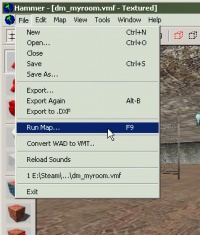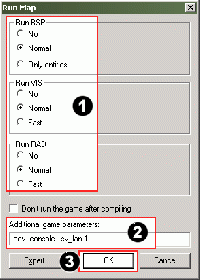Saving and Compiling: Difference between revisions
No edit summary |
(restored where do I go... section) |
||
| Line 1: | Line 1: | ||
[[Category:Level Design Tutorials]] | [[Category:Level Design Tutorials]] | ||
{{first room menu}} | {{first room menu}} | ||
The final stage of making a level is saving and compiling it. A map must be compiled to run it in the Source Engine. | The final stage of making a level is saving and compiling it. A map must be compiled to run it in the Source Engine.{{clr}} | ||
==Saving the Map== | ==Saving the Map== | ||
[[Image:hammer_saveas.jpg |thumb|right|200px| Choose ''Save As...'' to save the map.]] | [[Image:hammer_saveas.jpg |thumb|right|200px| Choose ''Save As...'' to save the map.]] | ||
[[Image:hammer_setname.jpg |thumb|right|200px| Type in a name for the map, then Click the Save button.]] | <!--[[Image:hammer_setname.jpg |thumb|right|200px| Type in a name for the map, then Click the Save button.]]--> | ||
First, let’s save this map: | First, let’s save this map: | ||
| Line 13: | Line 13: | ||
# As this is your first time saving this map, we will need to give it a name, so choose '''Save As...'''. | # As this is your first time saving this map, we will need to give it a name, so choose '''Save As...'''. | ||
# A '''Save As...''' dialog will open. Type the name of your map into the '''File Name''' field: | # A '''Save As...''' dialog will open. Type the name of your map into the '''File Name''' field: | ||
# | #:{{warning|You cannot include any spaces in the filename.}} | ||
#* [[Half-Life 2: Deathmatch]] maps should have the <code>dm_</code> prefix before their map names so that they can easily be recognized. | #* [[Half-Life 2: Deathmatch]] maps should have the <code>dm_</code> prefix before their map names so that they can easily be recognized. | ||
# Click the '''Save''' button to save the map to disk. | # Click the '''Save''' button to save the map to disk. | ||
The map is saved in the .VMF file format. | The map is saved in the .VMF file format.{{clr}} | ||
==Compiling the Map== | ==Compiling the Map== | ||
| Line 30: | Line 29: | ||
Open the '''File''' menu, and choose '''Run Map...'''. | Open the '''File''' menu, and choose '''Run Map...'''. | ||
The '''Run Map''' dialog will open. | The '''Run Map''' dialog will open.{{clr}} | ||
[[Image:hammer_setmapparam.gif|thumb|right|200px|Change the '''Run Map''' parameters to match these settings, then click '''OK'''.]] | [[Image:hammer_setmapparam.gif|thumb|right|200px|Change the '''Run Map''' parameters to match these settings, then click '''OK'''.]] | ||
| Line 43: | Line 41: | ||
# Now click the '''OK''' button to start the map compile process. | # Now click the '''OK''' button to start the map compile process. | ||
The '''Compile Process Window''' will show the progress of the compile. When the compilation is done, the game you are mapping for will automatically launch, and load your map in the engine. | The '''Compile Process Window''' will show the progress of the compile. When the compilation is done, the game you are mapping for will automatically launch, and load your map in the engine.{{clr}} | ||
[[Image:hammer_engine.jpg|thumb|300px|right|The final room, compiled and running in the game. Beautiful!]] | [[Image:hammer_engine.jpg|thumb|300px|right|The final room, compiled and running in the game. Beautiful!]] | ||
| Line 50: | Line 47: | ||
Here's a shot of the compiled map in-game. It isn’t much to look at yet, but it has the basic pieces you need to get started making your own maps. | Here's a shot of the compiled map in-game. It isn’t much to look at yet, but it has the basic pieces you need to get started making your own maps. | ||
Congratulations, you’ve made your first map! | Congratulations, you’ve made your first map! | ||
== Where do I go from here? == | |||
Now that you know the basics, look at the [[:Category:Level Design|Level Design Category]] page for a list of articles and tutorials on different level design topics. | |||
If you're having problems, you may wish to consult the [[:Category:Level Design FAQ|Level Design FAQ]].{{clr}} | |||
{{NavBar|Adding Prop Models|Your First Map|:Category:Level Design}} | {{NavBar|Adding Prop Models|Your First Map|:Category:Level Design}} | ||
Revision as of 22:39, 27 August 2006
The final stage of making a level is saving and compiling it. A map must be compiled to run it in the Source Engine.
Saving the Map
First, let’s save this map:
- Click the File menu.
- As this is your first time saving this map, we will need to give it a name, so choose Save As....
- A Save As... dialog will open. Type the name of your map into the File Name field:
 Warning:You cannot include any spaces in the filename.
Warning:You cannot include any spaces in the filename.
- Half-Life 2: Deathmatch maps should have the
dm_prefix before their map names so that they can easily be recognized.
- Click the Save button to save the map to disk.
The map is saved in the .VMF file format.
Compiling the Map
You have saved your map, but you will also need to compile it before it can be played in the game engine.
When a map is compiled, it is converted from the raw .VMF file that you just saved, into the .BSP format used by the game engine. The geometry is processed and the proper lighting and shadows are pre-calculated with several compile programs.
Open the File menu, and choose Run Map....
The Run Map dialog will open.
This dialog is used to set some basic compile parameters.
- Make sure that Normal is set under the Run BSP, Run VIS, and Run RAD settings.
- Under Additional game parameters:, type:
-dev -console +sv_lan 1- See Additional game parameters if you wish to learn more about these settings.
- Now click the OK button to start the map compile process.
The Compile Process Window will show the progress of the compile. When the compilation is done, the game you are mapping for will automatically launch, and load your map in the engine.
Here's a shot of the compiled map in-game. It isn’t much to look at yet, but it has the basic pieces you need to get started making your own maps.
Congratulations, you’ve made your first map!
Where do I go from here?
Now that you know the basics, look at the Level Design Category page for a list of articles and tutorials on different level design topics.
If you're having problems, you may wish to consult the Level Design FAQ.