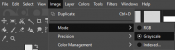Template:Creating a MRAO map: Difference between revisions
mNo edit summary |
|||
| Line 1: | Line 1: | ||
==Creating an MRAO texture== | <onlyinclude>==Creating an MRAO texture== | ||
{{note|If the program you are using utilizes "smoothness" or "glossiness" maps, make sure to invert the colors of the smoothness/glossiness map before proceeding}} | {{note|If the program you are using utilizes "smoothness" or "glossiness" maps, make sure to invert the colors of the smoothness/glossiness map before proceeding}} | ||
There are a couple of methods used to port PBR textures to an MRAO texture. Here are two methods known to work for {{strata|2}} based games. {{confirm|Do these methods work for other PBR-supported games?}} | There are a couple of methods used to port PBR textures to an MRAO texture. Here are two methods known to work for {{strata|2}} based games. {{confirm|Do these methods work for other PBR-supported games?}} | ||
| Line 22: | Line 22: | ||
===PBR-2-Source=== | ===PBR-2-Source=== | ||
{{Main|PBR-2-Source}} | {{Main|PBR-2-Source}} | ||
{{Todo}} | {{Todo}}</onlyinclude> | ||
<noinclude>[[Category:PBR]]</noinclude> | |||
Revision as of 12:01, 10 November 2023
Creating an MRAO texture
There are a couple of methods used to port PBR textures to an MRAO texture. Here are two methods known to work for ![]() Strata Source based games.
Strata Source based games.
GIMP
First, create a new image with the same resolution as your PBR maps. Next, open your PBR maps with the "Open as Layers..." button. This will open your PBR maps as layers to the current image, and not as separate image files.
Next, navigate to Colors→Components→Compose and set the Red, Green, and Blue channels to the Metalness, Roughness, and AO layers respectively. Once you are done, export the image to a PNG or TGA file, convert it to a VTF, and then place it in the same folder as your diffuse and normalmap textures.
Next, create a blank VMT file. Copy-Paste the following text:
Change the parameters to your specified filepaths, and you are done!
PBR-2-Source
[Todo]