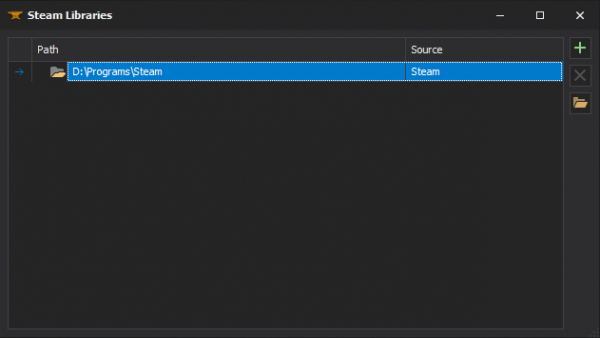XBLAH's Modding Tool/Docs/Options/Steam Libraries: Difference between revisions
No edit summary |
No edit summary |
||
| Line 2: | Line 2: | ||
{{note|This tutorial was written for {{xblahmt|4}} v1.18.2. Please be aware that subsequent updates might have introduced alterations in terminologies, introduced novel features, or reorganized certain elements within the interface.}} | {{note|This tutorial was written for {{xblahmt|4}} v1.18.2. Please be aware that subsequent updates might have introduced alterations in terminologies, introduced novel features, or reorganized certain elements within the interface.}} | ||
[[File:XBLAH's Modding Tool - Steam Libraries v1.17.png|thumb|600px| | [[File:XBLAH's Modding Tool - Steam Libraries v1.17.png|thumb|600px|Steam Libraries]] | ||
The libraries used by the games and mods in the tool are automatically set if you have a legit Steam installation. Keep in mind the libraries set here are only used by the tool, and the games and mods will still use their gameinfo to mount their contents. | The libraries used by the games and mods in the tool are automatically set if you have a legit Steam installation. Keep in mind the libraries set here are only used by the tool, and the games and mods will still use their gameinfo to mount their contents. | ||
Revision as of 07:28, 23 August 2023
The libraries used by the games and mods in the tool are automatically set if you have a legit Steam installation. Keep in mind the libraries set here are only used by the tool, and the games and mods will still use their gameinfo to mount their contents.
Accessing the feature
This can be accessed within the tool via ![]()
Top Menu > Options > Steam Libraries.
Managing the Game Libraries
Add a library
You can add a library manually by clicking on the ![]() button, and selecting a directory that contains a SteamApps folder. This is particularly useful when you don't have a proper Steam installation but you still want to create mods. To get the tool working, insert your games inside a SteamApps folder, and then select the parent directory if this SteamApps folder as the library.
button, and selecting a directory that contains a SteamApps folder. This is particularly useful when you don't have a proper Steam installation but you still want to create mods. To get the tool working, insert your games inside a SteamApps folder, and then select the parent directory if this SteamApps folder as the library.
Delete a library
You can delete a manual library by selecting the library and clicking the ![]() button.
button.
Browse a library
You can open the library directory by clicking the ![]() button.
button.