XBLAH's Modding Tool/Docs/Mod/Chapters: Difference between revisions
(Created page with "{{Language subpage}} {{note|This tutorial was written for {{xblahmt|4}} v1.18.1. Please be aware that subsequent updates might have introduced alterations in terminologies, in...") |
mNo edit summary |
||
| Line 7: | Line 7: | ||
== Accessing the feature == | == Accessing the feature == | ||
This can be accessed within {{ | This can be accessed within the tool via {{Path|Top Menu > Mod > Chapters|icon=custom|customico=Pointer.png}}. | ||
== Managing Chapters == | == Managing Chapters == | ||
| Line 25: | Line 25: | ||
;Chapter image | ;Chapter image | ||
: | :{{key|rmb}} the picture box next to the '''Chapter Image''' label and select a screenshot to show up in the New Menu window. | ||
;Background image | ;Background image | ||
: | :{{key|rmb}} the picture box next to the '''Chapter Background''' label and select a screenshot to show up as the menu background (or as the loading screen if a background map is set). | ||
:After selecting the screenshot, the developer has the option to automatically blur the background image. Useful when using a '''Background Map'''. | :After selecting the screenshot, the developer has the option to automatically blur the background image. Useful when using a '''Background Map'''. | ||
Revision as of 18:06, 9 August 2023
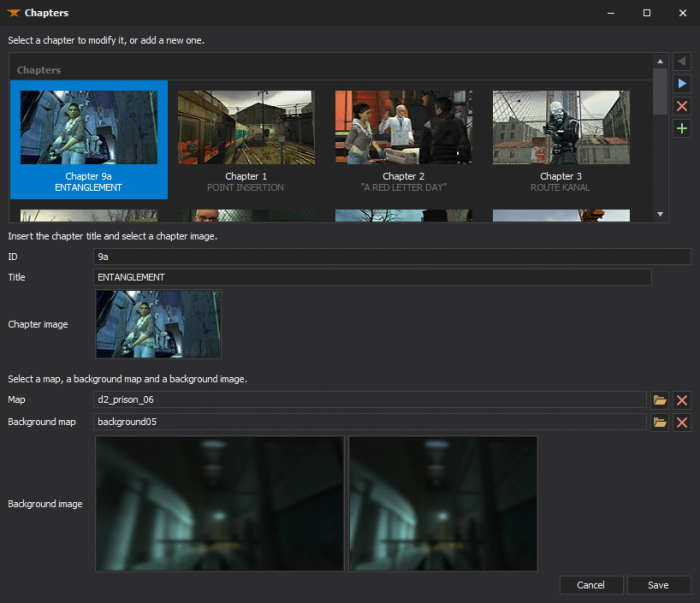
Chapters for single-player games can be created with ![]() XBLAH's Modding Tool through an UI. The modder can easily create new chapters, select the chapter images, chapter background images, the first map of the chapter, the background map, and the tool will do the dirty work of creating the required vtfs, vmts and scripts. It gives the option to automatically blur the background images, so the modder can just take a screenshot of the background map and the tool will apply the usual blur. This replaces the need of saving VTFs, creating chapter images with weird proportions, and so on.
XBLAH's Modding Tool through an UI. The modder can easily create new chapters, select the chapter images, chapter background images, the first map of the chapter, the background map, and the tool will do the dirty work of creating the required vtfs, vmts and scripts. It gives the option to automatically blur the background images, so the modder can just take a screenshot of the background map and the tool will apply the usual blur. This replaces the need of saving VTFs, creating chapter images with weird proportions, and so on.
Accessing the feature
This can be accessed within the tool via ![]()
Top Menu > Mod > Chapters.
Managing Chapters
Adding a Chapter
You can insert a new chapter by clicking ![]() button.
button.
Modifying a Chapter
Select the chapter to be modified.
- ID
- The alphanumeric identification of the chapter. This will order the chapters in the new game menu.
- Title
- The chapter title, to be displayed in the new game menu.
- Chapter image
 the picture box next to the Chapter Image label and select a screenshot to show up in the New Menu window.
the picture box next to the Chapter Image label and select a screenshot to show up in the New Menu window.
- Background image
 the picture box next to the Chapter Background label and select a screenshot to show up as the menu background (or as the loading screen if a background map is set).
the picture box next to the Chapter Background label and select a screenshot to show up as the menu background (or as the loading screen if a background map is set).- After selecting the screenshot, the developer has the option to automatically blur the background image. Useful when using a Background Map.
- Map
- Select the map that will load when the user selects that chapter by clicking the
 button.
button. - The map can be removed by clicking the
 button.
button.
- Background map <optional>
- Select a background map to show up in the game menu by clicking the
 button.
button. - The map can be removed by clicking the
 button.
button.
Deleting a Chapter
You can delete a chapter by selecting the chapter and clicking the ![]() button.
button.
Supported Games
 Half-Life: Source
Half-Life: Source Half-Life 2
Half-Life 2 Half-Life 2: Episode One
Half-Life 2: Episode One Half-Life 2: Episode Two
Half-Life 2: Episode Two Portal
Portal Source 2013 Singleplayer
Source 2013 Singleplayer Mapbase
Mapbase