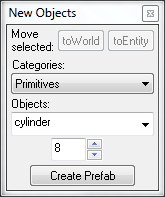Hammer New Objects Toolbar: Difference between revisions
m (Simplify) |
(That's about it...) |
||
| Line 8: | Line 8: | ||
==toEntity <Ctrl+T>== | ==toEntity <Ctrl+T>== | ||
This function binds selected objects to create a solid entity. You need to switch to the Selection Tool to use this button. See [[Hammer Tools Menu#Tie to Entity <Ctrl.2BT>|Tie To Entity in the Tools Menu]] for further details. | This function binds selected objects to create a solid entity. You need to switch to the [[Hammer Selection Tool|Selection Tool]] to use this button. See [[Hammer Tools Menu#Tie to Entity <Ctrl.2BT>|Tie To Entity in the Tools Menu]] for further details. | ||
==Create Prefab <Ctrl+R>== | |||
This will let you turn a selected object into a [[prefab]] object, which will be easily reusable. | |||
=Primitives Mode= | =Primitives Mode= | ||
When you have the Block Tool selected and the '''Categories''' field set to '''Primitives''', the following options are available: | When you have the [[Hammer Block Tool|Block Tool]] selected and the '''Categories''' field set to '''Primitives''', the following options are available: | ||
[[Image:hammer_newobjectstoolbar.png]] | [[Image:hammer_newobjectstoolbar.png]] | ||
| Line 17: | Line 21: | ||
==Categories== | ==Categories== | ||
When the | When the [[Hammer Entity Tool|Entity Tool]] is active, no categories are available. With Block Tool selected, the “Primitives” category is available; it contains six basic solid shapes: | ||
#block | |||
#cylinder | |||
#spike | |||
#wedge | |||
#[[Hammer Arch Tool|arch]] | |||
#[[Hammer Torus Properties|torus]] | |||
If any [[Prefab]] libraries have been defined, then the library names will also be listed here. | |||
==Object== | ==Object== | ||
This list contains all objects that belong to the chosen category. For entities, the list contains all entity classes available. For solids, if the Primitives category has been selected, then this list contains the five types of primitives. If a prefab library has been selected, then this list contains all objects in the library | This list contains all objects that belong to the chosen category. For entities, the list contains all entity classes available. For solids, if the Primitives category has been selected, then this list contains the five types of primitives. If a prefab library has been selected, then this list contains all objects in the library. | ||
==Faces== | ==Faces== | ||
This text box becomes | This text box becomes enabled if the Block Tool is active, and either cylinder or spike is the current solid type. The value (which can be changed by either the keyboard or the adjacent buttons) represents the number of side faces the cylinder/spike will be created with. | ||
=Entities Mode= | =Entities Mode= | ||
| Line 43: | Line 50: | ||
==Objects== | ==Objects== | ||
This list contains all available point entity classes. | This list contains all available point entity classes. You can choose an entity you wish to insert from the list. | ||
=Prefabs Mode= | =Prefabs Mode= | ||
When you have the | When you have the Selection Tool or Block Tool selected and the '''Categories''' field set to one of the prefab libraries, the following options are available: | ||
[[Image:hamemr_newprefabobject.jpg]] | [[Image:hamemr_newprefabobject.jpg]] | ||
| Line 66: | Line 69: | ||
Inserts the selected [[prefab]] into the center of the active 2D view. You can also use the [[Hammer Block Tool|Block Tool]] to insert a prefab and scale it simultaneously. See Inserting Prefabs for more information on inserting a Prefab object into your map. | Inserts the selected [[prefab]] into the center of the active 2D view. You can also use the [[Hammer Block Tool|Block Tool]] to insert a prefab and scale it simultaneously. See Inserting Prefabs for more information on inserting a Prefab object into your map. | ||
Revision as of 22:16, 29 March 2006
The New Objects Toolbar controls multiple facets of creation within Hammer. Entities, prefabs, brushes – the creation of all of these can be controlled from here. The options available in the New Objects toolbar reflect the category of object you are creating or editing – primitives, entities, or prefabs.
General
toWorld <Ctrl+Shift+W>
This function will remove any entity settings of the selected solid or group of solids. See Move to World in the Tools Menu for further details.
toEntity <Ctrl+T>
This function binds selected objects to create a solid entity. You need to switch to the Selection Tool to use this button. See Tie To Entity in the Tools Menu for further details.
Create Prefab <Ctrl+R>
This will let you turn a selected object into a prefab object, which will be easily reusable.
Primitives Mode
When you have the Block Tool selected and the Categories field set to Primitives, the following options are available:
Categories
When the Entity Tool is active, no categories are available. With Block Tool selected, the “Primitives” category is available; it contains six basic solid shapes:
If any Prefab libraries have been defined, then the library names will also be listed here.
Object
This list contains all objects that belong to the chosen category. For entities, the list contains all entity classes available. For solids, if the Primitives category has been selected, then this list contains the five types of primitives. If a prefab library has been selected, then this list contains all objects in the library.
Faces
This text box becomes enabled if the Block Tool is active, and either cylinder or spike is the current solid type. The value (which can be changed by either the keyboard or the adjacent buttons) represents the number of side faces the cylinder/spike will be created with.
Entities Mode
When you have the Entity Tool selected, the Categories field is automatically set to Entities, and the following options are available:
Categories
When the Entity Tool is active, no categories other than Entities are available.
Objects
This list contains all available point entity classes. You can choose an entity you wish to insert from the list.
Prefabs Mode
When you have the Selection Tool or Block Tool selected and the Categories field set to one of the prefab libraries, the following options are available:
File:Hamemr newprefabobject.jpg
Categories
If any Prefab libraries have been defined, then the library names will be listed here. Select a library from the list, and the Objects field will show the objects in that library.
Objects
This list contains all the objects in the prefab library chosen in the Categories field. Choose an object you wish to insert from the list.
Insert Original Prefab
Inserts the selected prefab into the center of the active 2D view. You can also use the Block Tool to insert a prefab and scale it simultaneously. See Inserting Prefabs for more information on inserting a Prefab object into your map.