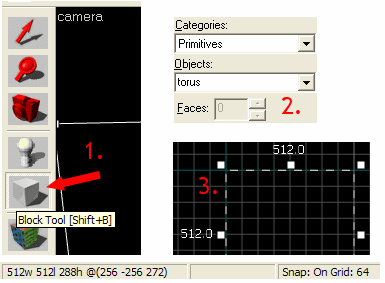Your First BM Source Level: Difference between revisions
DavidSon713 (talk | contribs) No edit summary |
DavidSon713 (talk | contribs) No edit summary |
||
| Line 9: | Line 9: | ||
===The Block Tool=== | ===The Block Tool=== | ||
[[Image:block_tool.png|right]] | [[Image:block_tool.png|right]] | ||
The block tool is fairly easy to use. You can draw out a "brush" by clicking on the white cube on the left on the toolbar (Shift+B) Then, simply drag out a square on the top grid view. Continue to make walls by dragging a brush on all 4 sides; constructing walls. Then, drag the floor while holding (Shift) on top of the walls; making a ceiling. | The block tool is fairly easy to use. You can draw out a "brush" by clicking on the white cube on the left on the toolbar (Shift+B) Then, simply drag out a square on the top grid view. Continue to make walls by dragging a brush on all 4 sides; constructing walls. Then, drag the floor while holding (Shift) on top of the walls; making a ceiling. After you've done that, click on the [[Selection Tool]] on the toolbar. | ||
| Line 28: | Line 28: | ||
== | ==Texturing== | ||
[[Image:block_tool.png|right]] | |||
[[Image: | To texture your walls you just placed down, select all of the brushes while holding (ctrl) then, click browse on the right to browse for textures. Choose any texture to your liking for now and then double click it. To apply the texture go to the toolbar then click on | ||
Revision as of 09:01, 31 December 2022
| Skill Level
This tutorial expects you to have this amount of knowledge within the topic to follow along smoothly. | |||||
|---|---|---|---|---|---|
| Novice | Familiar | Competent | Proficient | Expert | |
This is a very short tutorial on how to build your first Black Mesa (Source) level. It is also vital to include an immersive experience when creating your map and that is demonstrated in: PLACEHOLDER. This tutorial will just cover the basics of what you need to know when you're first starting out in Hammer.
Construction
The Block Tool
The block tool is fairly easy to use. You can draw out a "brush" by clicking on the white cube on the left on the toolbar (Shift+B) Then, simply drag out a square on the top grid view. Continue to make walls by dragging a brush on all 4 sides; constructing walls. Then, drag the floor while holding (Shift) on top of the walls; making a ceiling. After you've done that, click on the Selection Tool on the toolbar.
Texturing
To texture your walls you just placed down, select all of the brushes while holding (ctrl) then, click browse on the right to browse for textures. Choose any texture to your liking for now and then double click it. To apply the texture go to the toolbar then click on