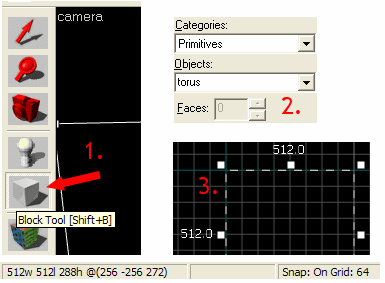Your First BM Source Level: Difference between revisions
DavidSon713 (talk | contribs) No edit summary |
DavidSon713 (talk | contribs) No edit summary |
||
| Line 7: | Line 7: | ||
This is a very short tutorial on how to build your first [[Black Mesa (Source)]] level. It is also vital to include an immersive experience when creating your map and that is demonstrated in: PLACEHOLDER. This tutorial will just cover the basics of what you need to know when you're first starting out in [[Hammer]]. | This is a very short tutorial on how to build your first [[Black Mesa (Source)]] level. It is also vital to include an immersive experience when creating your map and that is demonstrated in: PLACEHOLDER. This tutorial will just cover the basics of what you need to know when you're first starting out in [[Hammer]]. | ||
==Construction== | ==Construction== | ||
===The Block Tool=== | ===The Block Tool=== | ||
The block tool is fairly easy to use. You can draw out a "brush" by clicking on the white cube on the left on the toolbar (Shift+B) Then, simply drag out a square on the top grid view. | The block tool is fairly easy to use. You can draw out a "brush" by clicking on the white cube on the left on the toolbar (Shift+B) Then, simply drag out a square on the top grid view. [[Image:block_tool.png|right]] | ||
==Textures== | ==Textures== | ||
===Nodraw=== | ===Nodraw=== | ||
Revision as of 08:45, 31 December 2022
| Skill Level
This tutorial expects you to have this amount of knowledge within the topic to follow along smoothly. | |||||
|---|---|---|---|---|---|
| Novice | Familiar | Competent | Proficient | Expert | |
This is a very short tutorial on how to build your first Black Mesa (Source) level. It is also vital to include an immersive experience when creating your map and that is demonstrated in: PLACEHOLDER. This tutorial will just cover the basics of what you need to know when you're first starting out in Hammer.
Construction
The Block Tool
The block tool is fairly easy to use. You can draw out a "brush" by clicking on the white cube on the left on the toolbar (Shift+B) Then, simply drag out a square on the top grid view.
Textures
Nodraw
Nodraw is a special (tool) texture that doesn't render the geometry that it is textured onto. The reason to use it is to reduce memory in your map and increase processing power on your computer.