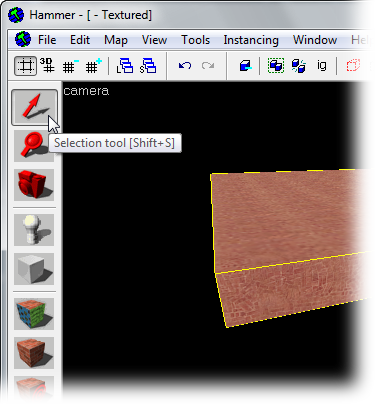Hammer Textures in 3D View: Difference between revisions
Jump to navigation
Jump to search


m (→Using the viewport menu to switch display modes: Changed image to PNG) |
Kestrelguy (talk | contribs) m (added language bar.) |
||
| Line 1: | Line 1: | ||
{{lang|{{PAGENAME}}}} | |||
The Hammer Editor 3D Camera ''viewport'' (or window) defaults to Wireframe mode when Hammer is run for the first time. | The Hammer Editor 3D Camera ''viewport'' (or window) defaults to Wireframe mode when Hammer is run for the first time. | ||
There are two methods to change the viewport from Wireframe to Textured mode -- via the View menu, or using the menu built into the 3D viewport. | There are two methods to change the viewport from Wireframe to Textured mode -- via the View menu, or using the menu built into the 3D viewport. | ||
== Using the View | == Using the View Menu to Switch Display Modes == | ||
To use this method, go to the [[Hammer_View_Menu#3D_Window_Options|Hammer View Menu]] and pick '''Textured Polygons''' from the menu. | To use this method, go to the [[Hammer_View_Menu#3D_Window_Options|Hammer View Menu]] and pick '''Textured Polygons''' from the menu. | ||
| Line 13: | Line 14: | ||
To change the 3D view to textured mode, click on the '''camera''' text label and pick '''3D Textured''' from the menu. | To change the 3D view to textured mode, click on the '''camera''' text label and pick '''3D Textured''' from the menu. | ||
== See | == See Also == | ||
* [[Hammer View Menu]] | * [[Hammer View Menu]] | ||
* [[3D and 2D Views]] | * [[3D and 2D Views]] | ||
[[Category:Level Design FAQ]] | [[Category:Level Design FAQ]] | ||
Revision as of 18:28, 9 May 2022
The Hammer Editor 3D Camera viewport (or window) defaults to Wireframe mode when Hammer is run for the first time.
There are two methods to change the viewport from Wireframe to Textured mode -- via the View menu, or using the menu built into the 3D viewport.
Using the View Menu to Switch Display Modes
To use this method, go to the Hammer View Menu and pick Textured Polygons from the menu.
Each viewport has a text label with the viewport name. For the 3D View, the label is camera.
To change the 3D view to textured mode, click on the camera text label and pick 3D Textured from the menu.