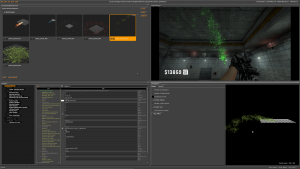Fixing CSGO particle editor: Difference between revisions
Jump to navigation
Jump to search
 Note: This step is not necessary for fixing the Particle Editor itself, it just makes the Tools drop down menu usable.
Note: This step is not necessary for fixing the Particle Editor itself, it just makes the Tools drop down menu usable.
(First iteration) |
No edit summary |
||
| Line 4: | Line 4: | ||
== Preface == | == Preface == | ||
* This page does not go over how to make custom particles appear in game. | * This page does not go over how to make custom particles appear in game. | ||
: This page only shows to fix the Particle Editor tool itself. | |||
* To make particles appear in game you need to install Source Mod | * To make particles appear in game you need to install [https://www.sourcemod.net/ Source Mod] together with Meta Mod and use a [https://cdn.discordapp.com/attachments/738776623192735746/749590119064928276/autoparticleprecacher.smx plugin] to ''precache'' the particles. | ||
== The Issue == | == The Issue == | ||
| Line 13: | Line 13: | ||
== The Fix == | == The Fix == | ||
* Download this [https://cdn.discordapp.com/attachments/271915151744172033/749333297426989196/particle_editor_fix.zip .rar] which contains a patched pet_fix.dll so the whole game folder check is skipped, it also contains the necessary resource files for the Particle Editor. | * Download this [https://cdn.discordapp.com/attachments/271915151744172033/749333297426989196/particle_editor_fix.zip .rar] (Patched .dll by '''xen#2982''') which contains a patched pet_fix.dll so the whole game folder check is skipped, it also contains the necessary resource files for the Particle Editor. | ||
: Simply drop both folders in your <code>Counter-Strike Global Offensive</code> folder and it will put the files in correct place. | : Simply drop both folders in your <code>Counter-Strike Global Offensive</code> folder and it will put the files in correct place. | ||
* To fix the drop down '''Tools''' selection menu, you need to edit <code>enginetools.txt</code> located in <code>Counter-Strike Global Offensive/bin</code> folder. | * To fix the drop down '''Tools''' selection menu, you need to edit <code>enginetools.txt</code> located in <code>Counter-Strike Global Offensive/bin</code> folder. | ||
Revision as of 03:27, 30 August 2020
This page will go over how to make ![]() Particle Editor functionable.
Particle Editor functionable.
Preface
- This page does not go over how to make custom particles appear in game.
- This page only shows to fix the Particle Editor tool itself.
- To make particles appear in game you need to install Source Mod together with Meta Mod and use a plugin to precache the particles.
The Issue
 CS:GO Particle Editor is a direct port of the
CS:GO Particle Editor is a direct port of the  Source Filmmaker Particle Editor.
Source Filmmaker Particle Editor.
- This version has a check while loading the file. If the PCF file doesn't have
/game/folder in its full path then it will error out, resulting not being able to open any file.
- It is also missing few translation files so most of the UI is using raw translation keywords.
The Fix
- Download this .rar (Patched .dll by xen#2982) which contains a patched pet_fix.dll so the whole game folder check is skipped, it also contains the necessary resource files for the Particle Editor.
- Simply drop both folders in your
Counter-Strike Global Offensivefolder and it will put the files in correct place.
- To fix the drop down Tools selection menu, you need to edit
enginetools.txtlocated inCounter-Strike Global Offensive/binfolder.
- It should look something like this:
"enginetools"
{
"library" "tools/vmt.dll"
"library" "tools/pet_fix.dll"
}
How to open the Particle Editor
- Add
-insecure -tools -nop4to your game launch options. - If Particle Editor is not already open, either use the drop down Tools menu to switch from vmt Editor to Particle Editor or type
toolload pet_fixin console.