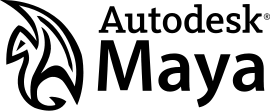Maya: Difference between revisions
Rhaleblian (talk | contribs) No edit summary |
Rhaleblian (talk | contribs) |
||
| Line 7: | Line 7: | ||
</div> | </div> | ||
== Source SDK | == Source SDK plug-ins == | ||
=== Installation === | === Installation === | ||
0. Locate the plug-in files in the Source SDK directory, under 'maya' or 'sdktools\maya'. | |||
' | 1. If there is a directory there matching your Maya version, it is supported. Valve's plugins do not work on 64 bit versions of Maya. | ||
2. Edit runmaya.bat to match your system. | |||
2. Edit | |||
{{Note|Only do this step if it's absolutely necessary to get the plugins to load.}} | {{Note|Only do this step if it's absolutely necessary to get the plugins to load.}} | ||
Find this | Find this | ||
IF EXIST "%ProgramFiles(x86)%" GOTO x86 | IF EXIST "%ProgramFiles(x86)%" GOTO x86 | ||
| Line 48: | Line 28: | ||
SET PATH=%ProgramFiles(x86)%\Autodesk\Maya%MAYAVER%\bin;%VPROJECT%\..\bin;%PATH% | SET PATH=%ProgramFiles(x86)%\Autodesk\Maya%MAYAVER%\bin;%VPROJECT%\..\bin;%PATH% | ||
and replace with this if you are running a 64 bit version of Windows: | |||
SET PATH=C:\Program Files (x86)\Autodesk\Maya2012\bin;%VPROJECT%\..\bin;%PATH% | SET PATH=C:\Program Files (x86)\Autodesk\Maya2012\bin;%VPROJECT%\..\bin;%PATH% | ||
or this if you are running a 32 bit version of Windows: | |||
SET PATH=C:\Program Files\Autodesk\Maya2012\bin;%VPROJECT%\..\bin;%PATH% | SET PATH=C:\Program Files\Autodesk\Maya2012\bin;%VPROJECT%\..\bin;%PATH% | ||
| Line 62: | Line 41: | ||
{{Note|Replace "Maya2012" with the appropriate version name of Maya}} | {{Note|Replace "Maya2012" with the appropriate version name of Maya}} | ||
3. Run | |||
3. Run your edited runmaya.bat . | |||
{{Note|Replace "2012" with the appropriate version name for Maya}} | {{Note|Replace "2012" with the appropriate version name for Maya}} | ||
4. When Maya is loaded, go to Window>Settings/Preferences>Plug-in Manager | 4. When Maya is loaded, go to Window>Settings/Preferences>Plug-in Manager and | ||
and check the "loaded" and "auto load" boxes next to vsmaster.mll . | |||
When you go to export you should see the new choices: | When you go to export you should see the new choices: | ||
| Line 104: | Line 84: | ||
If you load the L4D2 SDK and set your configurations with vconfig.exe, this batch file will not function. You will need to edit it as described here: [http://forums.steampowered.com/forums/showthread.php?t=1127596 Steam Forum Post] | If you load the L4D2 SDK and set your configurations with vconfig.exe, this batch file will not function. You will need to edit it as described here: [http://forums.steampowered.com/forums/showthread.php?t=1127596 Steam Forum Post] | ||
== MESA == | == MESA == | ||
Revision as of 16:30, 13 September 2014
- See Category:Maya for tutorials.
Maya is a popular 3D modeling/animation/rendering suite from Autodesk (formerly from Alias). It is a powerful tool for modeling, texturing and animating props and characters. It also contains many advanced features which are not applicable to Source modding (dynamics, rendering, etc.). While Valve favors XSI for modeling and animating, some users may prefer Maya's rich feature set.
Source SDK plug-ins
Installation
0. Locate the plug-in files in the Source SDK directory, under 'maya' or 'sdktools\maya'.
1. If there is a directory there matching your Maya version, it is supported. Valve's plugins do not work on 64 bit versions of Maya.
2. Edit runmaya.bat to match your system.
Find this
IF EXIST "%ProgramFiles(x86)%" GOTO x86 SET PATH=%ProgramFiles%\Autodesk\Maya%MAYAVER%\bin;%VPROJECT%\..\bin;%PATH% GOTO END :x86 SET PATH=%ProgramFiles(x86)%\Autodesk\Maya%MAYAVER%\bin;%VPROJECT%\..\bin;%PATH%
and replace with this if you are running a 64 bit version of Windows:
SET PATH=C:\Program Files (x86)\Autodesk\Maya2012\bin;%VPROJECT%\..\bin;%PATH%
or this if you are running a 32 bit version of Windows:
SET PATH=C:\Program Files\Autodesk\Maya2012\bin;%VPROJECT%\..\bin;%PATH%
3. Run your edited runmaya.bat .
4. When Maya is loaded, go to Window>Settings/Preferences>Plug-in Manager and
and check the "loaded" and "auto load" boxes next to vsmaster.mll .
When you go to export you should see the new choices:
Valve DMX File
Valve SMD Model
Valve SMD Animated Model
Valve SMD Physics Model
Valve SMD Animation
Troubleshooting
Source FilmMaker: VPROJECT not set
If you get errors of the sort
// Error: file: C:\Program Files (x86)\Steam\steamapps\common\SourceFilmmaker\game\sdktools\maya\\scripts\sfmValveSetup.mel line 333: VALVe:: VPROJECT not set, run SFM Launcher to set up environment
It may help to Reset Game Configurations via
Confirmation to reset variables
This edits Windows Environment Variables which should then have the same values as where your SFM is located, respectfully.
--Chopp 23:54, 11 November 2013 (PST)
L4D2 and runmaya.bat
If you load the L4D2 SDK and set your configurations with vconfig.exe, this batch file will not function. You will need to edit it as described here: Steam Forum Post
MESA
Tutorials :
- MESA installation
- Export to Source Engine with MESA
- Videos Tutorials
- Issues and Common Errors
- Maya Setting for Source
- Create Source Engine Mod
Prall's SMD Exporter
- .smd Exporter by Prall
Prall's .smd Exporter works with Autodesk Maya 2011, there is also an improved version made by DT85: discussion and download (mirror)
See Also
External links
- Autodesk Maya Official site.
- Autodesk Education Community Official education resources for students.
Tutorials
- Tutorial Maya 2011 to Source
- Introduction to the Maya 8 User Interface Noesis Interactive video tutorial.
- Introduction to Custom Props for Source Powered Games with Maya Noesis Interactive video tutorial.
- Stieffers' Maya to Source: A Model Exportation Guide
- Creating a Keyboard Physics Prop with Maya - Goes through entire workflow--covers modeling, UV Mapping, texturing, and exporting.
- Palmer's Maya Prop Exporting Tutorial