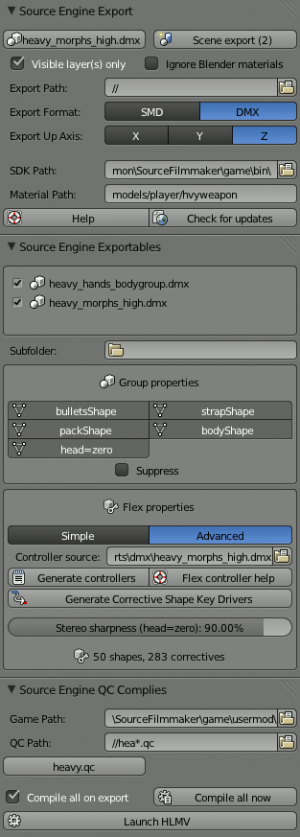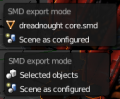Blender Source Tools: Difference between revisions
Jump to navigation
Jump to search

 Tip:You can drag the new panels to a higher position if you want.
Tip:You can drag the new panels to a higher position if you want.
m (version) |
mNo edit summary |
||
| Line 5: | Line 5: | ||
[[File:Blender smd export prefs.png|thumb|Scene configuration.]] | [[File:Blender smd export prefs.png|thumb|Scene configuration.]] | ||
{{blender}} The '''Blender SMD Tools''' allow [[Blender]] 2. | {{blender}} The '''Blender SMD Tools''' allow [[Blender]] 2.63 to import and export [[Studiomdl Data]] files, and to import [[DMX model]]s. | ||
* '''One-click export''' | * '''One-click export''' | ||
Revision as of 10:56, 25 June 2012

A Team Fortress 2 model being edited, thanks to the Blender SMD Tools.
![]() The Blender SMD Tools allow Blender 2.63 to import and export Studiomdl Data files, and to import DMX models.
The Blender SMD Tools allow Blender 2.63 to import and export Studiomdl Data files, and to import DMX models.
- One-click export
- Supports all types of SMD
- Supports DMX import
- Supports most Blender features
- Export multiple objects to one SMD
- Compile a QC automatically
- Import a whole QC at once
Installation
- Download the script (1.2.6 - Jun 12, 2012; changelog)
- In Blender, open File > User Preferences, move to the Add-Ons tab and click Install Add-On in the bottom of the window
- Check the SMD Tools' box to enable them
- Click Save as Default to enable the tools in all Blend files
Usage
- For an in-depth guide, see Blender SMD Tools Help.
- Use the Import SMD and Export SMD operators to import or export. Search for them from the spacebar menu, or use the File menu.
- Group objects to export them to the same SMD.
- Use the Scene Properties panel for SMD export options. SMDs are exported to
<output folder>\<subfolder>\<object>.smd. - Use the Armature Properties panel to filter and batch export actions, and to more conveniently manage or create them.