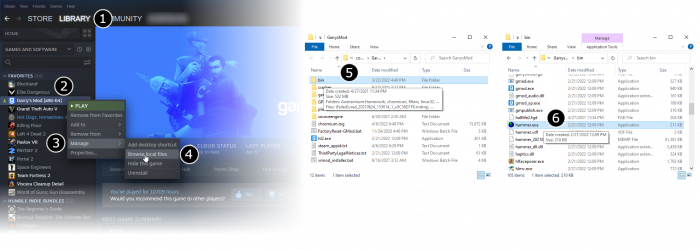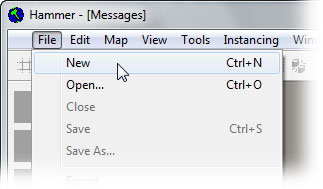Getting Started: Difference between revisions
Jump to navigation
Jump to search
ALIENwoods (talk | contribs) No edit summary |
Rockn-Roll (talk | contribs) (Switching to lossless emptyworkspace.png with restored 2D view labels and origin displayed in the 3D camera view.) |
||
| Line 15: | Line 15: | ||
# Launch '''Hammer''', the level editor for Source:<br />[[File:Game config set.png|700px|Launching Hammer for [[Half-Life 2: Deathmatch]]]] | # Launch '''Hammer''', the level editor for Source:<br />[[File:Game config set.png|700px|Launching Hammer for [[Half-Life 2: Deathmatch]]]] | ||
# From the '''File''' menu, select '''New''':<br />[[File:Hammer newwindow.jpg|link=]] | # From the '''File''' menu, select '''New''':<br />[[File:Hammer newwindow.jpg|link=]] | ||
# An empty map will appear.<br />[[File:Hammer emptyworkspace. | # An empty map will appear.<br />[[File:Hammer emptyworkspace.png|600px]] | ||
{{Navbar|:Category:Level Design|Your First Map|View Navigation}} | {{Navbar|:Category:Level Design|Your First Map|View Navigation}} | ||
[[Category:Level Design]][[Category:Level Design Tutorials]] | [[Category:Level Design]][[Category:Level Design Tutorials]] | ||