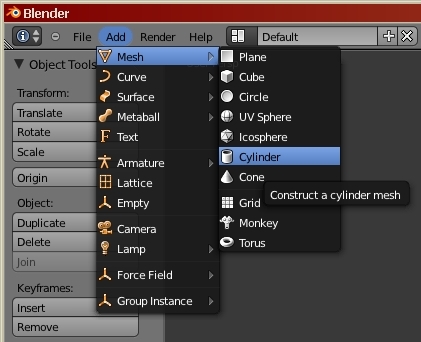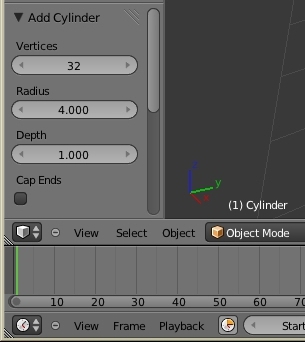User talk:Tehrasha: Difference between revisions
(temporary place to work on future tutorial) |
(Update with some images) |
||
| Line 21: | Line 21: | ||
[http://www.gimp.org/ {GIMP}] Free image editor for texturing, not covered in this tutorial. | [http://www.gimp.org/ {GIMP}] Free image editor for texturing, not covered in this tutorial. | ||
[http://nemesis.thewavelength.net/index.php?c=271 {GCFScape}] For browsing and extracting models/textures/sounds from | [http://nemesis.thewavelength.net/index.php?c=271 {GCFScape}] For browsing and extracting models/textures/sounds from Valve's GCF files. | ||
== Keys reference == | |||
{| {{standard-table}} style="width:17em;" | |||
! colspan=2 | Key | |||
|- | |||
| align=right | {{key|LMB}} | |||
| Left Mouse Button | |||
|- | |||
| align=right | {{key|MMB}} | |||
| Middle Mouse Button | |||
|- | |||
| align=right | {{key|RMB}} | |||
| Right Mouse Button | |||
|- | |||
| align=right | {{key|MW}} | |||
| Mouse Wheel | |||
|- | |||
| align=right | {{key|MWUp}} | |||
| Mouse Wheel Up | |||
|- | |||
| align=right | {{key|MWDown}} | |||
| Mouse Wheel Down | |||
|- | |||
| align=right | {{key|9}} | |||
| 9 on the main keyboard | |||
|- | |||
| align=right | {{key|Num9}} | |||
| 9 on the Number Pad | |||
|} | |||
== Basic Model == | == Basic Model == | ||
{{key| | {{key|TAB}} To select object mode if not already there. [[Image:blender_tut_object_mode.jpg]] | ||
{{key| | {{key|RMB}} Right-click on the starter cube to select it. | ||
{{key| | {{key|TAB}} Swtch to edit mode. [[Image:blender_tut_edit_mode.jpg]] | ||
{{key|A}}, {{key|DEL}}, {{key|F}} Select the entire cube, and delete it. | |||
[[Image:blender_tut_add_mesh_cylinder.jpg]] [[Image:blender_tut_object_cylinder.jpg]] | |||
Add a new cylinder mesh to the project, and set its properties to 32 verticies, radius 4, depth 1, uncapped. | |||
{{key| | {{key|CTRL-TAB}}, {{key|E}} Select edge select mode [[Image:blender_tut_edge_select.jpg]] | ||
{{key| | {{key|RMB}} Right-click on one of the edges of the top-most ring. | ||
{{key|E}}, {{key|S}}, {{key|SHIFT-Z}} extrude scale x/y a bit smaller | {{key|CTRL-E}}, {{key|L}} Then use edge-loop to select all of the edges in the top ring. | ||
{{key|E}}, {{key|S}}, {{key|SHIFT-Z}}, {{key|LMB}} extrude and scale x/y much smaller | |||
{{key|E}}, {{key|G}}, {{key|Z}}, {{key|.}}, {{key|5}}, {{key|ENTER}} extrude and grab +z .5 | |||
{{key|E}}, {{key|S}}, {{key|SHIFT-Z}}, {{key|LMB}} extrude scale x/y a bit smaller | |||
{{key|ALT-M}}, {{key|A}} merge at center | {{key|ALT-M}}, {{key|A}} merge at center | ||
{{key|CTRL-TAB}}, {{key|F}} face select mode | {{key|CTRL-TAB}}, {{key|F}} face select mode [[Image:blender_tut_face_select.jpg]] | ||
{{key|SHIFT-RMB}} manually select alternate outside faces | {{key|SHIFT-RMB}} manually select alternate outside faces | ||
{{key|E}}, {{key|S}}, {{key|SHIFT-Z}} 1.1 | {{key|E}}, {{key|S}}, {{key|SHIFT-Z}}, {{key|1}}, {{key|.}}, {{key|1}}, {{key|ENTER}} extrude scale x/y 1.1 | ||
[[Image:blender_tut_individual_origins.jpg]] Select Individual Origins for center of scale/rotation | |||
{{key|S}}, .5 scale end faces | {{key|S}}, {{key|.}}, {{key|5}}, {{key|ENTER}} scale end faces | ||
[[Image:blender_tut_median_point.jpg]] Select Median Point for center of scale/rotation | |||
{{key|A}}, {{key|G}}, {{key|Y}}, | {{key|A}}, {{key|G}}, {{key|Y}}, {{key|1}}, {{key|0}}, {{key|ENTER}} select all, grab and move out of the way | ||
| Line 72: | Line 105: | ||
{{key|CTRL-N}} recalculate normals | {{key|CTRL-N}} recalculate normals | ||
{{key|TAB}} object mode | {{key|TAB}} Select object mode [[Image:blender_tut_object_mode.jpg]] | ||
Object>Transform>Origin to 3DCursor | Object>Transform>Origin to 3DCursor | ||
| Line 85: | Line 118: | ||
Open a new windoid and set it to display the UVImage Editor | Open a new windoid and set it to display the UVImage Editor | ||
{{key|TAB}} edit mode | {{key|TAB}} Select edit mode [[Image:blender_tut_edit_mode.jpg]] | ||
{{key|CTRL-TAB}}, {{key|E}} edge select mode | {{key|CTRL-TAB}}, {{key|E}} edge select mode | ||
| Line 115: | Line 148: | ||
== Boning Up == | == Boning Up == | ||
{{key|TAB}} object mode | {{key|TAB}} object mode [[Image:blender_tut_object_mode.jpg]] | ||
Cursor to origin | Cursor to origin | ||
{{key| | {{key|NUM3}} select view 3 Y/Z | ||
ADD Armature> Single Bone This will create 'Armature Bone' | ADD Armature> Single Bone This will create 'Armature Bone' | ||
{{key|TAB}} edit mode | {{key|TAB}} edit mode [[Image:blender_tut_edit_mode.jpg]] | ||
{{key|Z}} wireframe mode (easier to position bones) | {{key|Z}} wireframe mode (easier to position bones) | ||
| Line 128: | Line 161: | ||
{{key|RMB}} select top end of 'Armature Bone' | {{key|RMB}} select top end of 'Armature Bone' | ||
{{key|E}}, {{key|Z}}, 1 extrude new bone 'Armature Bone.000' | {{key|E}}, {{key|Z}}, {{key|1}}, {{key|ENTER}} extrude new bone 'Armature Bone.000' | ||
Deselect the 'Connected' checkbox to disconnect from its parent | Deselect the 'Connected' checkbox to disconnect from its parent | ||
| Line 134: | Line 167: | ||
{{key|G}}, {{key|Y}} grab and center on big gear | {{key|G}}, {{key|Y}} grab and center on big gear | ||
{{key|G}}, {{key|Z}}, -1 embed bone into the gear (not necessary but clean) | {{key|G}}, {{key|Z}}, {{key|-}}, {{key|1}}, {{key|ENTER}} embed bone into the gear (not necessary but clean) | ||
{{key|RMB}} select top end of original 'Armature Bone' | {{key|RMB}} select top end of original 'Armature Bone' | ||
{{key|E}}, {{key|Z}}, 1 extrude new bone 'Armature Bone.001' | {{key|E}}, {{key|Z}}, {{key|1}}, {{key|ENTER}} extrude new bone 'Armature Bone.001' | ||
Deselect the 'Connected' checkbox to disconnect from its parent | Deselect the 'Connected' checkbox to disconnect from its parent | ||
| Line 144: | Line 177: | ||
{{key|G}}, {{key|Y}} grab and center on smaller gear | {{key|G}}, {{key|Y}} grab and center on smaller gear | ||
{{key|G}}, {{key|Z}}, -1 embed bone into the gear (not necessary but ...) | {{key|G}}, {{key|Z}}, {{key|-}}, {{key|1}}, {{key|ENTER}} embed bone into the gear (not necessary but ...) | ||
{{key|TAB}} object mode | {{key|TAB}} object mode [[Image:blender_tut_object_mode.jpg]] | ||
{{key|RMB}} select the mesh | {{key|RMB}} select the mesh | ||
| Line 154: | Line 187: | ||
{{key|CTRL-P}} parent the mesh to the armature with empty groups | {{key|CTRL-P}} parent the mesh to the armature with empty groups | ||
{{key|TAB}} edit mode | {{key|TAB}} edit mode [[Image:blender_tut_edit_mode.jpg]] | ||
{{key|RMB}}, {{key|CTRL- | {{key|RMB}}, {{key|CTRL-NUM+}} select all of the faces in just the big gear | ||
set vetex group as Bone.000, assign | set vetex group as Bone.000, assign | ||
{{key|RMB}}, {{key|CTRL- | {{key|RMB}}, {{key|CTRL-NUM+}} select all of the faces in just the small gear | ||
set vetex group as Bone.001, assign | set vetex group as Bone.001, assign | ||
| Line 168: | Line 201: | ||
Lets check out our work... | Lets check out our work... | ||
{{key|TAB}} object mode | {{key|TAB}} object mode [[Image:blender_tut_object_mode.jpg]] | ||
{{key|RMB}} select Bone.000 | {{key|RMB}} select Bone.000 | ||
| Line 184: | Line 217: | ||
Animation Pane | Animation Pane | ||
Pose mode | RMB Right click on the Armature to select it. | ||
TAB To get to Pose mode if not already there. [[Image:blender_tut_pose_mode.jpg]] | |||
Frame 1 | Frame 1 | ||
select bone.001, set ROT keyframe, set interpolation to linear | select bone.001, set ROT keyframe, set interpolation to linear | ||
| Line 221: | Line 256: | ||
Return framecounter to 1 | Return framecounter to 1 | ||
Object mode | Object mode [[Image:blender_tut_object_mode.jpg]] | ||
Play animation. Cheer! | Play animation. Cheer! | ||
'''SAVE FILE''' | '''SAVE FILE''' | ||
== Export, QC, and Compile == | == Export, QC, and Compile == | ||
Object mode | Object mode Make sure Blender is in Object mode. [[Image:blender_tut_object_mode.jpg]] | ||
RMB Right click on the mesh (the gears) | |||
SHIFT- | SHIFT-RMB The shift-right-click on the Armature | ||
File->Export->SMD->selected | File->Export->SMD->selected | ||
Voom. | Voom. | ||
| Line 272: | Line 307: | ||
--[[User:Tehrasha|Tehrasha]] 10:12, 4 February 2011 (UTC) | --[[User:Tehrasha|Tehrasha]] 10:12, 4 February 2011 (UTC) | ||
--[[User:Tehrasha|Tehrasha]] 00:51, 5 February 2011 (UTC) | |||
Revision as of 16:51, 4 February 2011
Blender :: Animated Modelling for Source A Quick-n-Dirty Tutorial
Examples given in this tutorial are based on Blender 2.56a, the Blender SMD Tools add-on and the exportation into Source for use in TeamFortress2.
This tutorial will not include detailed instruction on basic modelling and assumes that the user has at least a very basic knowledge of Blender and 3D modelling in general.
Software Requirements
{Blender 2.5} 3D Modelling program
Blender SMD Tools Addon for Blender to allow import and export of SMD files
{SourceSDK} Software Developers Kit for Valve's Source engine
{VTF Edit} Handy editor for Valve's VTM and VTF files
{ConText} For editing and running QC files to compile models
Optional Software
{GIMP} Free image editor for texturing, not covered in this tutorial.
{GCFScape} For browsing and extracting models/textures/sounds from Valve's GCF files.
Keys reference
| Key | |
|---|---|
| Left Mouse Button | |
| Middle Mouse Button | |
| Right Mouse Button | |
| MW | Mouse Wheel |
| MWUp | Mouse Wheel Up |
| MWDown | Mouse Wheel Down |
| 9 | 9 on the main keyboard |
| Num9 | 9 on the Number Pad |
Basic Model
Tab ⇆ To select object mode if not already there. ![]()
![]() Right-click on the starter cube to select it.
Right-click on the starter cube to select it.
A, DEL, F Select the entire cube, and delete it.
Add a new cylinder mesh to the project, and set its properties to 32 verticies, radius 4, depth 1, uncapped.
CTRL-TAB, E Select edge select mode ![]()
![]() Right-click on one of the edges of the top-most ring.
Right-click on one of the edges of the top-most ring.
CTRL-E, L Then use edge-loop to select all of the edges in the top ring.
E, S, SHIFT-Z, ![]() extrude and scale x/y much smaller
extrude and scale x/y much smaller
E, G, Z, ., 5, ↵ Enter extrude and grab +z .5
E, S, SHIFT-Z, ![]() extrude scale x/y a bit smaller
extrude scale x/y a bit smaller
ALT-M, A merge at center
SHIFT-RMB manually select alternate outside faces
E, S, SHIFT-Z, 1, ., 1, ↵ Enter extrude scale x/y 1.1
 Select Individual Origins for center of scale/rotation
Select Individual Origins for center of scale/rotation
S, ., 5, ↵ Enter scale end faces
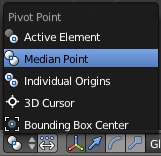 Select Median Point for center of scale/rotation
Select Median Point for center of scale/rotation
A, G, Y, 1, 0, ↵ Enter select all, grab and move out of the way
Repeat steps above with an uncapped cylinder of 16 sides, size 2, depth 1
select all of the large gear and position it so that the teeth barely mesh together.
A select all
CTRL-N recalculate normals
Object>Transform>Origin to 3DCursor
Object>Transform>Geometry to Origin
SAVE FILE as tut.blend
Unwrap, UV Map, and Texture
Unwrapping can be a challenge. While you can select to have Blender automatically unwrap your model, Try to think how you would unfold the object if it were entirely made of folded paper.
Open a new windoid and set it to display the UVImage Editor
CTRL-TAB, E edge select mode
SHIFT-RMB select edges
CTRL-E, A mark seams
U, U unwrap
If your layout looks like complete chaos, add/remove seems until you can easily identify the pieces. These gears, and most mechanical items with lots of flat planes, are not too difficult to unwrap. Organic items, such as heads or animals are considerably more difficult.
Use G grab, and S scale to reposition and resize the UV islands in the UVImage Editor for optimal use of texture space.
export UV Layout as a 512x512 tut_uv.png
add material name the material tut_uv (no need for filename extension) add texture Texture Type: Image of Movie Open the tut_uv.png that we just exported Mapping Coordinates: UV center scene in camera and F12 to RENDER for a look ESC to return 3D window SAVE FILE
Boning Up
Cursor to origin NUM3 select view 3 Y/Z
ADD Armature> Single Bone This will create 'Armature Bone'
Z wireframe mode (easier to position bones)
![]() select top end of 'Armature Bone'
select top end of 'Armature Bone'
E, Z, 1, ↵ Enter extrude new bone 'Armature Bone.000'
Deselect the 'Connected' checkbox to disconnect from its parent
G, Y grab and center on big gear
G, Z, -, 1, ↵ Enter embed bone into the gear (not necessary but clean)
![]() select top end of original 'Armature Bone'
select top end of original 'Armature Bone'
E, Z, 1, ↵ Enter extrude new bone 'Armature Bone.001'
Deselect the 'Connected' checkbox to disconnect from its parent
G, Y grab and center on smaller gear
G, Z, -, 1, ↵ Enter embed bone into the gear (not necessary but ...)
![]() select the mesh
select the mesh
SHIFT-RMB select the armature
CTRL-P parent the mesh to the armature with empty groups
![]() , CTRL-NUM+ select all of the faces in just the big gear
, CTRL-NUM+ select all of the faces in just the big gear
set vetex group as Bone.000, assign
![]() , CTRL-NUM+ select all of the faces in just the small gear
, CTRL-NUM+ select all of the faces in just the small gear
set vetex group as Bone.001, assign
SAVE FILE
Lets check out our work...
![]() select Bone.000
select Bone.000
R, Z, move mouse and only the large gear should spin in the z-axis, ![]() to ignore changes
to ignore changes
![]() select Bone.001
select Bone.001
R, Z, move mouse and only the small gear should spin in the z-axis, ![]() to ignore changes
to ignore changes
Excellent!
Time for Timing
The large gear is going to spin in the opposite direction and at 1/2 the speed of the smaller gear. For sake of ease and sanity with rotating objects, set the animation stop at frame 360.
Animation Pane
RMB Right click on the Armature to select it.
TAB To get to Pose mode if not already there. ![]()
Frame 1 select bone.001, set ROT keyframe, set interpolation to linear select bone.002, set ROT keyframe, set interpolation to linear
Frame 91 (90 degrees +1) select bone.001, rotate +90z degrees, set ROT keyframe select bone.002, rotate -90z degrees, set ROT keyframe
Frame 181 (180 degrees +1) select bone.001, rotate +90z degrees, set ROT keyframe select bone.002, rotate -90z degrees, set ROT keyframe
Frame 271 (270 dergees +1) select bone.001, rotate +90z degrees, set ROT keyframe select bone.002, rotate -90z degrees, set ROT keyframe
Frame 361 (360 degrees +1) select bone.001, rotate +90z degrees, set ROT keyframe select bone.002, rotate -90z degrees, set ROT keyframe
SAVE FILE
But wait! The smaller gear should spin twice as fast!
Deselect Bone.001 Select Bone.002 Select one of its f-curves Select all CTRL-C to copy the keyframes move framecounter to 362 CTRL-V to paste in identical keyframes Select all Scale X by .5 Grab X and SHIFT -180
Return framecounter to 1
Object mode ![]() Play animation. Cheer!
SAVE FILE
Play animation. Cheer!
SAVE FILE
Export, QC, and Compile
Object mode Make sure Blender is in Object mode. ![]() RMB Right click on the mesh (the gears)
SHIFT-RMB The shift-right-click on the Armature
File->Export->SMD->selected
Voom.
Exit Blender
RMB Right click on the mesh (the gears)
SHIFT-RMB The shift-right-click on the Armature
File->Export->SMD->selected
Voom.
Exit Blender
- Personal Preference:::
I use a command line compiler rather than a point and clicky GUI interface. I use ConText, which is a text editor that can also run scripts. Interlopers has a wonderful tutorial on how to set it up for compiling QC files.
- File Names, and File Locations:::
Correct file paths and naming is probably the cause of the majority of failures in compiling QC files.
Models :: Materials :: SMD ::
My model compiles, but the texture doesnt show up!? My model is invisible!?
Example:: QC FILE SMD FILE File Locations
If all of these are correct and you still have problems.... Have you ever considered knitting as a hobby?
Hope this helps.
See Also
- Blender
- Modelling props with Blender
- Blender Modelling Walkthrough
- Is Blender 3D Good for Source? - How to Start
- Model Creation Overview
External Links
{Interlopers -- QC Compiling Tutorial using ConText}
--Tehrasha 10:12, 4 February 2011 (UTC) --Tehrasha 00:51, 5 February 2011 (UTC)